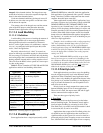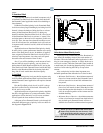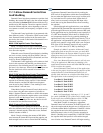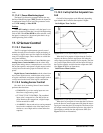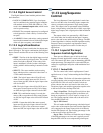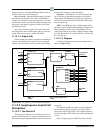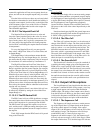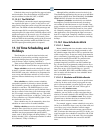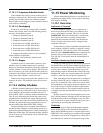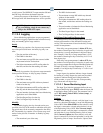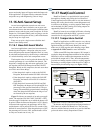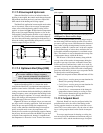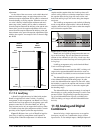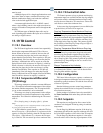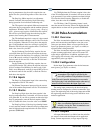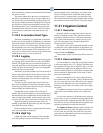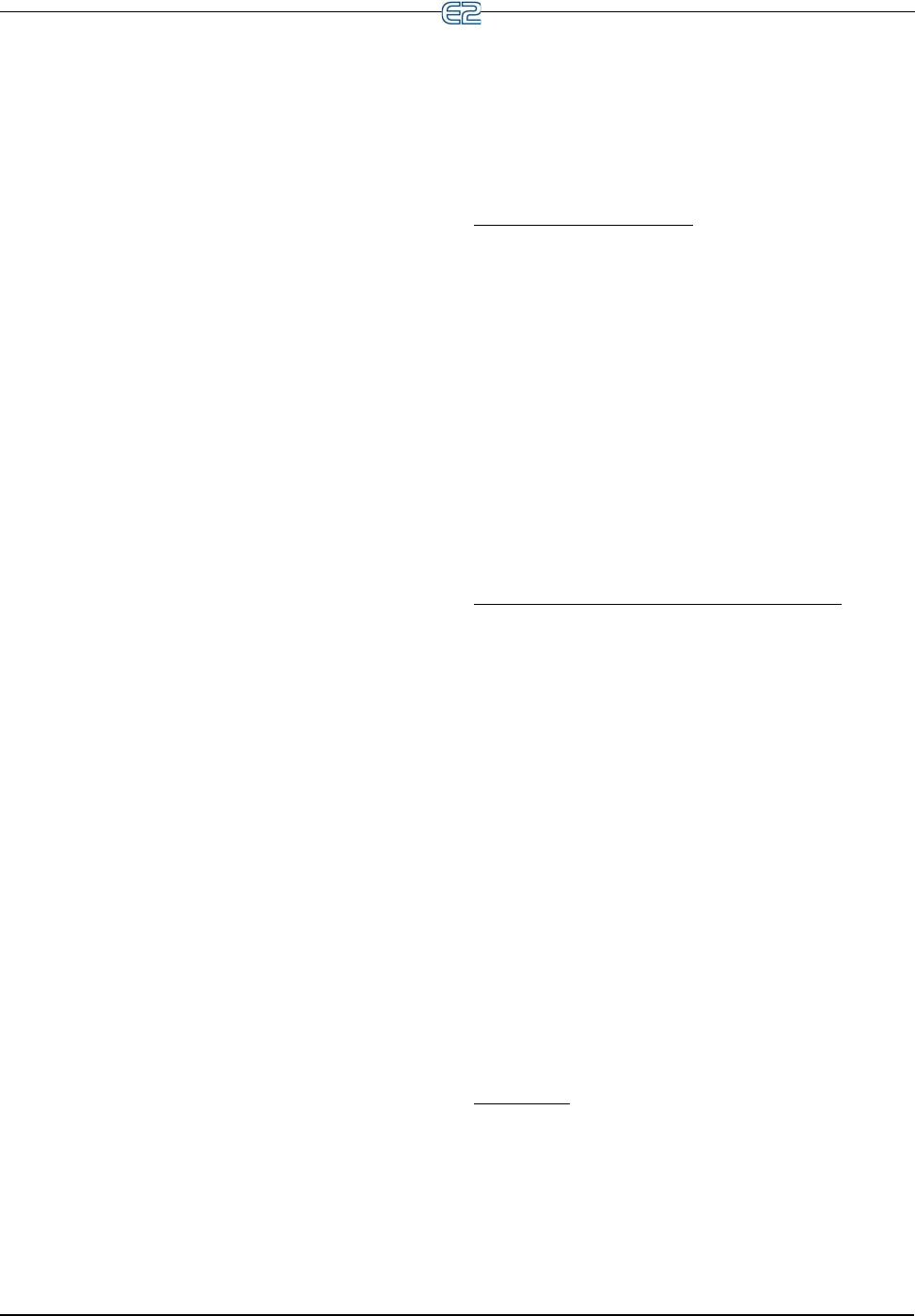
11-44 • E2 RX/BX/CX I&O Manual 026-1614 Rev 4 5-JAN-2013
11.14.1.3 Temporary Schedule Events
Each schedule may also be given up to three pairs of
temporary schedule events. These events start and end at
specific days and times and do not continue past those
dates (in other words, temporary events cannot be made to
occur weekly or annually).
11.14.1.4 Overlapping
Events may, and often do overlap within a schedule.
When events overlap, the E2 uses the following priority
structure, from highest to lowest:
1. Temporary Schedule Event #1
2. Temporary Schedule Event #2
3. Temporary Schedule Event #3
4. Events that occur on HD1 (Holiday #1)
5. Events that occur on HD2 (Holiday #2)
6. Events that occur on HD3 (Holiday #3)
7. Events that occur on HD4 (Holiday #4)
8. Temporary Schedule Events of a slave schedule’s
master schedule (if applicable).
9. Standard events within the schedule itself.
11.14.1.5 Ranges
In addition to the 15 events within a master or slave
schedule, up to 12 standard ranges may be specified.
Ranges are sets of dates that specify which days within the
year the schedule’s events will be applied. The E2 checks
the list of ranges to see if the current date falls within any
of the twelve possibilities; if the date does not fall within a
range, none of the schedule’s events will occur.
When no date ranges are specified, the schedule is con-
sidered to be active. All scheduled events will occur nor-
mally.
11.14.2 Holiday Schedules
A Holiday Schedule application’s primary function is
to pass along the day of the week to one or more master or
slave schedules, and to tell these schedules when it is a
holiday (HD1 - HD4). A holiday schedule determines hol
-
idays by cross-referencing the current date with its user-
programmed list of holiday date ranges. During the time
periods of these date ranges, the holiday schedule tells the
schedules to perform the events programmed for one of
the four holiday dates (HD1, HD2, HD3, or HD4).
Because multiple E2s on a network would likely use
the same holiday schedules for determining special occu
-
pied and unoccupied building hours, holiday scheduling is
handled by Global Data. This means the holiday schedule
can be set up in one E2 and shared with all other E2s that
use time scheduling.
11.15 Power Monitoring
A Power Monitoring application is used primarily for
monitoring, recording, and to a lesser degree controlling
KW usage in a building.
11.15.1 Overview
Explanation of “Demand”
Power companies supply power to consumers at a
fixed rate per kilowatt hour until a pre-defined level of
energy consumption is reached. This level is called the
demand limit. When the demand limit is exceeded, the
rate is greatly increased as a penalty for high power
demand by the consumer. Generally, once the demand
limit is exceeded, the increased rate is charged for the
remainder of the year.
To determine if you have reached the demand limit, the
power company arbitrarily monitors a consumer’s energy
consumption for a fixed period of time. This monitoring
period is called a demand window. Power companies can
generally tell you how long a demand window period
lasts, but you’ll never know when the measurement will
take place.
How Power Monitoring Calculates Demand
To help you make sure you do not use more power than
the demand limit, the E2’s Power Monitoring applications
determine your current KW usage in much the same way
as your power company. Power Monitoring uses a watt-
hour transducer input to determine the current KW usage.
Multiple KW values are averaged together into “demand
windows,” much like the ones power companies use.
Then, depending on how the application is configured,
the most current KW value is compared to a demand set
-
point. The “current KW value” in this case may be either
the instantaneous value read by the power transducer, or it
may be the average of all KW transducer readings taken
over 1-minute intervals. This setpoint should be equal to
or slightly lower than the demand limit set by your power
company.
In short, since E2 doesn’t know when the power com-
pany’s demand window will begin, the E2 measures power
as if the demand window could happen at any time. This
way, E2 can more accurately determine when your site is
approaching or exceeding the demand limit.
Shed Mode
If the KW usage is higher than the demand setpoint,
Power Monitoring goes into Shed Mode. During Shed
Mode, Power Monitoring turns on a digital output called
SHED OUT. This output may be connected to the demand
shed inputs of one or more E2 applications, which will in
turn shut down or otherwise curb the power usage of the