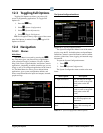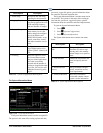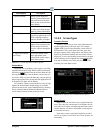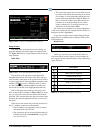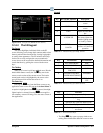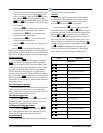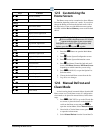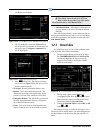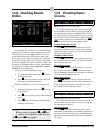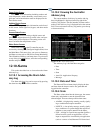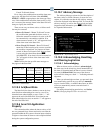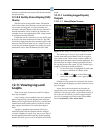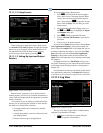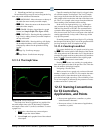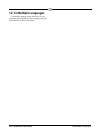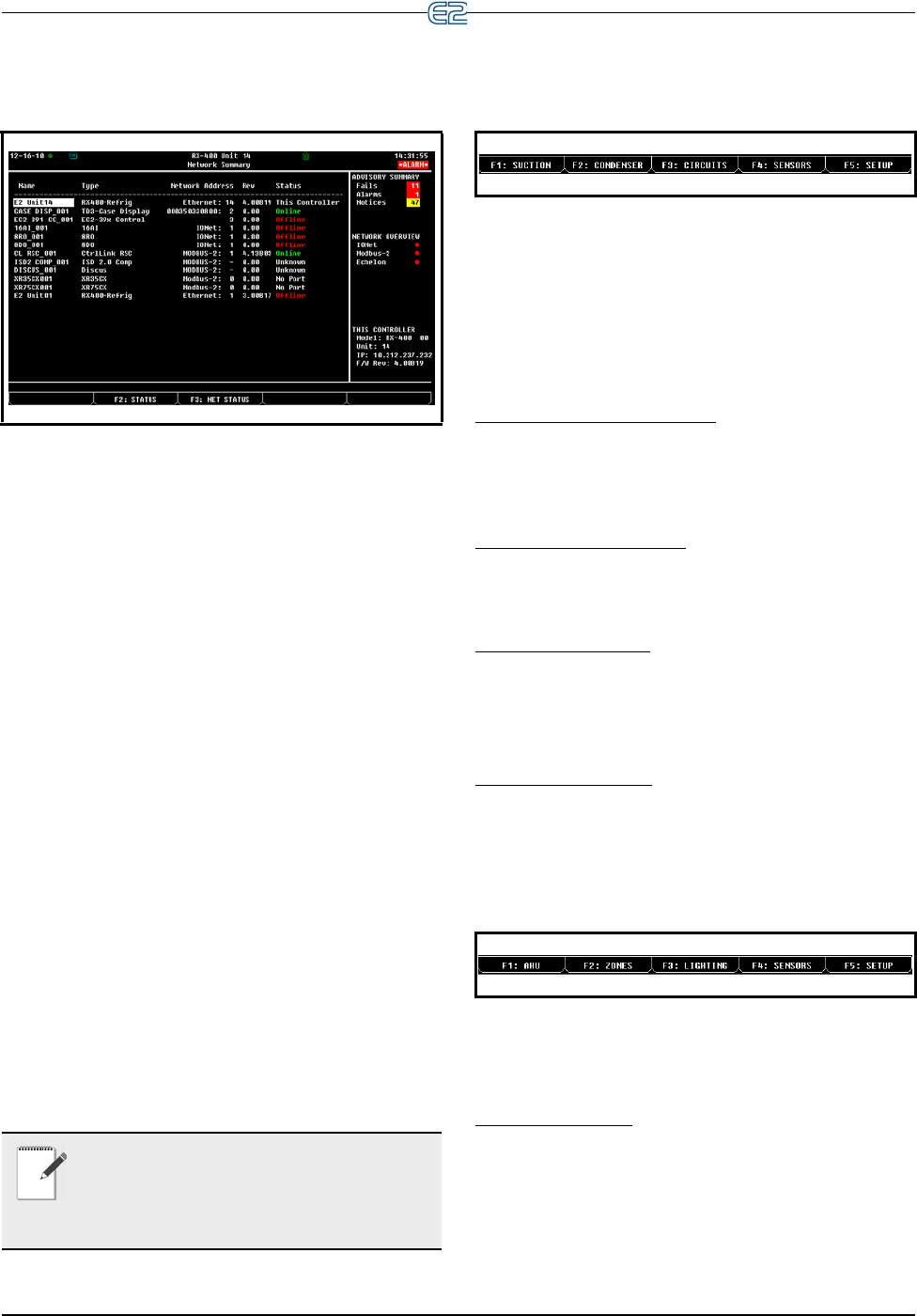
Checking Boards Online Operator’s Guide to Using the E2 • 12-11
12.8 Checking Boards
Online
Figure 12-17 - Network Summary Screen
You can check all boards that are on either the Echelon
Network (E2 controllers) or the I/O Network from the Net-
work Summary screen (See Figure 12-17). This screen
displays information such as board status, name of the
devi
ce, type of device (board, controller, etc.), firmware
revision, the network address for each device, the number
of Echelon controllers (E2s) that are online or offline, and
the number of I/O boards online or offline. After determin-
ing which board is offline, turn to Appendix F: Trouble-
shooting for more information.
To access the Network Summary screen:
1. From the Main Menu screen, press
(Status)
for the Status menu.
2. Press
(Network Summary) and the Network
Summary screen will be displayed.
The Network Summary screen can also be accessed
by:
1. From the Main Menu screen, press
(System
Configuration).
2. Press
(Network Setup) for the Network Setup
menu.
3. Select
(Network Summary) and the Network
Summary screen opens.
NOTE: Jump directly to the Network Sum-
mary screen by pressing the
and keys
together. For a complete list of Hot Keys, press
the
and the keys together.
12.9 Checking Status
Screens
Figure 12-18 - RX Function Button Menu
The E2 RX controller has four status screens that are
each accessible (from the Home screen) by pressing the
corresponding function key (see Figure 12-18). The Suc-
tion Group status screen, the Condenser status screen, the
Circuits s
tatus screen, and the Sensors status screen can all
be accessed by pressing one of the function keys (-
) if the application has been added to the E2.
Suction Group Status Screen
Press . The suction group selected will be dis-
played with information such as active stages, discharge
temperature, current setpoint,
associated condenser, and
other general information.
Condenser Status Screen
Press . Information on the condenser such as con-
trol setpoints, detailed fan status, and other general infor-
mation will be displayed.
Circuit Status Screen
Press . Select which circuit status to view with
the arrow buttons and press
. Information such as
current temperature, current state, individual case informa-
tion, and other information are given.
Sensor Status Screen
Press . Select an analog or digital sensor and
press
. Information such as control value, and com-
mand values will be displayed. The analog sensor will
hav
e Cut In/Cut Out temperature values.
Figure 12-19
- BX Function Button Menu
The E2 BX controller has four status screens that are
each accessible (from the Home screen) by pressing the
corresponding function key.
AHU Status Screen
Press . The AHU information such as control
temperature, season mode, space humidity, apparent tem-
perature, heat/cool mode, fan state, economization status,
deh
umidification, and humidity status are all included on
this screen.