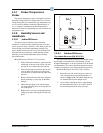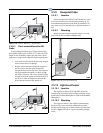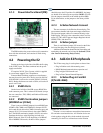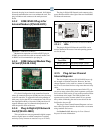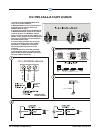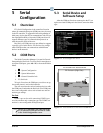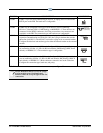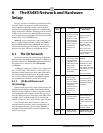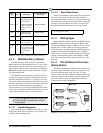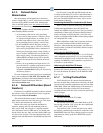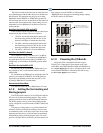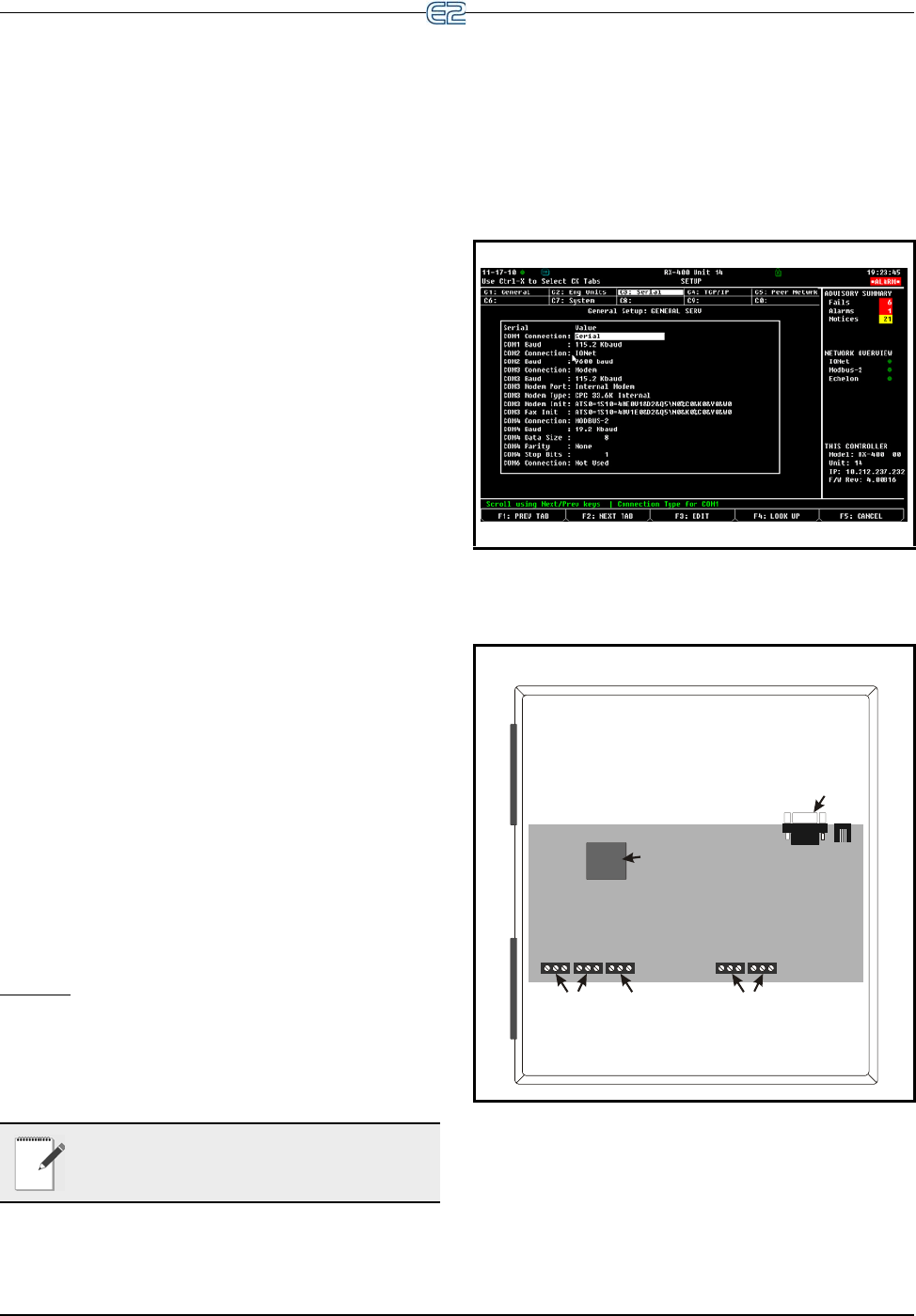
Overview Serial Configuration • 5-1
5Serial
Configuration
5.1 Overview
E2’s Serial Configuration is the centralized location
where all communication ports (COM ports) may be set up
in the E2 controller. To support the increasing number of
third-party devices that E2 can communicate with, E2 has
the expanded flexibility of dynamic COM ports that will
support different types of communication protocols to
meet the specific needs of the user.
Previously, all COM ports were pre-defined to support
a
specific type of serial device. E2 now has five configu-
rable COM ports that can communicate with different
devi
ces on the network.
5.2 COM Ports
The Serial Connection Manager is located in General
Setup under the Serial tab. To access Serial connections to
set up the COM ports, press Alt + M, or from the E2 Main
Menu:
1.
- System Configuration
2.
- System Information
3.
- General Controller Info
4. C3: Serial tab
To begin, first select the COM port you wish to set up,
choo
se the protocol, and set the baud rate.
The user associates the various hard
ware devices with
the COM ports listed under the Serial tab. Five COM ports
have user-configurable values such as baud rate and con-
nection type settings.
Pre-Sets
COM1 is pre-set for serial connection. COM3 is pre-
set with a modem-only connection type. The COM5 con-
nection is a non-configurable E2 keyboard port.
NOTE: If a COM card is not connected to the
E2, its associated COM port will not be visible
in
the Serial Configuration screen.
5.3 Serial Device and
Software Setup
After the COM card has been connected to the E2, set
up the associated COM port in the Serial Connection Man-
ager:
Figure 5-1 - Serial Configuration Screen
Figure 5-2 - Associated Device Connections and COM Ports
E2 PIB COM PORT ASSOCIATIONS
COM1
Serial Device
RS232 Port
POWER INTERFACE BOARD
(PIB)
E2 Enclosure (Right Side)
COM2 COM6
COM4
Serial Device
RS485 COM Ports
Plug-In
Modem
Card
COM3