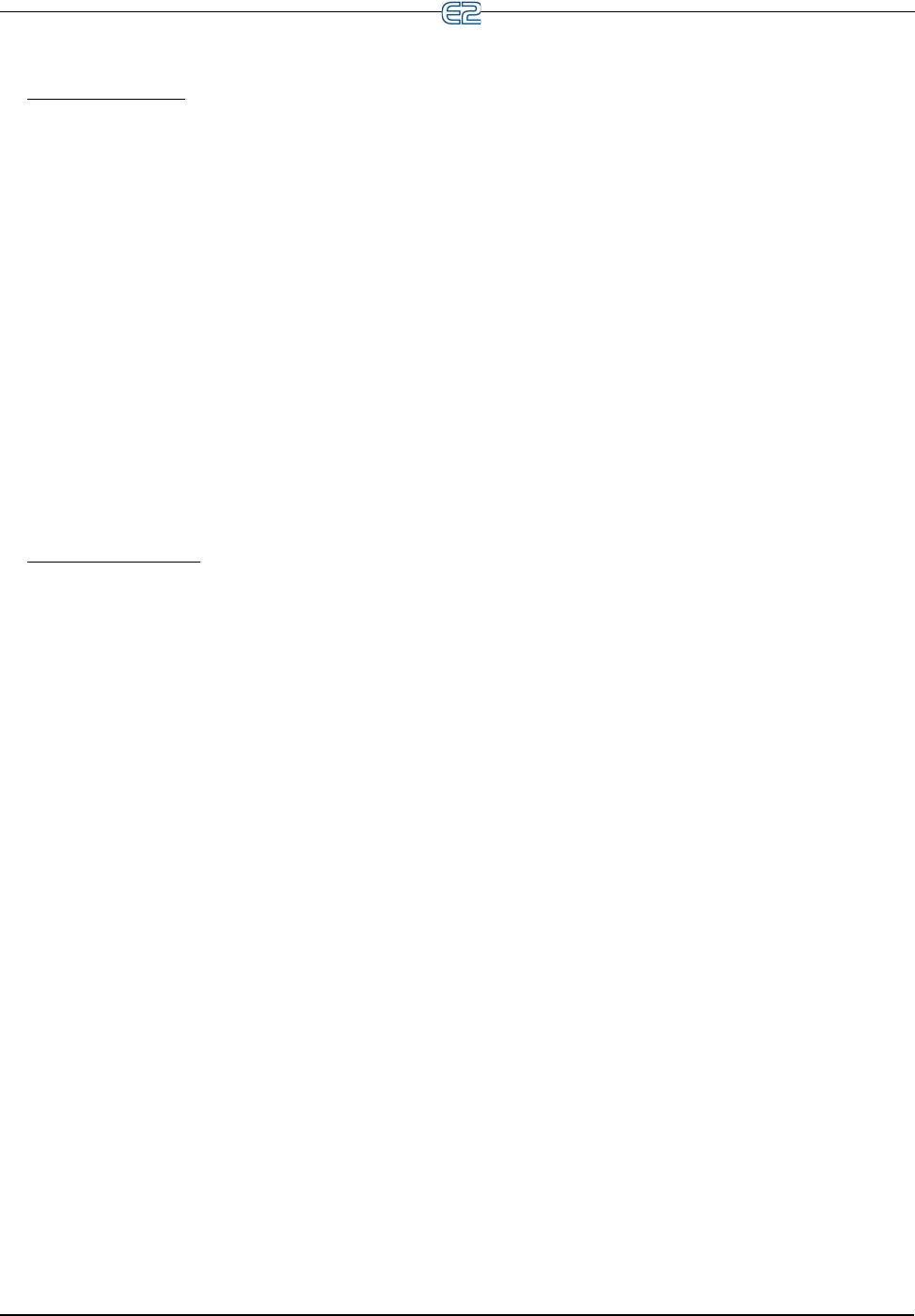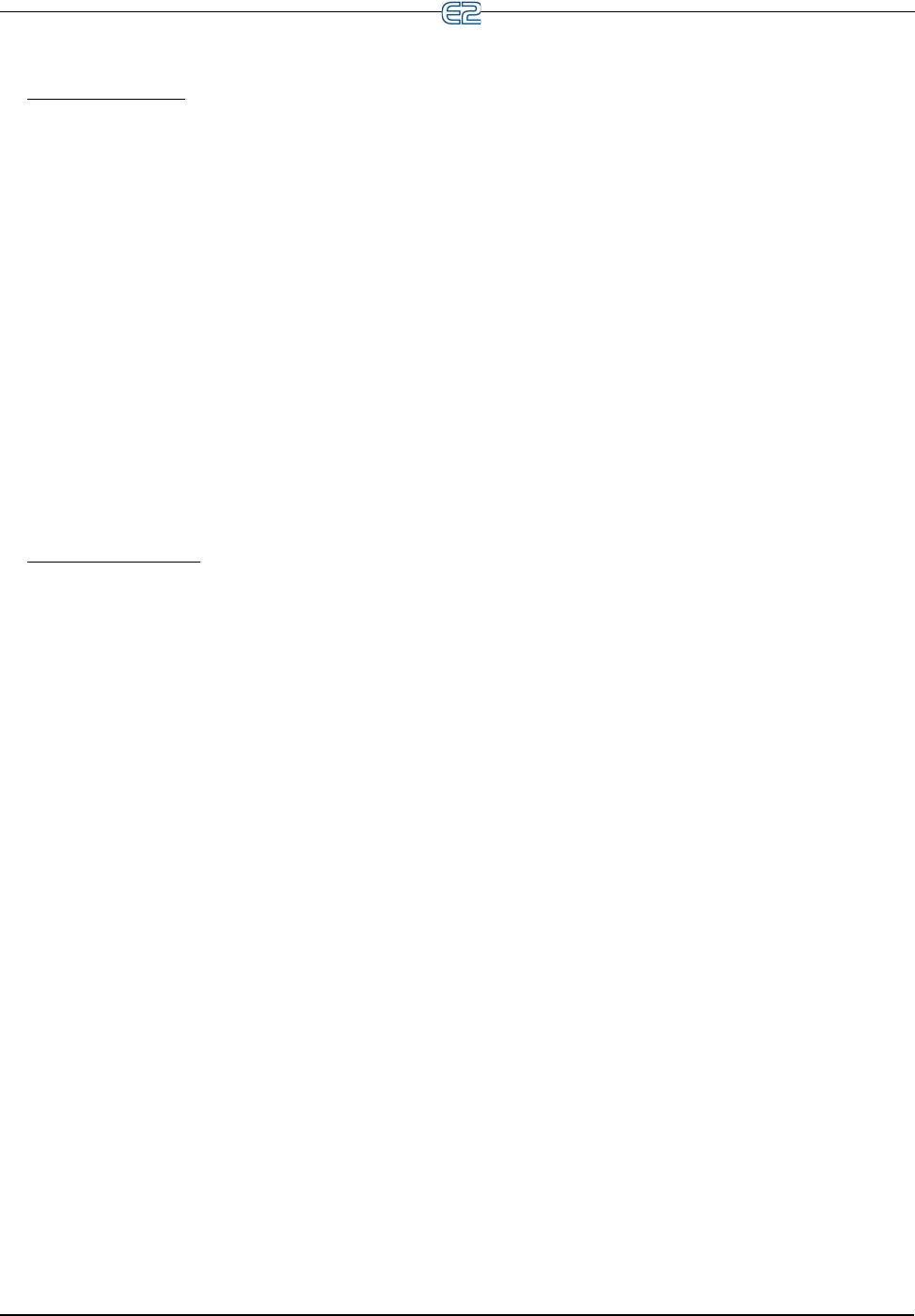
10-26 • E2 RX/BX/CX I&O Manual 026-1614 Rev 4 5-JAN-2013
10.18.1 Add/Delete an Application
Add an Application:
1. Press the key to open the Main Menu
screen.
2. Select (Add/Delete Application) to open the
Add/Delete Application menu.
3. Select to add an application.
4. Choose an application by pressing (LOOK
UP) to open the Option List Selection menu, and
choose the application you wish to add.
5. Press to place the application in the Type
field.
6. Select the number of applications you wish to add
in the How many? field.
7. Press to add.
8. You are then asked if you would like to edit the
application now. Press Y (Yes) or N (No).
Delete an Application:
1. Press the key to open the Main Menu
screen.
2. Select (Add/Delete Application) to open the
Add/Delete Application menu.
3. Select (Delete Application).
4. Press to delete the application if not dis-
played by default.
5. If not displayed by default, choose the applica-
tion you wish to delete by selecting (LOOK
UP). The Option List Selection menu opens.
Choose the application you wish to delete from
this list.
6. Press and the application appears in the
Type field.
7. Press to delete the application.
8. A dialog box opens asking if you are sure you
want to delete the application you have selected.
Press Y (Yes) or N (No).
10.18.2 Using and Configuring a
Setup Screen
The Setup screen is application-specific depending on
where you place the cursor on the Home screen.
Press to open the Actions Menu and select
(Setup), or press (SETUP) on the Home screen.
The Setup screen for your selected application will
open.