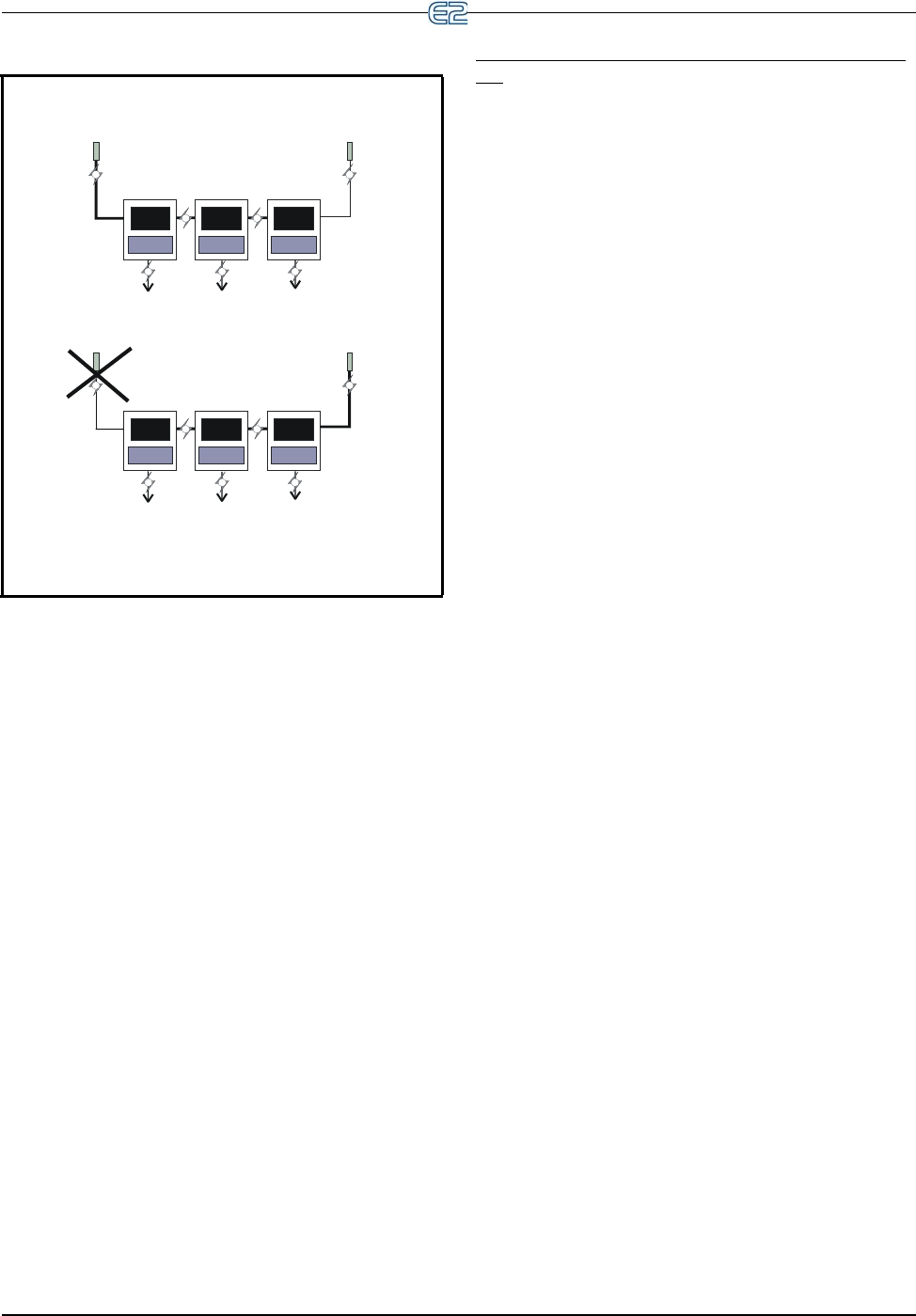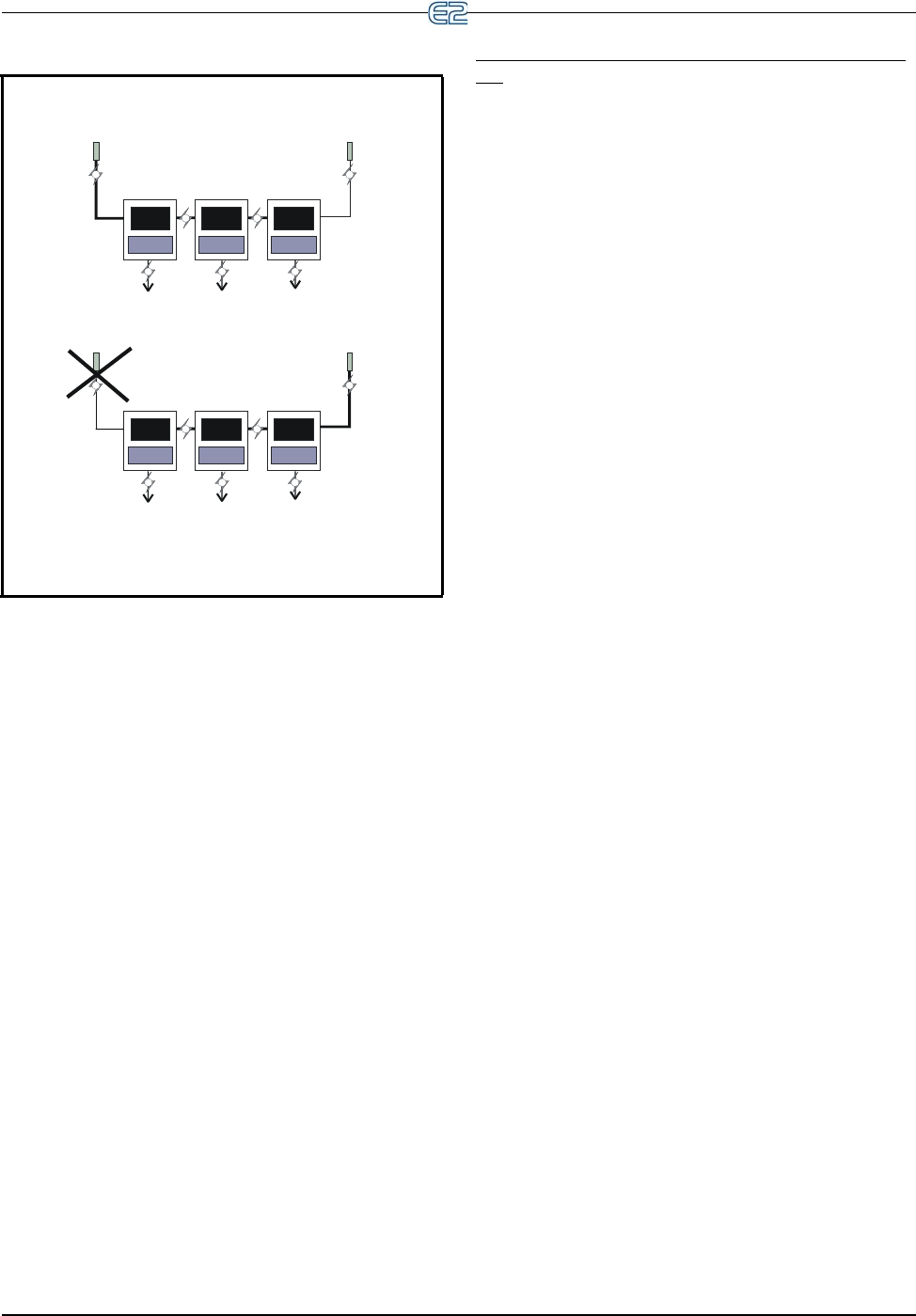
Figure 10-45 - Global Data Priority Example
PRIMARY
PRIMARY
SECONDARY
SECONDARY
PRIMARY USED AS GLOBAL
OUTSIDE AIR TEMP BY ALL E2s
SECONDARY SENSOR USED AS OUTSIDE
AIR TEMP WHEN PRIMARY FAILS
P
P
S
S
P
S
P
S
P
S
P
S
P
S
26512038
Set Up Applications Quick Start • 10-25
Just as there may be only one primary provider for
each input type, there may be only one secondary for
each input type. It is recommended that secondaries
be set up on different E2s than primaries; this way, if
a single controller fails or loses communication with
the other E2s, there will still be a usable input source
for the other E2s.
User This setting means the E2’s global data will
read (or be a “User” of) all values coming from the
network. This setting is for E2s that are not con-
nected to the sensor itself, but
read the data that
comes from it.
If the application in this E2 will be using primary or
secondary i
nputs from other E2s, then set the priority
to “USER.”
Local Only This setting specifies that the input to
the glo
bal data is read and sent only to within the E2
you are programming. Also, this means that this E2
will not read any Primary or Secondary providers
from the network.
If using this priority setting, you must enter board and
poi
nt settings.
Example: Setting Up an Outdoor Temperature Sen-
sor
1. Press (Global Data) and the Status screen
opens.
2. Move the cursor to the Outdoor Air
Temperature
(OAT) Mode, and then choose the priority by
scrolling with the
, keys.
3. Press the down arrow button once to the Board
and Point
section and enter the board and point
locations for the sensor.
4. Press
(BACK) to return to the Main Status
(Home) screen.
The Outdoor Air Temperature sensor is now set up as a
gl
obal device in the E2. Other global inputs can be set up
using the same method as above.
E2 is now ready to be programmed with applications.
10.18 Set Up Applications
From the Main Status (Home) screen, place the cursor
on the application you wish to view and press
(SETUP). You can also press
and select (Setup)
from the Actions Menu to open the Setup screen for your
selected application.