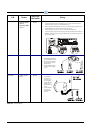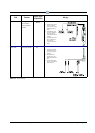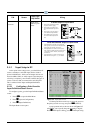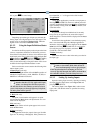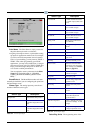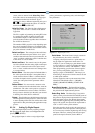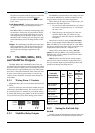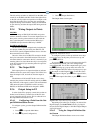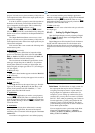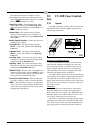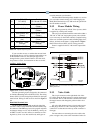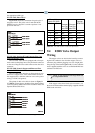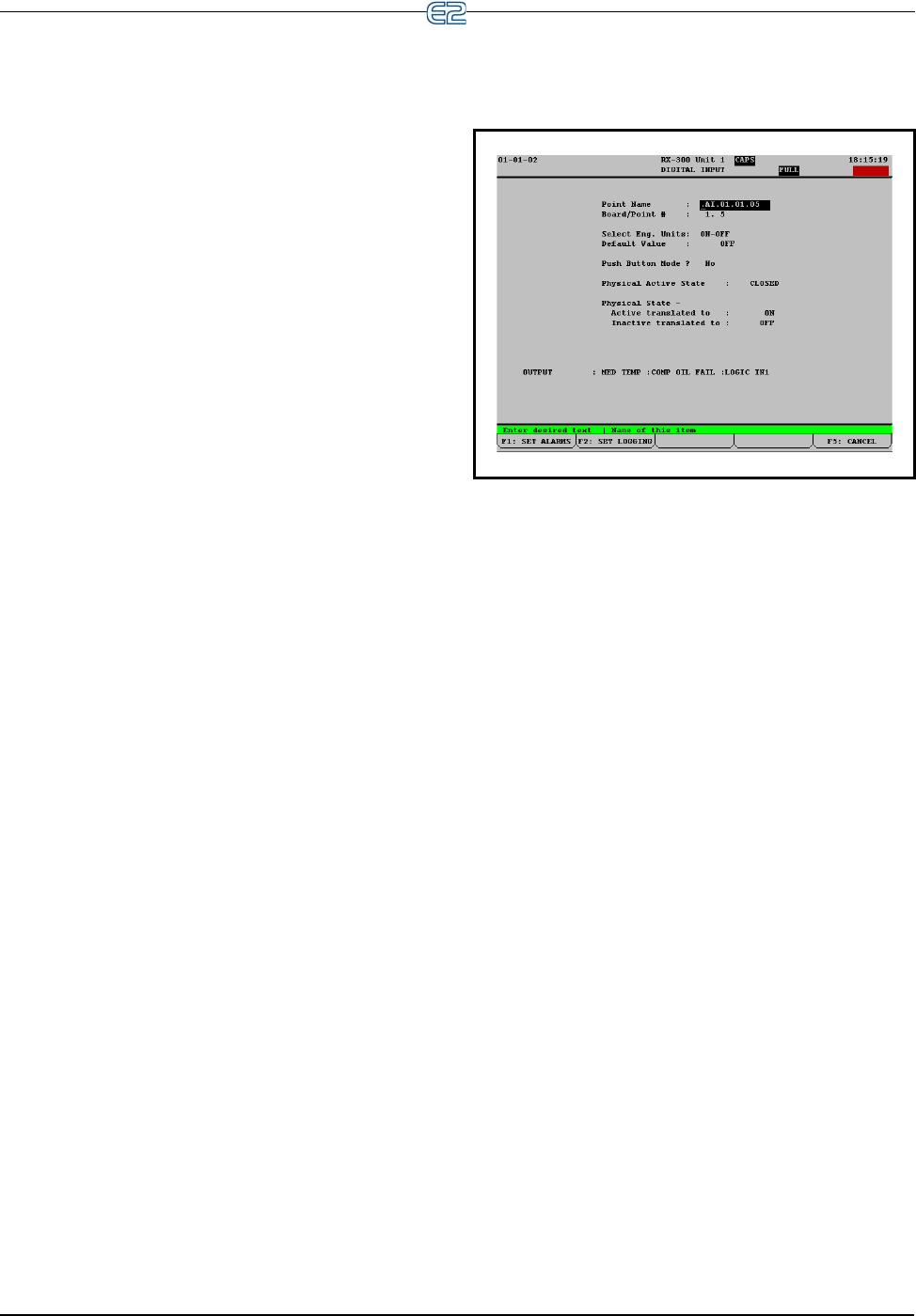
The 16AI, 8IO, and MultiFlex Inputs Input and Output Setup • 9-9
sensor value are entered in the Select Eng. Units
field. This value is set automatically to an appropri-
ate default unit whenever the Sensor Type is
changed. To select a different engineering unit, press
or to scroll through the options or select the
unit from the (LOOK-UP).
Units Per Pulse The Units Per Pulse field appears
only when “Pulse Accum” is entered in the Sensor
Type field.
The E2 is capable of generating an analog KW value
by counting the number of pulses from the pulse
accumulation outputs of a KW transducer. Each
pulse from the transducer signifies that a fixed num-
ber of KW has been used.
The number of KWs per pulse varies depending upon
the type of transducer being used. Consult the trans-
ducer’s documentation for the exact number of KWs
per pulse and enter it in this field.
Default on Open The value placed here will deter-
mine the value the unit reports if there is an “open”
condition detected in the sensor input connection. An
“open” condition could be the result of a broken wire
to the sensor or a sensor failure.
Default on Short The numeric entry in this param-
eter is the default value the analog input would report
if a “short” is detected on the sensor input connec-
tion. A “short” could be the result of a damaged wire
or a sensor failure.
Default Other The value placed in Default Other is
the value reported if the input is not updated after a
certain amount of time. If there is a failure that will
not allow the input board to report the value of the
sensor, the value placed in this parameter will be
reported.
Sensor Offset If a sensor needs a numeric value
added or subtracted to the calculated value, enter the
number here. The value can be positive or negative.
Sensors sometimes have to have offsets. The offset
that you enter in this field is in the units you selected
in the Eng Units field, NOT in millivolts.
Output This field displays the link between the input
and the application(s) they feed into. You do not need
to enter anything in this field. You will be able to link
applications to this point during the application setup
process.
9.1.3.4 Setting Up Digital Inputs
Open the Digital Input screen by selecting a Digital
(D) input from the Input Status screen Figure 9-4 and
pressing (SETUP).
Set up digital inputs in order to assign digital input
points, point names, engineering units, and other impor-
tant parameters.
Point Name The Point Name is simply a name for
the point that may be used as a reference.
Assigning a descriptive name to a point makes set-
ting up inputs for applications much easier. For
example, if you are setting up a push-button switch
to reset compressor 1 after an oil failure shut down,
you may choose to name it “OIL RESET 1”. Then,
when programming your Pressure Control applica-
tion, you may easily define compressor 1’s reset
input by tying it to OIL RESET 1. This keeps you
from having to keep track of which contacts are tied
to which point numbers.
You are required to enter a point name in the Point
Name field. The default name is “:{BOARD
NAME}:{BOARD NUMBER}:{POINT NUM-
BER}.”
Board/Point Number The Board/Point Number
will automatically be defined if you are configuring
the point from the Input Summary Screen.
Select Eng. Units The Select Eng. Units field is
where you may select how the ON and OFF states of
this point are displayed and represented in E2’s setup
fields and status screens. By default, digital inputs
have ON-OFF engineering units, meaning when the
input is ON or OFF, the input will be represented as
“ON” or “OFF” in the system software.
Since the controller looks at only the actual state of
the point when it uses the input for control purposes,
it is not necessary to define engineering units for dig-
ital inputs. However, selecting units that are appro-
priate to the input’s function (such as BYP or
Figure 9-7
- Digital Input Screen