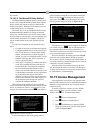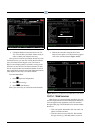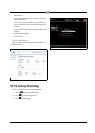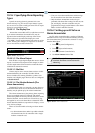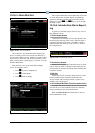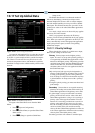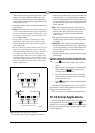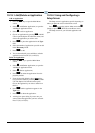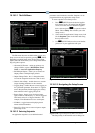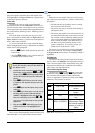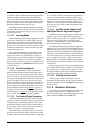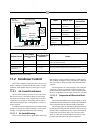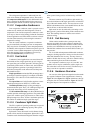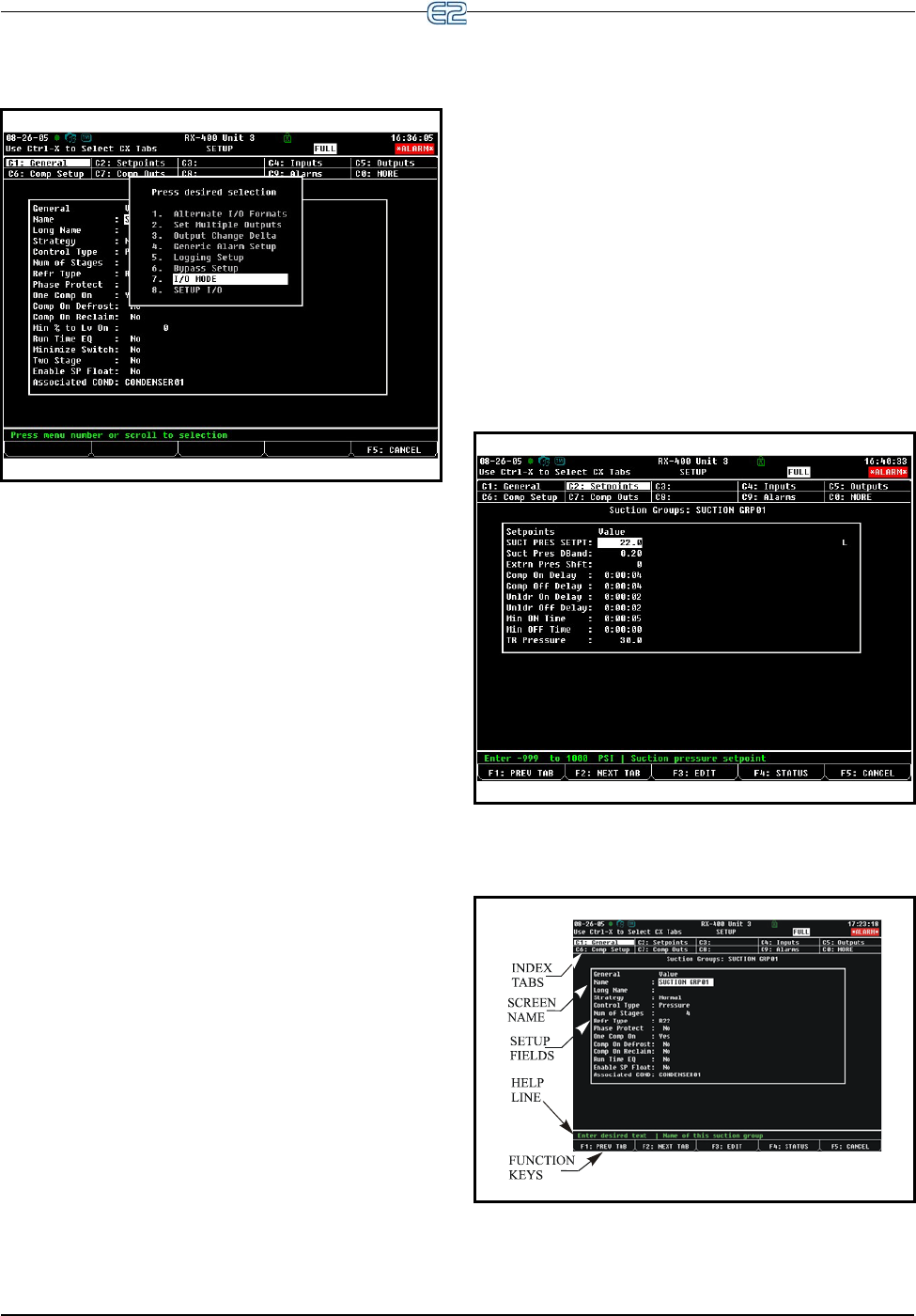
Set Up Applications Quick Start • 10-27
10.18.2.1 The Edit Menu
The Edit menu becomes available when you are on a
Setup screen and can be opened by pressing (EDIT).
Depending on which Setup option (index tabs) is high-
lighted, the Edit menu allows you to change field format-
ting using these options:
• Alternate I/O Formats - setting up pointers can
change a field to expect a Board:Point, Fixed
Value, or Area Ctrl:Application:Property.
• Set Multiple Outputs - allows you to connect an
output pointer to multiple input pointers.
• Output Change Delta - the +/- change that must
occur at the output before the new value is used.
• Generic Alarm Setup - enables the user to custom-
assign alarming parameters in the controller.
• Logging Setup - enables the user to turn logging on
for a particular parameter. Note that if “L” appears
next to the parameter, default logging has already
been enabled for the Logging Group Cell.
• Bypass Setup - Opens screen for bypass input
types, which are “Momentary” or “Level” triggered
and remain active for a “Bypass Duration”. For
example, Time Schedules have two such inputs.
• I/O Mode - toggles between displaying board
names and board numbers.
• Setup I/O - allows user to enter an input or output
point setup screen.
10.18.2.2 Entering Setpoints
An application setpoint is a user-defined control
parameter stored inside the controller. Setpoints can be
programmed from any application setup screen.
To enter setpoints from a Setup screen:
1. Press (SETUP) from the desired applica-
tion’s Status screen. (If starting from the Home
screen, move the cursor to the desired applica-
tion’s value and press
to open the Actions
Menu. Choose Setup. This will take you to the
Setup screen.)
2. Once inside the application’s Setup screen, look
for the Setpoints option in the index tabs along
the top of the screen.
3. Use (NEXT TAB) to tab over and the Set-
points box of your application will open.
10.18.2.3 Navigating the Setup Screen
The Setup utility is the interface used to change set-
Figure 10-46
- Edit Menu
Figure 10-47 - Setpoints Box
Figure 10-48 - Typical Setup Screen (RX version shown)