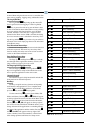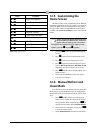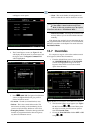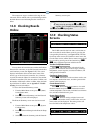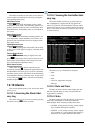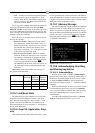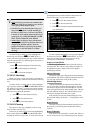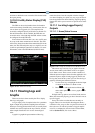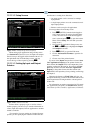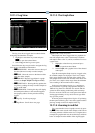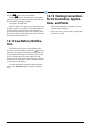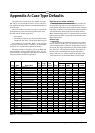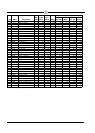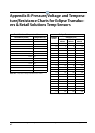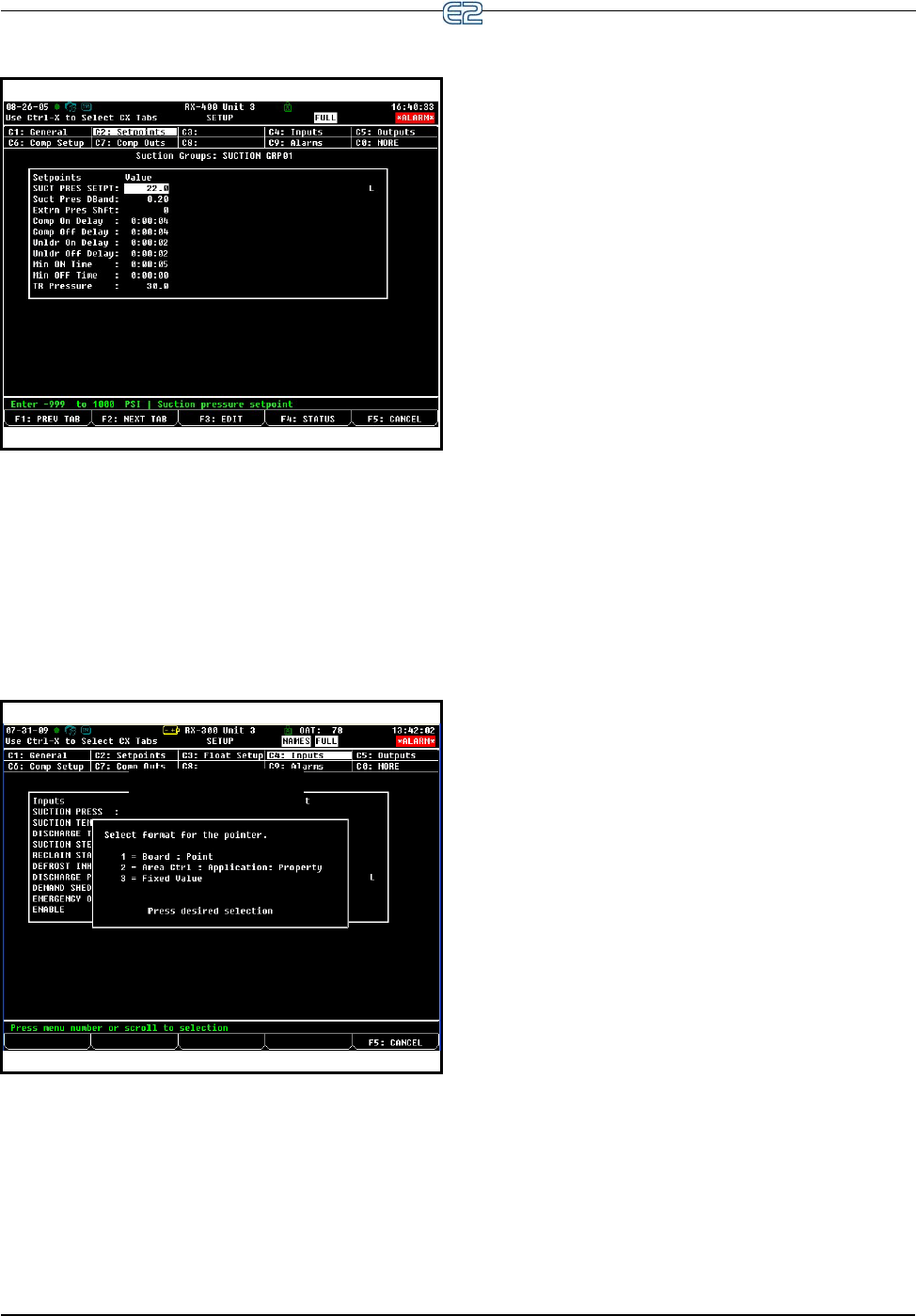
12-16 • E2 RX/BX/CX I&O Manual 026-1610 Rev 13 14-SEP-2011
12.11.1.2 Setup Screens
When setting up an application using a Setup screen
(see Section 10.7.2, Status Screens) all inputs and outputs
that are set up to be logged will be marked with an L on
the right-hand side. From the Setup screen, you may
access the logs of these inputs by pressing .
12.11.1.3 Setting Up Input and Output
Pointers
Pointers allow a property to get or send its value to
another property, and are a way to transfer information or
values (input and outputs) from one application to another
within a controller.
For example, if you are setting up a Suction Pressure
pointer, you are specifying the location of where the Suc-
tion Pressure is coming from. Note that:
• An output pointer can be connected to multiple
input pointers
• A single input pointer cannot be connected to mul-
tiple output pointers
• Pointers can be set up for all applications
To set up pointers from a Setup screen:
1. Press (SETUP) from the desired applica-
tion’s Status screen. (If starting from the Home
screen, move the cursor to the desired applica-
tion’s value and press
to open the Actions
Menu. Choose Setup. This will take you to the
Setup screen.)
2. Once inside the application’s Setup screen, use
the and keys to highlight the Inputs
and Outputs index tabs.
3. Press (EDIT) to open the Edit menu.
4. Choose Alternate I/O Formats to open the for-
mat menu.
5. Choose one of the pointer formats.
If you are in the Inputs setup and have selected Area
Ctrl: Application: Property as the pointer format, the
third column (the Output field) is the output that you are
pointing (connecting) the input to. If you are in the Out-
puts setup and have selected Area Ctrl: Application:
Property as the pointer format, the third column (the
Input field) is the input that you are pointing (connecting)
the output to.
Changing the format to a Fixed Value will give you
the option of entering a value in the field that will be read
by the input instead of being hooked to a board:point or
another cell.
For information on naming conventions for E2 control-
lers, applications, and points, see Section 12.13, Naming
Conventions for E2 Controllers, Applications, and Points.
Figure 12-25
- Example Setup Screen (Setpoints)
Figure 12-26 - Pointer Format Box