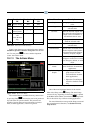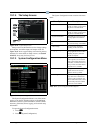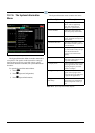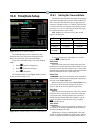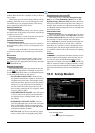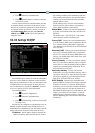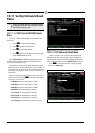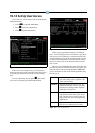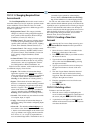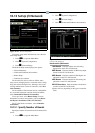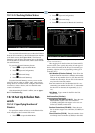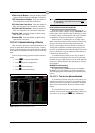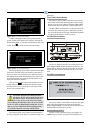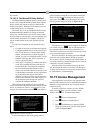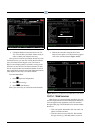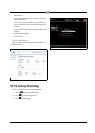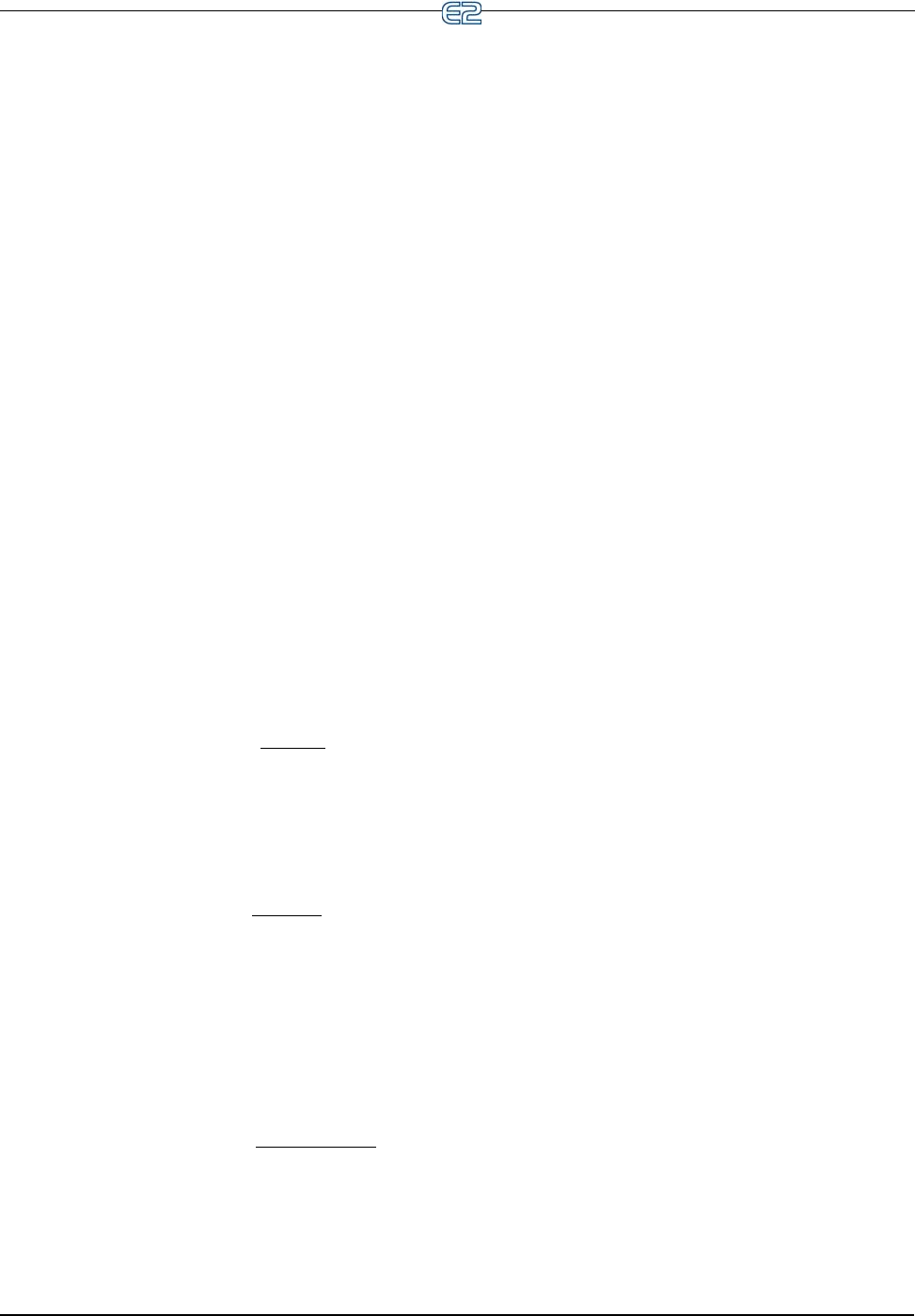
10-14 • E2 RX/BX/CX I&O Manual 026-1610 Rev 13 14-SEP-2011
10.12.1 Changing Required User
Access Levels
The Level Required For table in this screen is used to
customize what access level is required to perform certain
actions within the E2 unit. There are four rows in this
table, each of which corresponds to a different type of E2
function or application.
• Refrigeration Control - This category includes
changes or actions involving refrigeration applica-
tions specific to RX controllers (Suction Groups,
Condensers, Circuits, CC-100s, etc.).
• Building Control - This category includes changes
or actions involving building control applications
specific to BX controllers (AHUs, Zones, Lighting
Control, Time Schedule, Demand Control, etc.).
• Common Control - This category includes control
applications common to both RX and BX control-
lers (Sensor Control, Time Schedules, Conversion
Cells, Analog or Digital Combiners, Global
Dataetc.).
• Advanced Control - This category includes applica-
tions common to both boxes that are only used by
advanced users, such as Loop/Sequence Control-
lers, Refrigeration or HVAC Simulations, etc.
Each row has five columns, each of which corresponds
to a different category of user actions.
• Setpoint - This includes all actions that change
application setpoints. Also, clearing
one or more
alarms out of the Alarm Advisory Log is considered
a “setpoint” action (refer to Section 12.10.8.3,
Clearing, for the definition of “clearing alarms”).
• Bypass - This includes all actions that bypass a
device to a certain state, such as initiating a manual
defrost, or configuring an application input desig-
nated as a “bypass.” Also, resetting
one or more
alarms in the Alarm Advisory Log is considered a
“bypass” operation (refer to Section 12.10.8.2,
Resetting, for the definition of “resetting alarms”).
• Override - This includes any user-ordered override
of a setpoint, input, or output.
• Config - This includes all actions that change an
application setting. This includes configuring inputs
and outputs.
• Alarm Ack - This includes acknowledging
one or
more alarms in the Alarm Log.. If this field is set to
1, alarms can be acknowledged on the Alarm Advi-
sory Log without a user logging into the controller
first. If set to 2, 3, or 4, login is required before a
user can acknowledge alarms. The default is set to 3
(controller login required for acknowledging
alarms). Refer to Section 12.10.8.1, Acknowledg-
ing, for the definition of “acknowledging alarms.”
For each row and column of the Level Required For
table, enter the desired minimum priority level that will be
required for users to perform actions on each type of appli-
cation. E2 will check this table when a user attempts an
action to verify the user has the appropriate access level to
make the change. If the user’s access level is equal to or
above the priority setting in the table, access will be
allowed. If not, access will be denied.
10.12.2 Creating a New User
Account
After entering the User Access Setup screen by press-
ing
Passwords/User Access from the System Infor-
mation menu:
1. Move the cursor so that it is somewhere in the
Users box at the bottom of the screen.
2. Press (ADD USER) to put a blank record at
the bottom of the list.
3. Type in the user name (Username), and then
move to the next field (Password) by pressing
the right arrow button.
4. Type in a password for the next user, then press
the right arrow button to advance to the next
field.
5. The Auto Logout feature determines the maxi-
mum time user may be inactive before being
logged out. Enter the amount of time for the user
and press the right arrow button.
6. Enter the appropriate access level for the user.
See Table 10-7.
7. Press (BACK).
10.12.3 Deleting a User
To delete a user from the system:
1. Move the cursor so that it is highlighting the
record to delete in the Users box at the bottom of
the screen, and press (DELETE USER).
2. A question box will appear to double check the
deletion of the current record. Press
if you are
sure about the deletion.