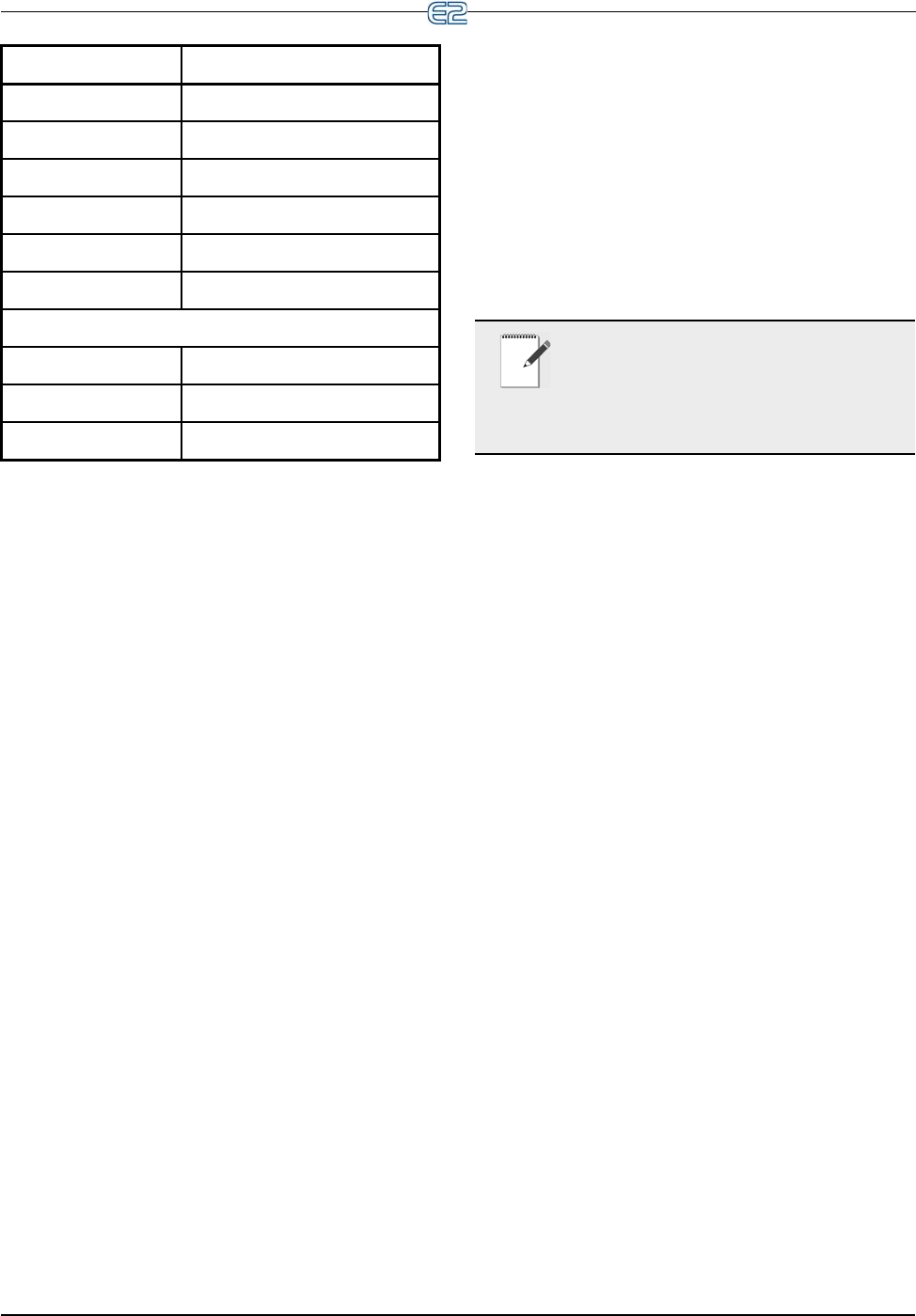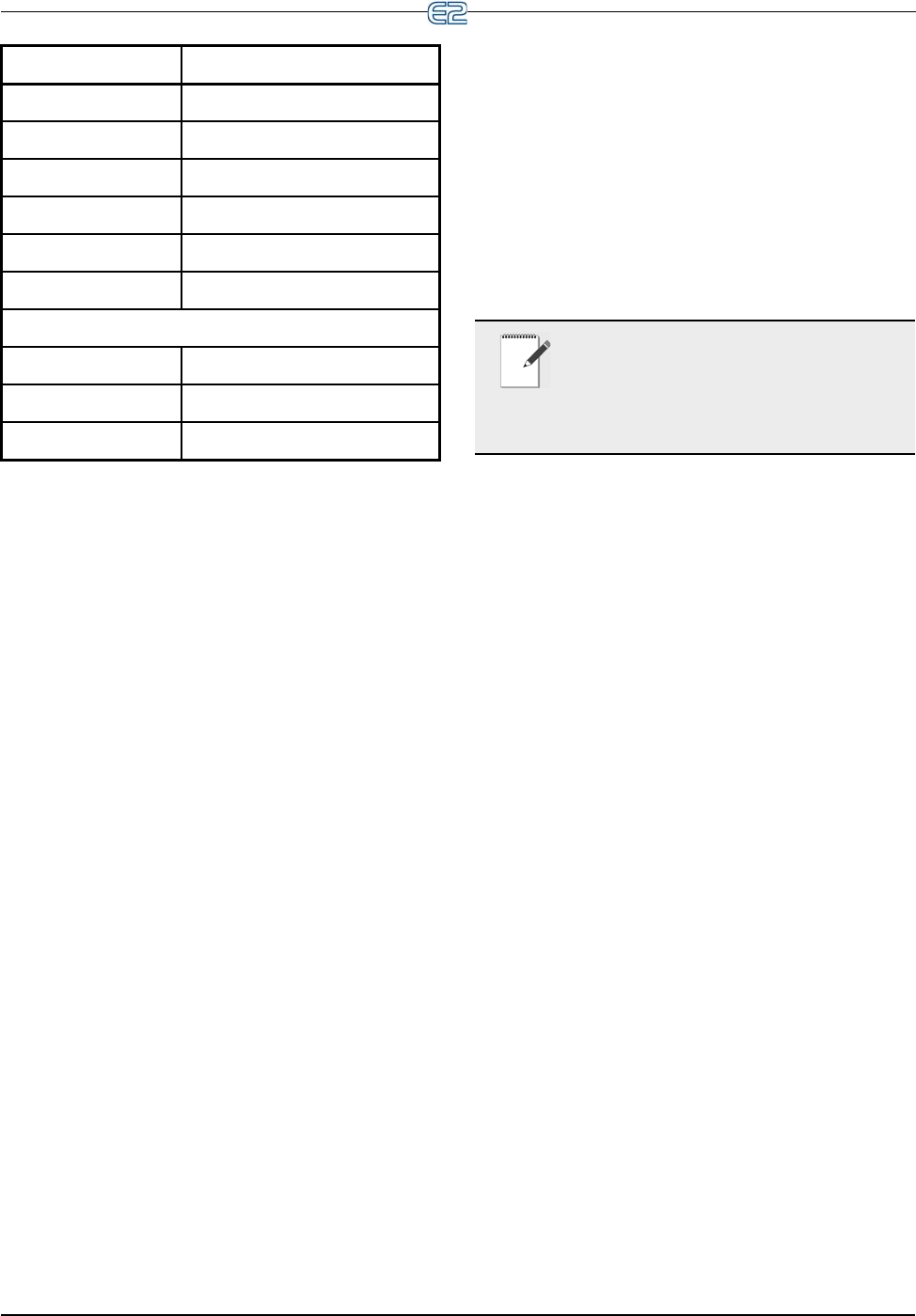
Customizing the Home Screen Operator’s Guide to Using the E2 • 12-9
12.5 Customizing the
Home Screen
The Home screen can be customized to show different
information depending on the user’s needs. If you wish to
change the Home screen from the default screen, follow
the steps below. There are eight different screen options
available with the Device Summary screen as the default
choice.
1. Press the
button to open the Main Menu
screen.
2. Press
for the System Configuration screen.
3. Press
for the System Information screen.
4. Press
for General Controller Info and scroll
down to RX Home Screen or BX Home Screen
depending on which controller you are using.
5. Press (LOOK UP) to open the Option List
Selection menu.
6. Choose the desired Home screen from the list.
7. Log off to save changes.
12.6 Manual Defrost and
Clean Mode
A circuit can be placed in manual defrost from the RX
Home screen or a Circuit Status screen. If a refrigeration
circuit needs to be placed in manual defrost, follow these
steps:
1. Press (CIRCUITS) to go to the Circuits
Status screen, or place the cursor on the desired
circuit from the Home screen and press
to
open the Actions Menu. Select Manual Defrost.
2. Once inside a Circuits Status screen, press
to open the Actions menu.
3. Select Manual Defrost from the list and the Cir-
+
Toggle Full Options
+
Serial Setup
+
Network Status
+
TCP/IP setup
+
Firmware Version
+
System Logs and Stats
Edit
+
Edit Mode
+
Insert Mode
+
Names Mode
Keys Function
Table 12-8
- Shortcut Keys
NOTE: Toggle Full Options must be on in or-
der to customize the Home screen. FULL will
appear at the top right of your screen when
Full Options are enabled. To toggle quickly to Full
Options, press the
key and together.