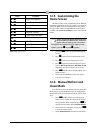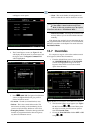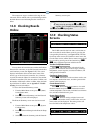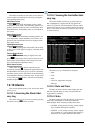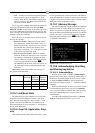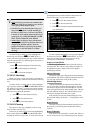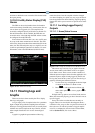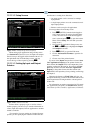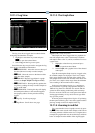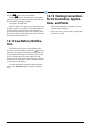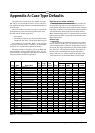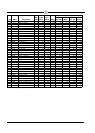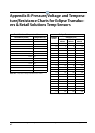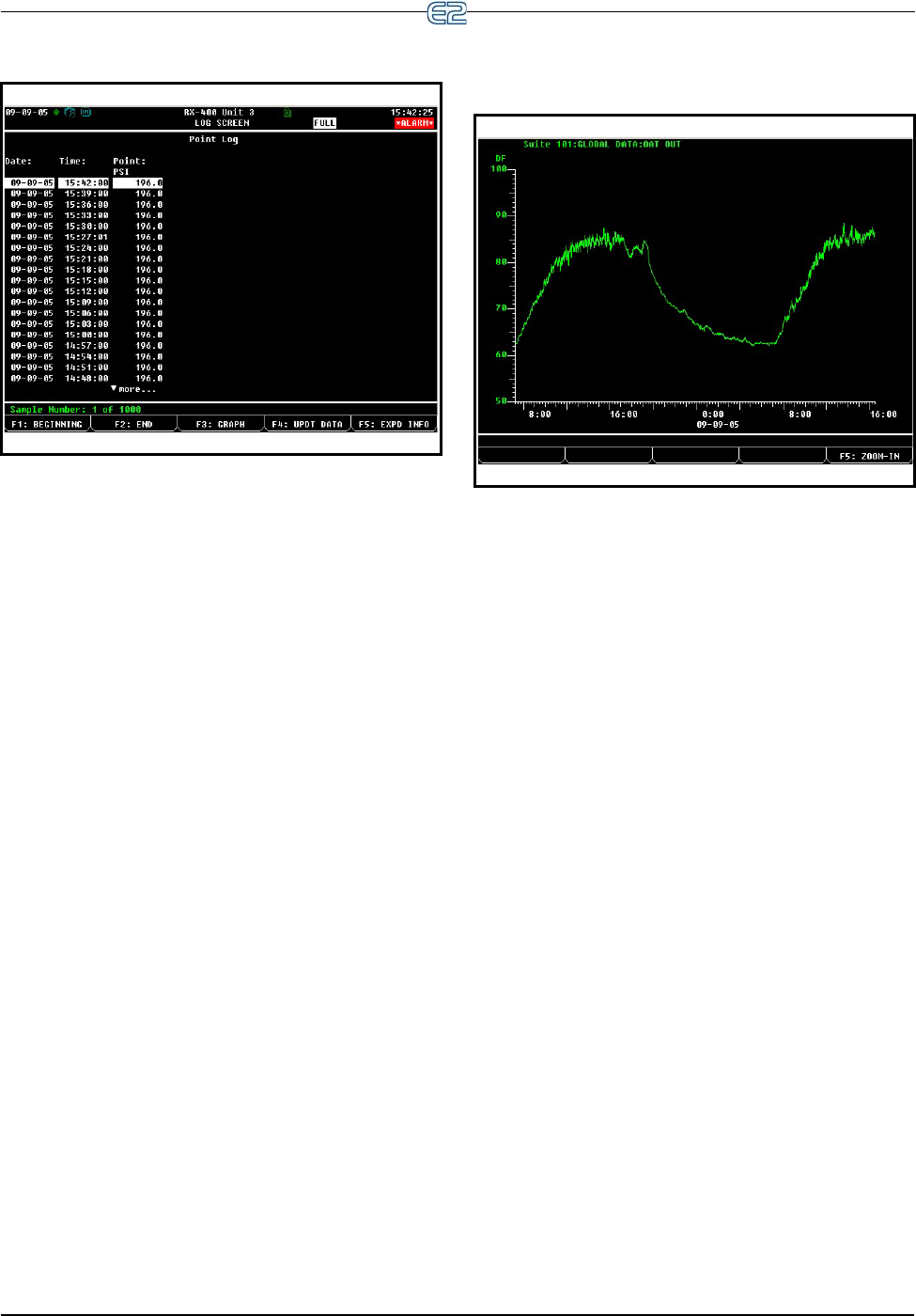
Viewing Logs and Graphs Operator’s Guide to Using the E2 • 12-17
12.11.2 Log View
The Log view shows logged data in a tabular format
arranged by the date/time of sample.
1. Highlight a value from any screen and press
to open the Actions Menu.
2. Select Log, and the Log screen opens.
Several function keys may be used to navigate the Log
view and provide additional information:
• BEGINNING - Move the cursor to the top of
the table (the most recently recorded sample).
• END - Move the cursor to the bottom of the
table (the oldest sample).
• GRAPH - Displays logged data in a graph
format (see Sample Graph View Figure 12-28).
• UPDT DATA - Pressing this key updates the
Log View by adding all newly recorded samples to
the top of the table.
• EXPD INFO - Pressing this key will display
the board/point address or the controller/applica-
tion/property address for the point that is being
logged.
•
Page Up - Scrolls up one page.
•
Page Down - Scrolls down one page.
12.11.3 The Graph View
The Graph view shows logged data in a graphical for-
mat with sample times as the X (horizontal) coordinate
and sample values as the Y (vertical) coordinate. To access
a graph view:
1. Highlight a value from any screen and press
to open the Actions Menu.
2. Select Graph, and a graphed view of the selected
value opens.
Upon first entering the Graph view for a logged value,
all available samples are displayed. The X axis (sample
time) ranges from the time and date of the earliest avail-
able sample relative to the time and date of the latest sam-
ple. The Y axis (sample value) ranges from the minimum
sensor reading to the maximum sensor reading.
In the case of an input point log, (e.g., suction pres-
sure) assume the Log Group setup specifies Samples as
1000 and Log Interval as 0:03:00. Also assume that the
system has been running continuously with no interrup-
tions for one week. The X axis would span a time interval
starting approximately six days and six hours ago all the
way up to the present.
If suction pressure ranged from 18 psi to 25 psi during
the time period of the log, the Y axis of the graph would be
just large enough to show all samples in the log.
12.11.4 Zooming In and Out
For a more detailed view of a graph, zoom in by press-
ing . This results in half of the samples of the current
view being redrawn to fill the entire view. Using the above
example, the graph would now shows three days and three
hours of samples from the middle of the original graph.
Figure 12-27
- Sample Log View
Figure 12-28 - Sample Graph View