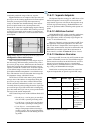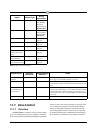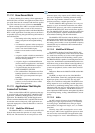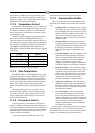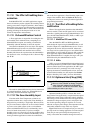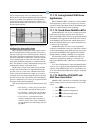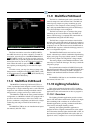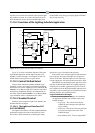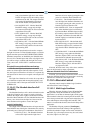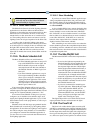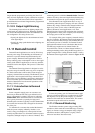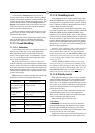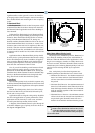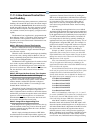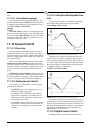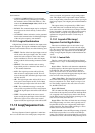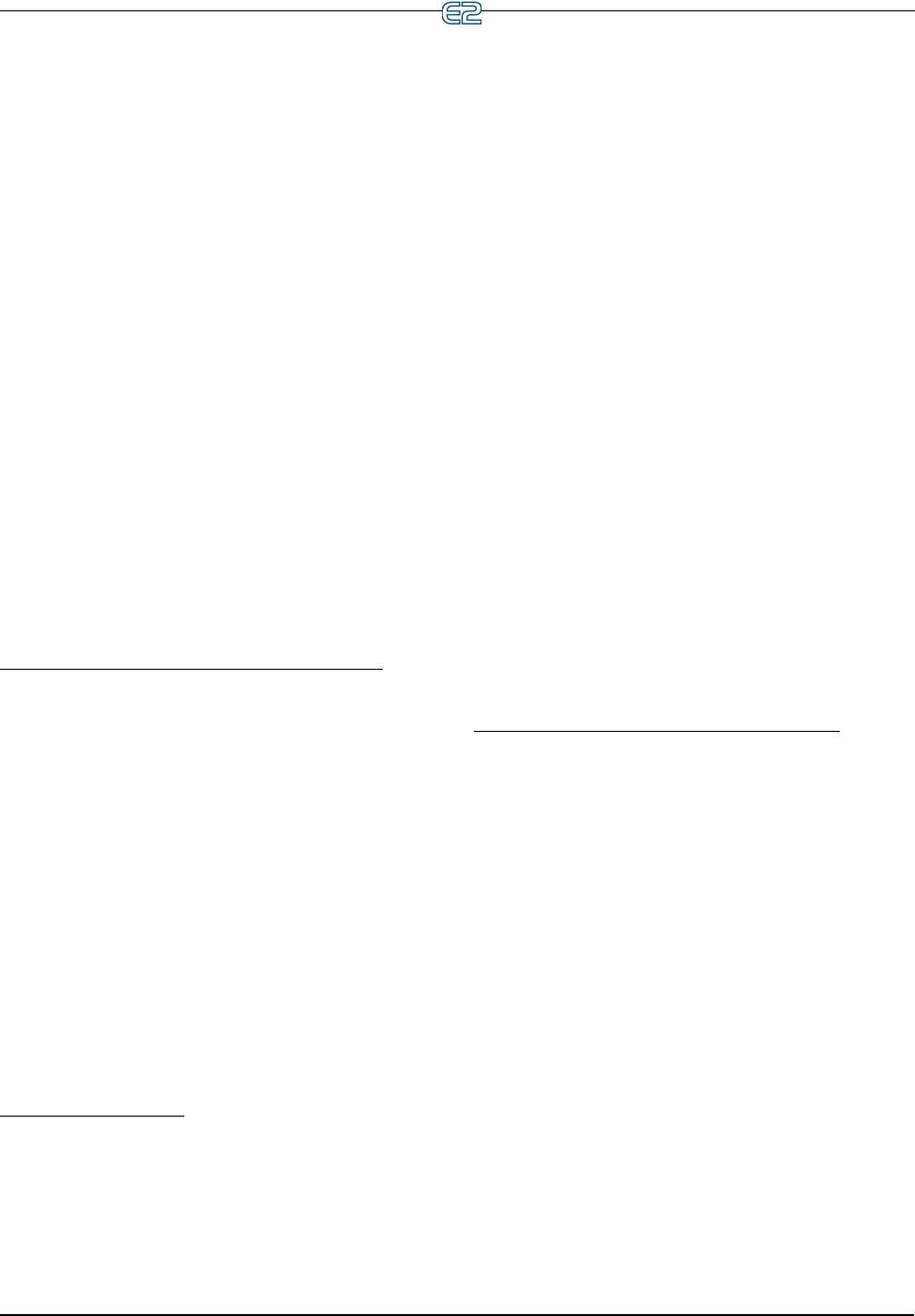
11-32 • E2 RX/BX/CX I&O Manual 026-1610 Rev 13 14-SEP-2011
state, when both the light level state and the
LOGIC IN input are ON, the resulting output
command will be ON. The output command
will remain ON until both the light level
state and the LOGIC IN input turn OFF.
• Both ON/LLEV OFF - Like the Both ON/
Both OFF strategy, except only the light
level state must turn OFF in order to turn the
output from ON to OFF.
• LLEV ON/Both OFF - Like the Both ON/
Both OFF strategy, except only the light
level state must turn ON in order to turn the
output from OFF to ON.
• Both ON/Any OFF - Like the Both ON/Both
OFF strategy, except any of the two states
that turn from ON to OFF will result in the
output turning OFF.
The LOGIC IN input should not be used to compare
the light level state to a Time Schedule output or a similar
digital state that represents OCCUPIED/UNOCCUPIED.
Schedule comparisons are handled by the Schedule Inter-
face cell. If a schedule input value is the only digital value
you will be using to combine with the light level sensor
value, choose the “LLEV ONLY” combination for this
cell.
Occupied/Unoccupied and Alternate Settings
If desired, the Light Level Interface cell can be set up
with a set of unoccupied Cut In/Cut Out setpoints. To do
this, the Light Level Interface cell relies on a separate dig-
ital input to tell it when to use occupied or unoccupied set-
points.
The Light Level Interface cell can also be set up with a
set of alternate occupied and unoccupied setpoints, used
only when the value of the input called USE ALT LLEV
COMB is ON.
11.10.4.2 The Schedule Interface Cell
(SCHEDIF)
The Schedule Interface cell is similar in function to the
Light Level Interface cell, except it is used to logically
combine the output of the Light Level Interface cell with
that of the Basic Schedule cell. The Schedule Interface cell
allows you to choose how the light level sensor and the
time schedule work together to control the lights.
Logical Combinations
The output of the Schedule Interface cell represents the
final ON/OFF state of the lights. It determines this state by
performing one of the logical combinations listed below:
• LLEV/Logic Only - The Schedule Interface
cell uses the input from the Light Level
Interface cell as its output, ignoring the value
passed to it from the Basic Schedule cell.
• Sched Only - The Schedule Interface cell
uses the input from the Basic Schedule cell
as its output, ignoring the value passed to it
from the Light Level Interface cell.
• Both ON/Both OFF - From an output=OFF
state, when both the Light Level Interface
input and the Basic Schedule input are ON,
the resulting output command will be ON.
The output command will remain ON until
both the Light Level and Basic Schedule
inputs turn OFF.
• Both ON/Sched OFF - Like the Both ON/
Both OFF strategy, except when the Sched-
ule Interface output is ON, it will turn off
only when the Basic Schedule input turns
OFF.
• Sch ON/Both OFF - Like the Both ON/Both
OFF strategy, except when the Schedule
Interface output is OFF, it will turn ON only
when the Basic Schedule input turns ON.
• Both ON/Any OFF - Like the Both ON/Both
OFF strategy, except when the Schedule
Interface output is ON, it will turn OFF if
any input turns OFF.
If desired, the final result of any of the above combina-
tions can be inverted by setting a parameter.
Alternate Schedule Interface Combinations
If desired, you can specify an alternate means of com-
bining the Schedule Interface cell inputs that is used only
when the Use Alt Sched Comb input is ON.
11.10.5 Alternate Control
Alternate control comprises Multi-Logic Combiner
and Offset Solar Control strategies.
11.10.5.1 Multi-Logic Combiner
When the Alternate Lighting Control (Use Alt Con-
trol) parameter under the General tab in Setup of the
application is set to Yes, an alternate lights on/off combi-
nation method is then used to turn lights ON and OFF. The
user is then presented with a logical matrix where they can
select which inputs will turn lights ON and OFF. This
matrix is located under the Alt Control tab in Setup of the
application.
The Number of Inputs parameter (Num Inputs),
located under General tab in Setup of the application,
specifies the number of input sources made available in
the matrix. Up to four input sources may be used: Sched-
ule, Solar, Light Level, and Logic.