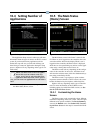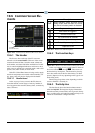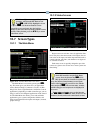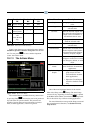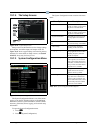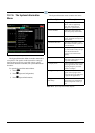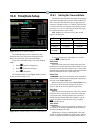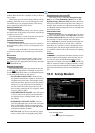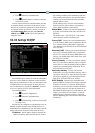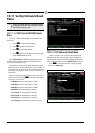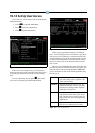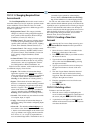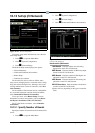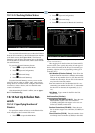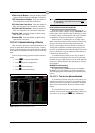10-10 • E2 RX/BX/CX I&O Manual 026-1610 Rev 13 14-SEP-2011
enabled. When the E2 time is updated, an entry in Service
Log is added.
If this field is set to No, the E2 clock will have to be set
manually. If this field is set to Yes, SNTP support is used.
Two SNTP servers are supported: Primary Time Server,
and an optional Secondary Time Server.
Primary Time Server
The E2 will call up this primary server first to synchro-
nize the E2 time. If the primary server fails to respond, the
secondary server is used.
Enter the IP address or name of the first server the E2
should use to set the time (up to 40 characters).
Secondary Time Server
The E2 will use this secondary server if no response is
received from the primary server, or if the primary server
is invalid.
If desired, enter the IP address or name of the second
server the E2 should use to set the time (up to 40 charac-
ters).
Date Format
Dates may be presented and entered in either of two
ways: month-day-year format, and day-month-year for-
mat. Choose the most appropriate date format by using the
(LOOK UP) tab.
Daylight Savings Dates
The Daylight Savings Dates type determines how the
E2 will make date adjustments for daylight savings time.
Use the (LOOK UP) tab to cycle through the options
in each of the fields. There are four options:
• STANDARD US DLT DATES - the E2 will use
the standard United States’ method of determining
Daylight savings time dates. The Daylight savings
time will start on the Sunday of the second week of
March ever y year, and will end on the Sunday of
the first week of November (Note: these are the
dates recently enacted by the U.S. Congress, which
went into effect in 2007).
• USER DEFINED DLT DATES - when this option
is chosen, the user can specify start and end times
for daylight savings, including month, week, and
day settings.
• EUROPEAN UNION DLT DATES - the Euro-
pean Union Daylight rules are the same as the Stan-
dard US DLT Dates, with the exception that one
hour must be added to the time at 1:00AM (GMT),
during the last Sunday in March.
• DLT Not Used - the E2 does not make any adjust-
ments to Active Time for Daylight Savings Time.
Daylight Savings Time uses GMT
This setting is only visible when Daylight Savings
Dates is set to User Defined DLT Dates. If set to Yes,
Daylight Savings Time uses GMT calculates the time to
change from GMT and the current time zone setting. For
example, if the start time is at 1:00 AM, and the time zone
is +200 GMT, the time change will occur at 3:00 AM local
time. Defaults to No.
Unit Location From
Sunrise and sunset times are calculated based on either
zip code or latitude/longitude. If US Zip Code is chosen in
the Unit Location From field, enter the zip code in which
the controller is located. If outside the United States,
choose Lat/Long and enter the latitude and longitude val-
ues in which the controller is located. Once a value has
been chosen, the controller is able to calculate the sunrise
and sunset times. The Sunset output will turn ON at sun-
set, and OFF at sunrise and can be connected to a lighting
circuit.
Sundown
Sundown is an output that calculates when the sun sets
based on latitude and longitude, and is ON when the sun
sets. The user will select the Board/Controller, Point/
Application, and Input values from the (LOOK UP)
menu for each field. (When a Lighting Schedule is config-
ured to use Sundown information, the Lighting Schedule
application automatically connects to the Sundown out-
put.)
10.9 Set Up Modem
From the Main Menu:
1. Press
(System Configuration)
Figure 10-16
- Modem Select Screen