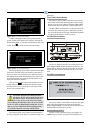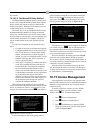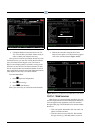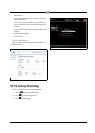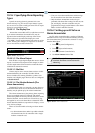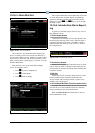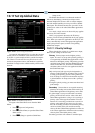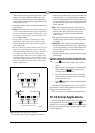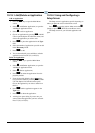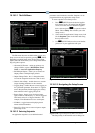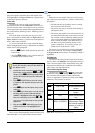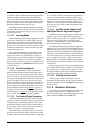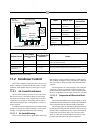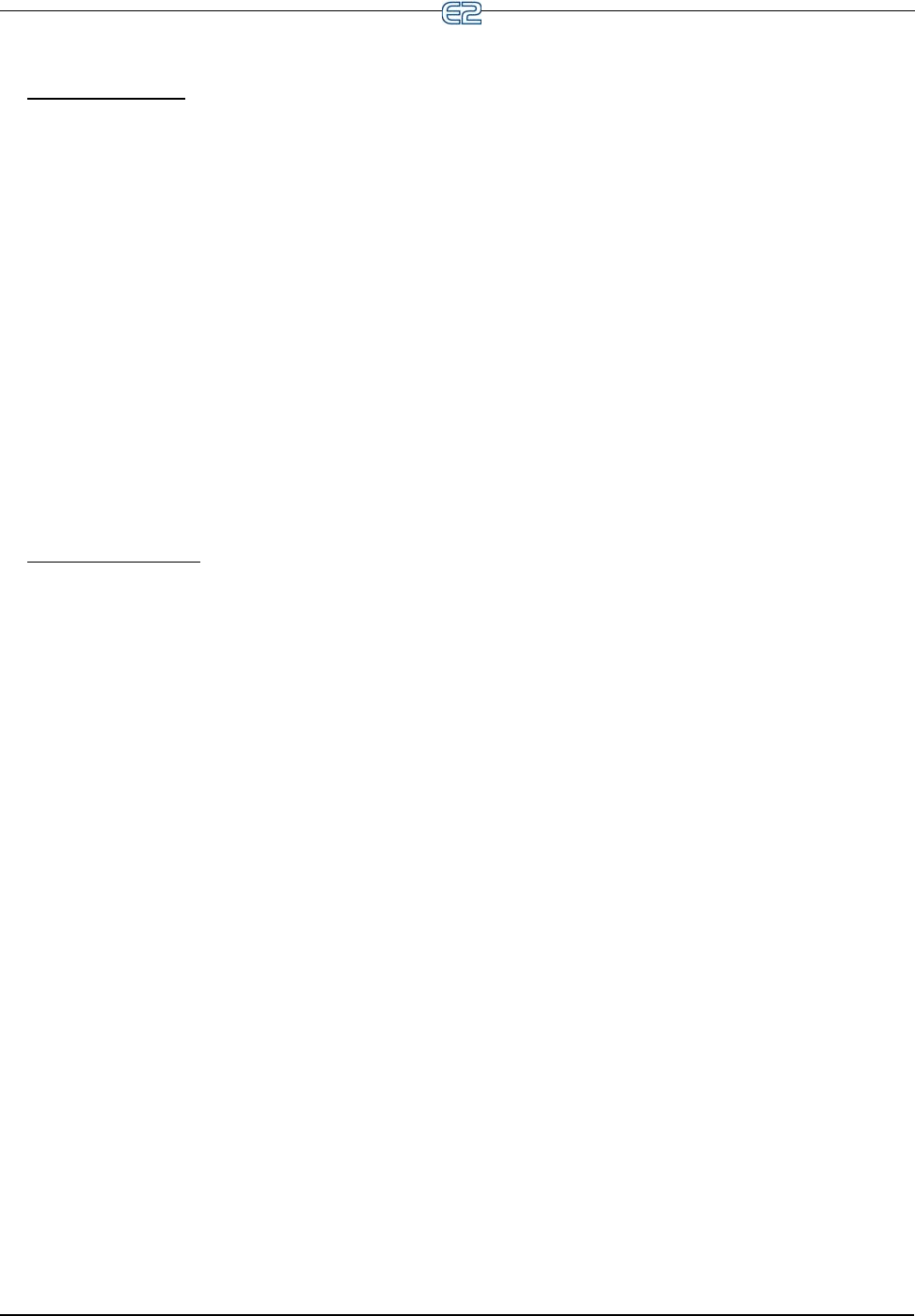
10-26 • E2 RX/BX/CX I&O Manual 026-1610 Rev 13 14-SEP-2011
10.18.1 Add/Delete an Application
Add an Application:
1. Press the
key to open the Main Menu
screen.
2. Select
(Add/Delete Application) to open the
Add/Delete Application menu.
3. Select
to add an application.
4. Choose an application by pressing (LOOK
UP) to open the Option List Selection menu, and
choose the application you wish to add.
5. Press
to place the application in the Type
field.
6. Select the number of applications you wish to add
in the How many? field.
7. Press
to add.
8. You are then asked if you would like to edit the
application now. Press Y (Yes) or N (No).
Delete an Application
:
1. Press the key to open the Main Menu
screen.
2. Select
(Add/Delete Application) to open the
Add/Delete Application menu.
3. Select
(Delete Application).
4. Press
to delete the application if not dis-
played by default.
5. If not displayed by default, choose the applica-
tion you wish to delete by selecting (LOOK
UP). The Option List Selection menu opens.
Choose the application you wish to delete from
this list.
6. Press
and the application appears in the
Type field.
7. Press
to delete the application.
8. A dialog box opens asking if you are sure you
want to delete the application you have selected.
Press Y (Yes) or N (No).
10.18.2 Using and Configuring a
Setup Screen
The Setup screen is application-specific depending on
where you place the cursor on the Home screen.
Press
to open the Actions Menu and select
(Setup), or press (SETUP) on the Home screen.
The Setup screen for your selected application will
open.