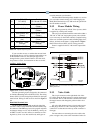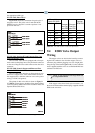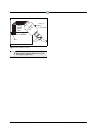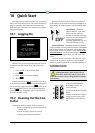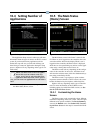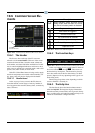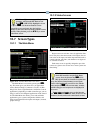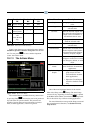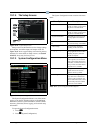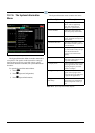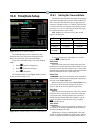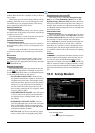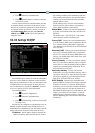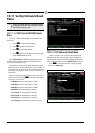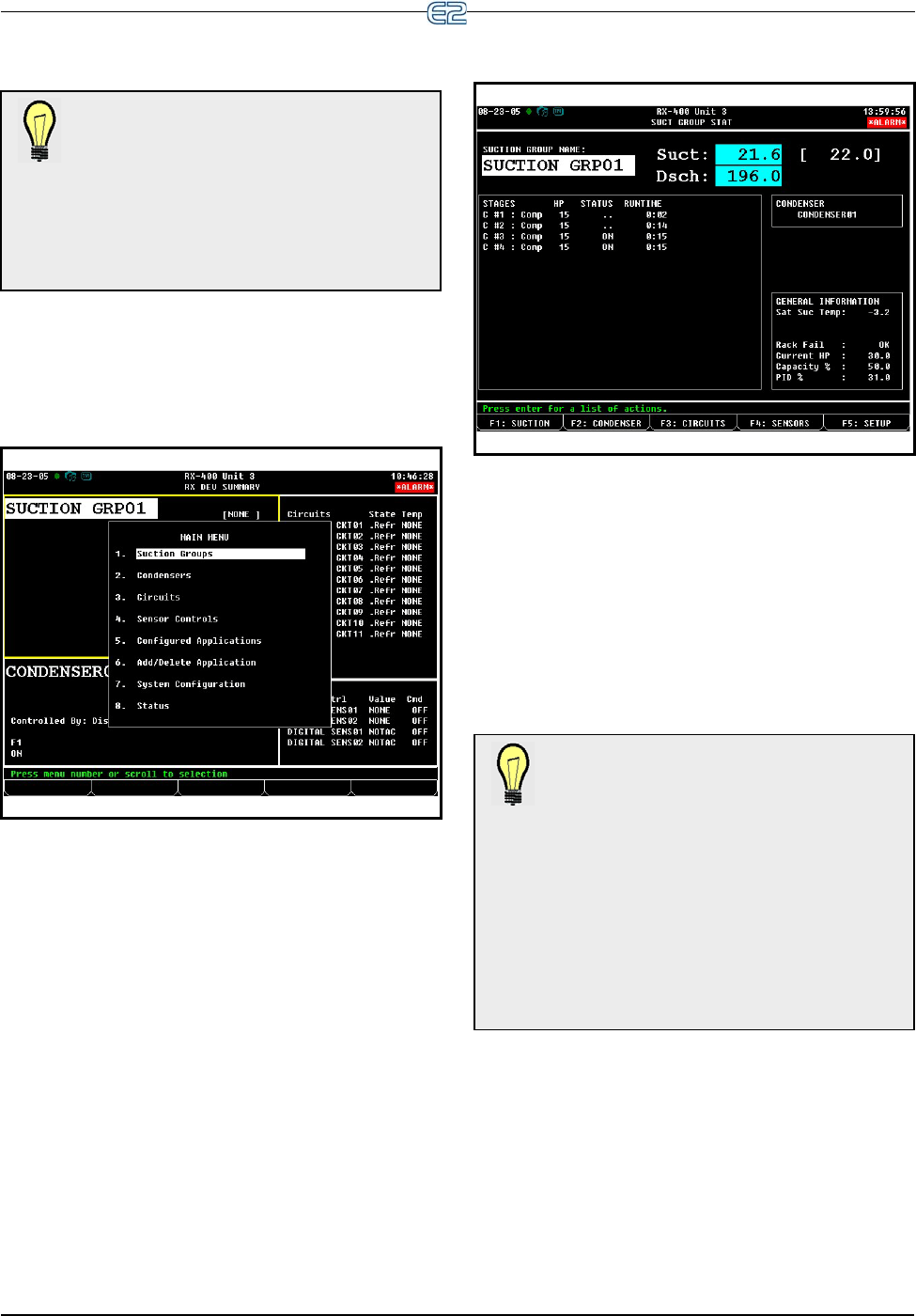
Screen Types Quick Start • 10-5
10.7 Screen Types
10.7.1 The Main Menu
The Main Menu is accessed by pressing the
key. This menu gives you direct access to applications
such as Suction Groups, Condensers, Circuits, Air Han-
dling Units, Zones, Light Schedules, and Sensor Controls
applications, (depending on which controller type you are
using) as well as all configured applications in the control-
ler. The Main Menu also allows you to add and delete
applications, gives system configuration abilities, and
shows status information for inputs and outputs, network,
graphs and logs.
10.7.2 Status Screens
Status screens are real-time views of application func-
tions. They show the current status of all outputs, the cur-
rent values of all inputs, and other important data such as
control setpoints, run times, and whether or not bypasses
or overrides are active.
Each status screen is specially designed to provide a
concise at-a-glance view of how one or more systems are
functioning.
TIP: To see different messages the help line
generates, start from the RX Home screen.
Press (CIRCUITS). Highlight a circuit
and press
. Use the arrow buttons to move
around the screen and notice how the help line
changes as the cursor moves from the setpoint to status
sections. When finished, press the key to return
to the Home screen.
Figure 10-8
- The Main Menu (RX version shown)
Figure 10-9 - Status Screen (RX version shown)
TIP: To view the Suction Group Status screen
in the RX controller, start from the Home
screen. Press the function key (SUC-
TION GRP). If more than one Suction Group has been
set up, the Suction Group Summary screen opens.
Choose which application you wish to view with the
cursor and press
. The current status, runtime,
and HP rating for each compressor are displayed in
this screen.
To view other application types, use the function
keys , , and (see Table 10-2) to see the
condenser, circuits, and sensor control status screens.