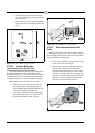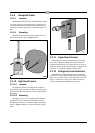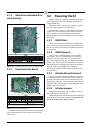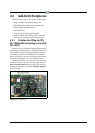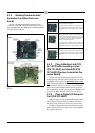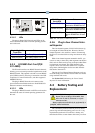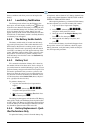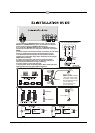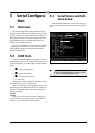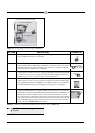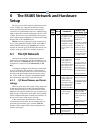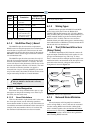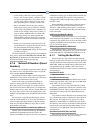4-6 • E2 RX/BX/CX I&O Manual 026-1610 Rev 13 14-SEP-2011
battery conditions and allow you to test and replace the
battery.
4.4.1 Low Battery Notification
The E2 keeps track of how long the E2 battery has
been active, and will display a battery icon at the top
of the E2 screen whenever the battery is reaching the end
of its recommended battery life. If a battery has less than
30% of its battery life left, a yellow battery icon will
appear at the top of the screen. If the battery has less than
10% life left, or if the battery switch is currently disabled,
a red battery icon will appear.
4.4.2 The Battery Enable Switch
The battery enable switch is located near the battery
clip on the processor board. This switch should be set to
OFF whenever the E2 unit is not being used to preserve
battery life. If the E2 unit is powered up with this switch
set to OFF, a red battery icon will appear at the top of the
screen. Check the position of this switch, and set it to the
ON position. You will have to perform a battery test to
clear the battery icon from the screen. See Section 4.4.3,
Battery Test below:
4.4.3 Battery Test
E2’s automatic calculation of battery life is based on
the number of hours it has been active, not its voltage. If
you wish to know for certain if the battery is good, you can
perform a battery voltage test from the E2 front panel. You
will need to perform this test to remove a yellow or red
battery icon from the screen. If you are replacing the bat-
tery and wish to remove the battery icon from the screen,
see the instructions under Section 4.4.4, Battery Replace-
ment - Qualified Technicians Only.
To perform a battery test:
1. Log in to the controller (level 4 password or
higher).
2. Press
, followed by --- to
navigate to the System Tests screen.
3. Move the cursor to the Battery Test field. Press
for Yes and press .
The dialog box that appears will show the CPU Battery
status (OK or FAIL) and the Battery Switch position (ON
or OFF). If the CPU Battery is OK and the switch position
is ON, the battery icon will disappear. Otherwise, the bat-
tery should be replaced or the switch set to ON.
4.4.4 Battery Replacement - Qual-
ified Technicians Only
To replace the battery, remove it from the battery clip
and replace it with an identical 3.6V battery obtained from
or approved by Retail Solutions. DO NOT USE AA BAT-
TERIES IN THIS BATTERY SLOT.
After replacing the battery, you must tell E2 the battery
has been replaced so it can reset its battery life counter.
1. Log in to E2 (level 4 password or higher).
2. Press
, followed by --- to
navigate to the System Tests screen.
3. Move the cursor to the Replace Battery field.
Press
for Yes, then press .
4. Make sure the new battery is in place, and
press
.
If successful, the battery icon should disappear from
the top of the screen. If it is still there, check for proper
battery placement, verify the battery enable switch posi-
tion, and repeat this procedure.