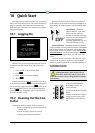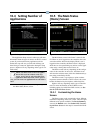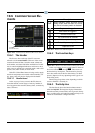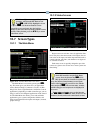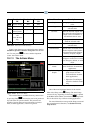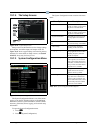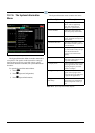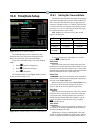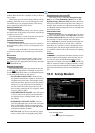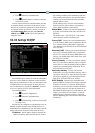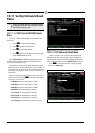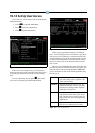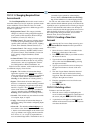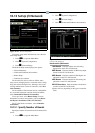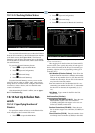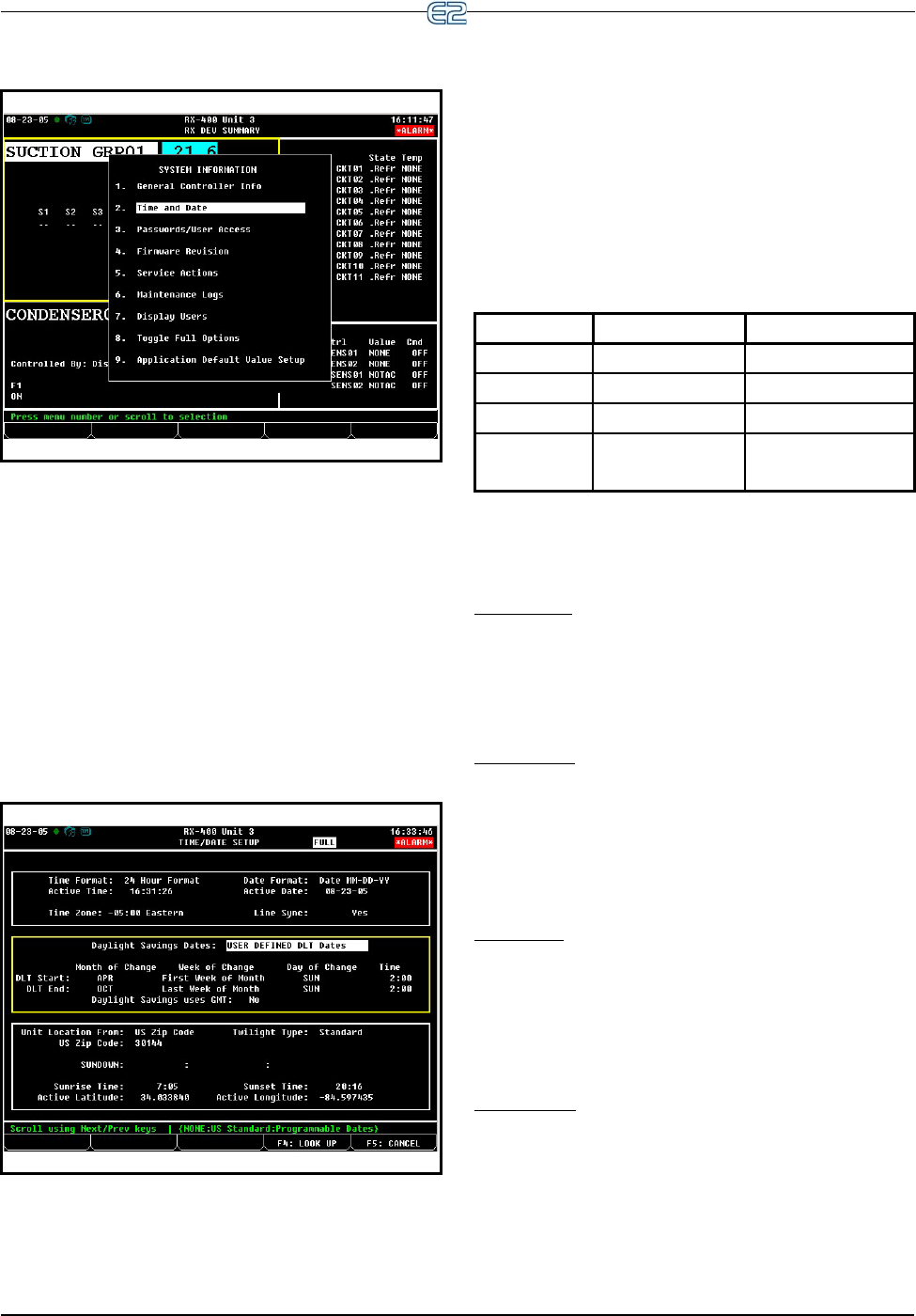
Time/Date Setup Quick Start • 10-9
10.8 Time/Date Setup
The Time/Date Setup screen is where users may
change the time, date, date format, Daylight Savings
Dates, and special time synchronization features.
To get to the Time/Date Setup screen from the Main
Menu:
1. Select
(System Configuration)
2. Select
(System Information)
3. Select
(Time/Date)
The Time/Date Setup screen (Figure 10-15) is where
all time and date changes occur.
10.8.1 Setting the Time and Date
The Time Format field affects how times are displayed
and entered throughout the controller. When 24 Hour For-
mat is selected in this field, the hours are displayed and
entered as a number from 0 to 23. When 12 Hour Format
is selected, the hours are displayed and entered as a num-
ber from 1 to 12; an A or a P at the end of the time signi-
fies whether the time is A.M. or P.M.
Table 10-6 shows some times as how they would
appear in both formats.
To select a time format, select either 12 or 24 hour
using the (LOOK UP) tab.
Active Date
The Active Date shows the current Julian date in the
format that was chosen in the Date Format field. For secu-
rity reasons, the Active Date cannot be set to a date earlier
in time than the current date without assistance from Retail
Solutions Technical Service (1-800-829-2724).
Active Time
The Active Time is the current time in the controller’s
internal clock. This time may be changed by entering the
new time in the Active Time field.
When a new time is entered in the Active Time field, it
is sent across the network and changed on all device
clocks so that all devices can remain synchronized.
Time Zone
Time zone is where the time zone of the E2 is entered.
Each time zone is represented by a time zone offset that
corresponds to the amount each time zone must add or
subtract from Greenwich Mean Time (GMT) to get the
correct local time. Choose the time zone by using the
(LOOK UP) tab.
Time Server
Set this field to Yes or No depending on whether you
would like to use SNTP (simple network time protocol)
for synchronizing the E2 clock.
SNTP ensures accurate synchronization to the milli-
second of computer clock times. If the E2 time is off by 5
seconds or greater, the SNTP will update the E2 time if
Figure 10-14
- System Information Menu
Figure 10-15 - Time/Date Setup Screen (User-Defined Shown)
Time 12 Hour Format 24 Hour Format
7:15 a.m. 7:15:00A 7:15:00
12:00 noon 12:00:00P 12:00:00
11:59 p.m. 11:59:00P 23:59:00
12:00
midnight
12:00:00A 0:00:00
Table 10-6
- Time Formats (12 and 24 hour)