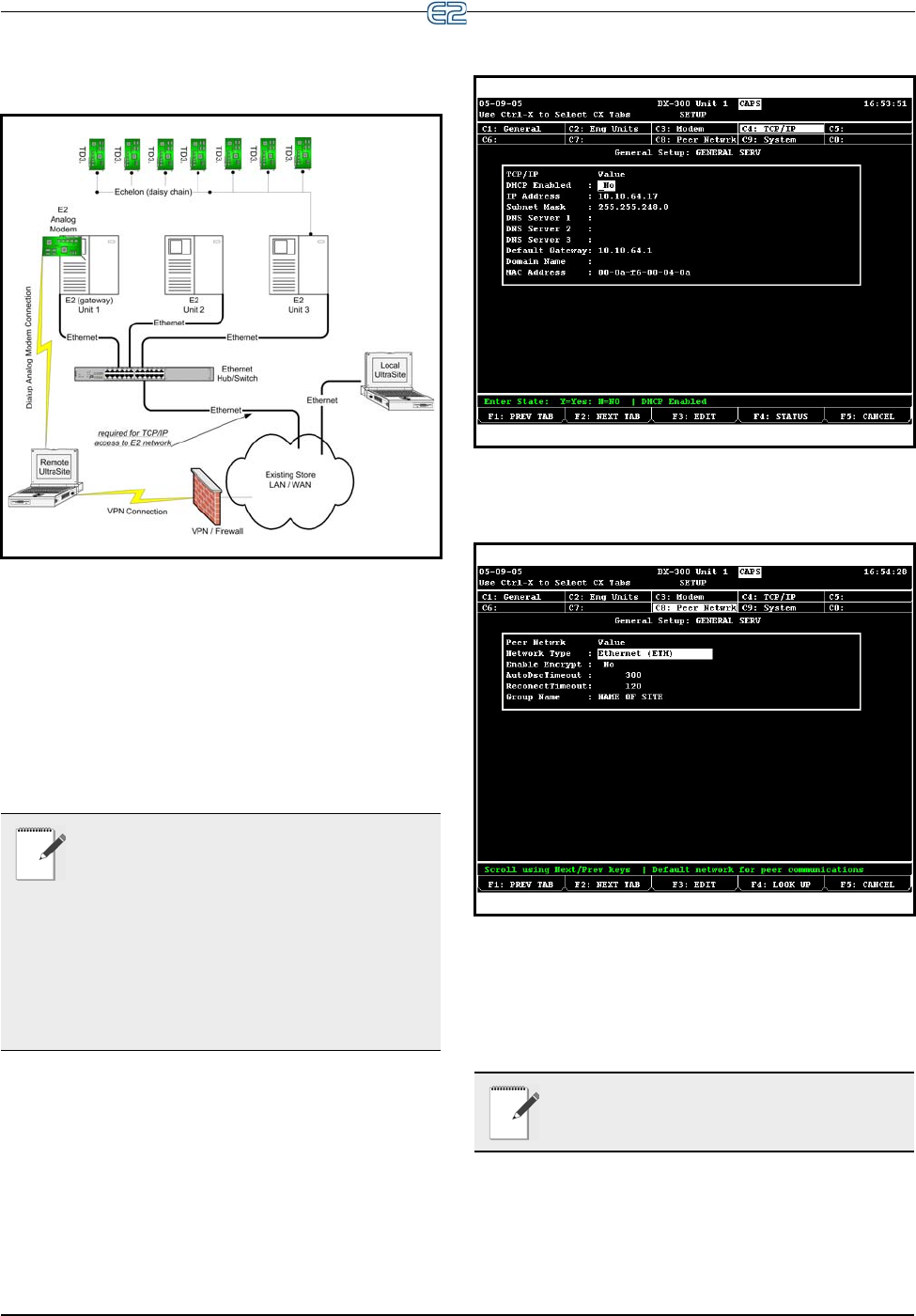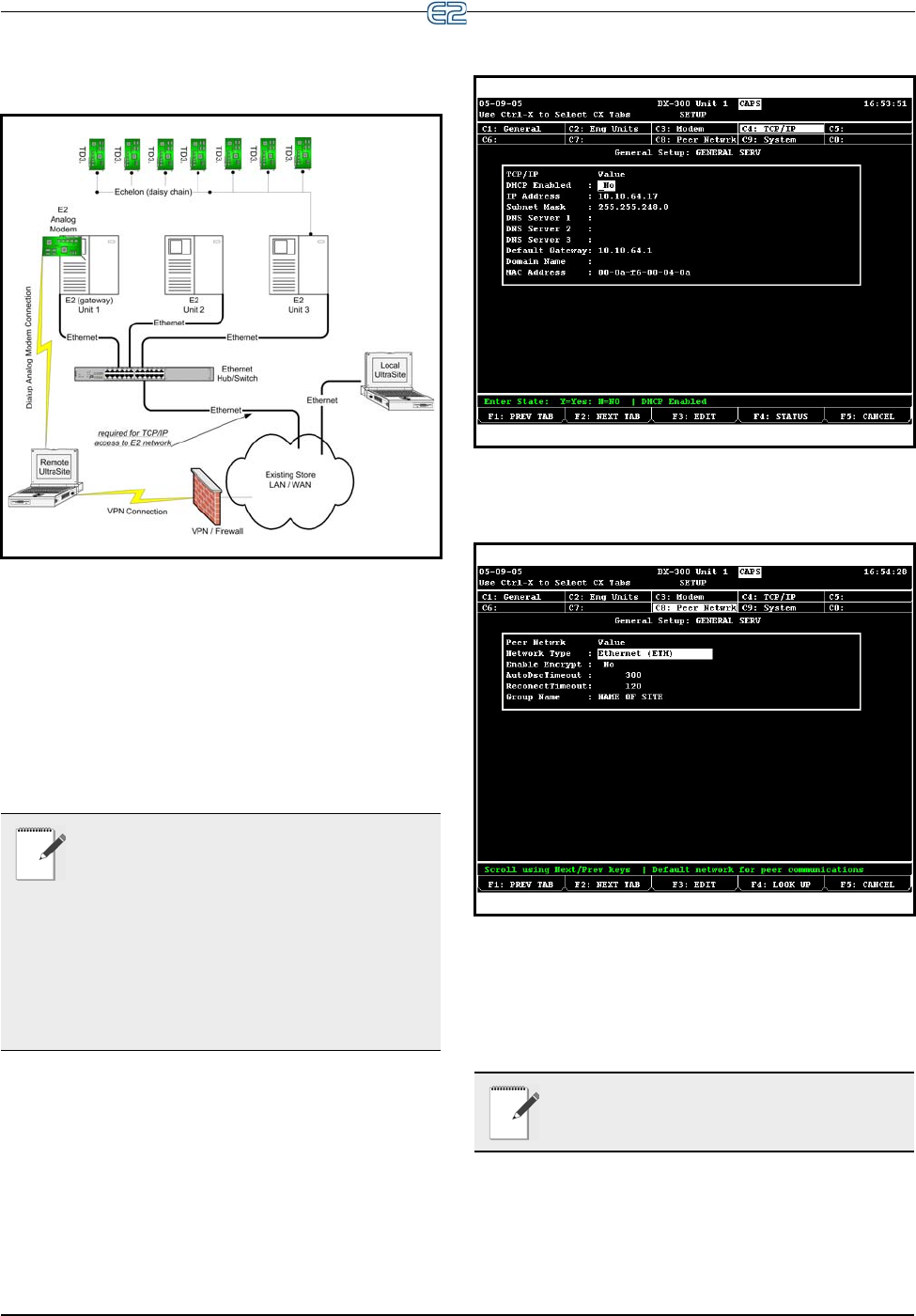
Software Setup E2 Ethernet Peer Communications • 7-3
7.4.2 Open Network Layout
7.5 Software Setup
1. Log on to the E2 controller
2. Navigate to the TCP/IP setup screen (Alt + T)
3. Tab over to the Peer Netwrk tab:
4. Change Network Type to: Ethernet (ETH) and
press Enter. The Group Name field is now visi-
ble.
5. Once the Ethernet network type is enabled, enter
Figure 7-2
- Open Network Layout
NOTE: DHCP does not have to be enabled if
you have the IP Address, Subnet Mask, and
Primary Gateway settings. (Contact your IT
Network Administrator for all IP configuration infor-
mation.) If you do not have the IP configuration set-
tings, and there is a DHCP server on the network, set
DHCP Enabled to Yes and it will retrieve the informa-
tion from the server and populate those fields. E2 con-
trollers must all have the same Ethernet Subnet in
order to communicate box-to-box.
Figure 7-3 TCP/IP Setup Screen
Figure 7-4 Peer Network Tab - Set Network Type
NOTE: If unsure of any tab settings, it is rec-
ommended that the default settings be used.