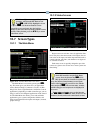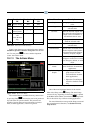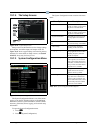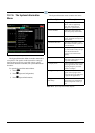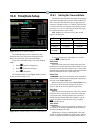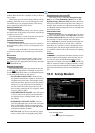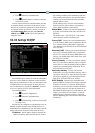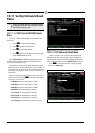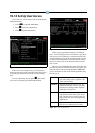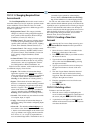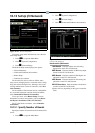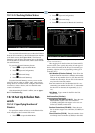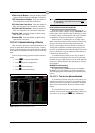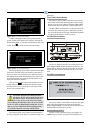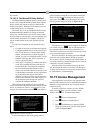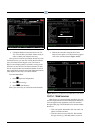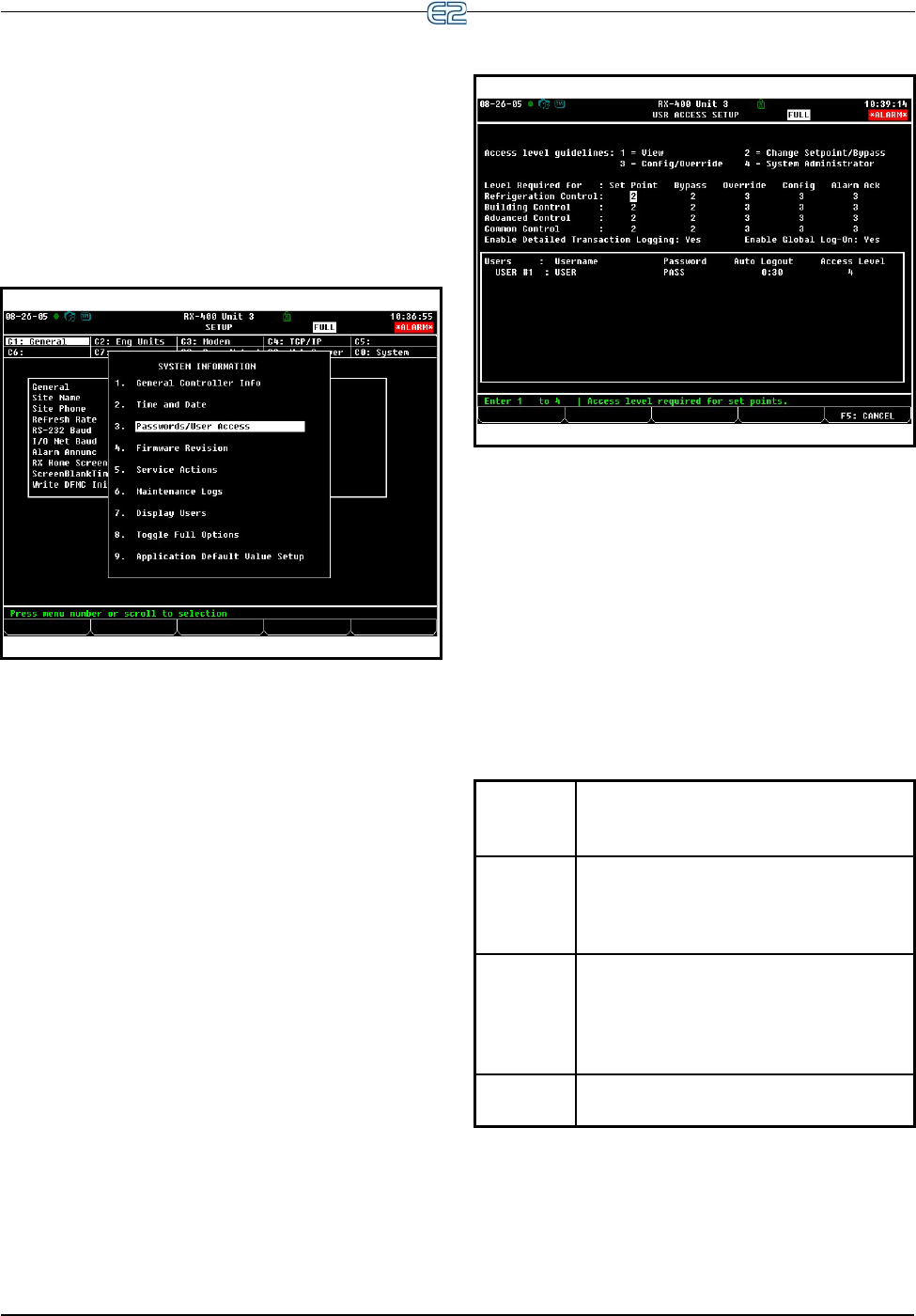
Set Up User Access Quick Start • 10-13
10.12 Set Up User Access
Access the User Access Setup screen from the System
Information menu:
1. Press
to open the Main Menu
2. Press
(System Configuration)
3. Press
(System Information)
In the User Access Setup screen, you may add user
names and passwords to the controller with varying levels
of security, and customize user access for each security
level.
To access this menu, choose option
(Passwords/
User Access) from the System Information Menu.
An E2 may be programmed with up to 25 different
users. A user basically consists of a username, a password,
and an access level. Whenever a username and password
are entered during login, the E2 searches the user records
for the username and password. If found, the E2 will log
the user in at the access level chosen for the user in the
user records.
The access level determines how many of the E2’s fea-
tures the user may use. The E2 uses four access levels, one
being the lowest, and four being the highest. Table 10-7
gives a description of each level and the capabilities they
have access to.
Figure 10-20
- System Information Menu
Figure 10-21 - User Access Setup Screen
Level 1 Read-only access. Users may generally
only view status screens, setpoints, and
some system settings.
Level 2 Setpoint and bypass access. Users may
perform all the tasks a level 1 user may,
plus they may change control setpoints
and bypass some devices.
Level 3 Configuration and override access. Users
may perform all the tasks a level 2 user
may, plus they may override system set-
tings, create new cells, and program new
applications.
Level 4 System Administrator access. All E2 func-
tions are accessible by a level 4 user.
Table 10-7
- User Access Levels