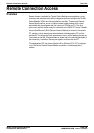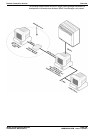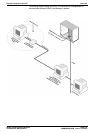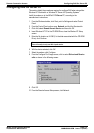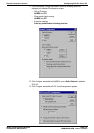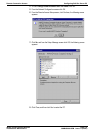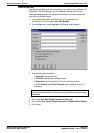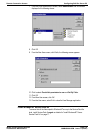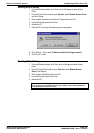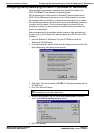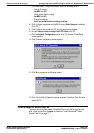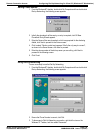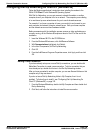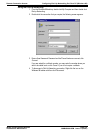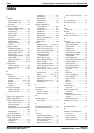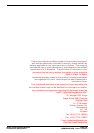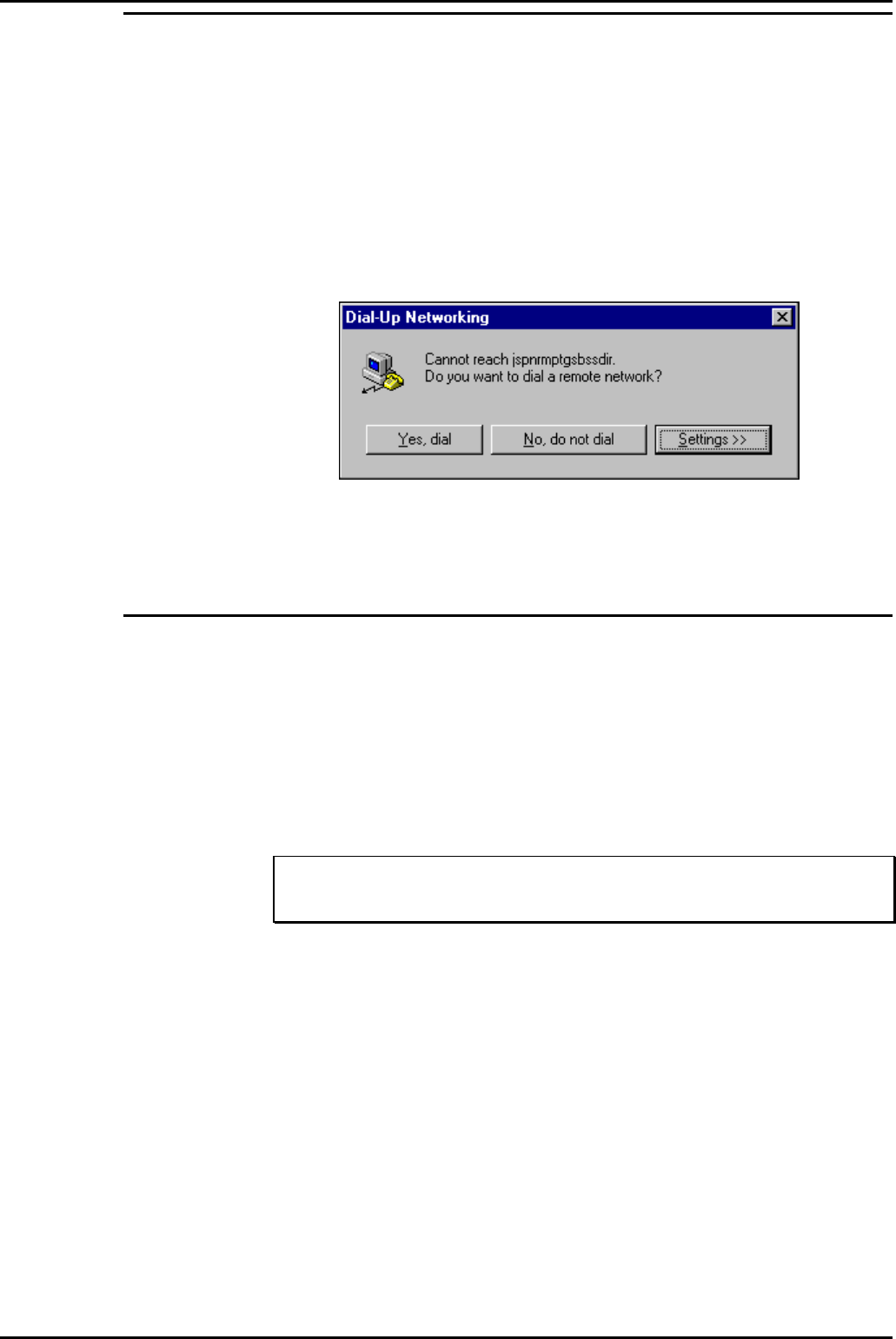
Remote Connection Access Configuring RAS On Server PC
INDeX Contact Centre Modules Page 116
Installation & Maintenance 38HBK00001SCM - Issue 11 (05/01)
Enabling RAS at Startup
1. From the Windows taskbar, click Start, point to Settings and select Control
Panel.
2. From the Control Panel options open Services, select Remote Access Server,
and click Startup.
3. Click to select Automatic as the Startup Type and then click OK.
4. From the Services screen click Close.
6. Restart the PC.
7. Once the PC is running, the following screen may appear:
8. Click Settings. Click to clear "Disable auto-dial for this logon session".
9. Click No, do not dial.
Disabling RAS at Startup
1. From the Windows taskbar, click Start, point to Settings and select Control
Panel.
2. From the Control Panel options open, Services, select Remote Access
Server, click Startup,
3. Click to select Disabled and then click OK.
4. From the Services screen click Close.
5. Restart the PC.
Note
If it is necessary to have the RAS Service always available, click to select Automatic to
run automatically in the services screen.