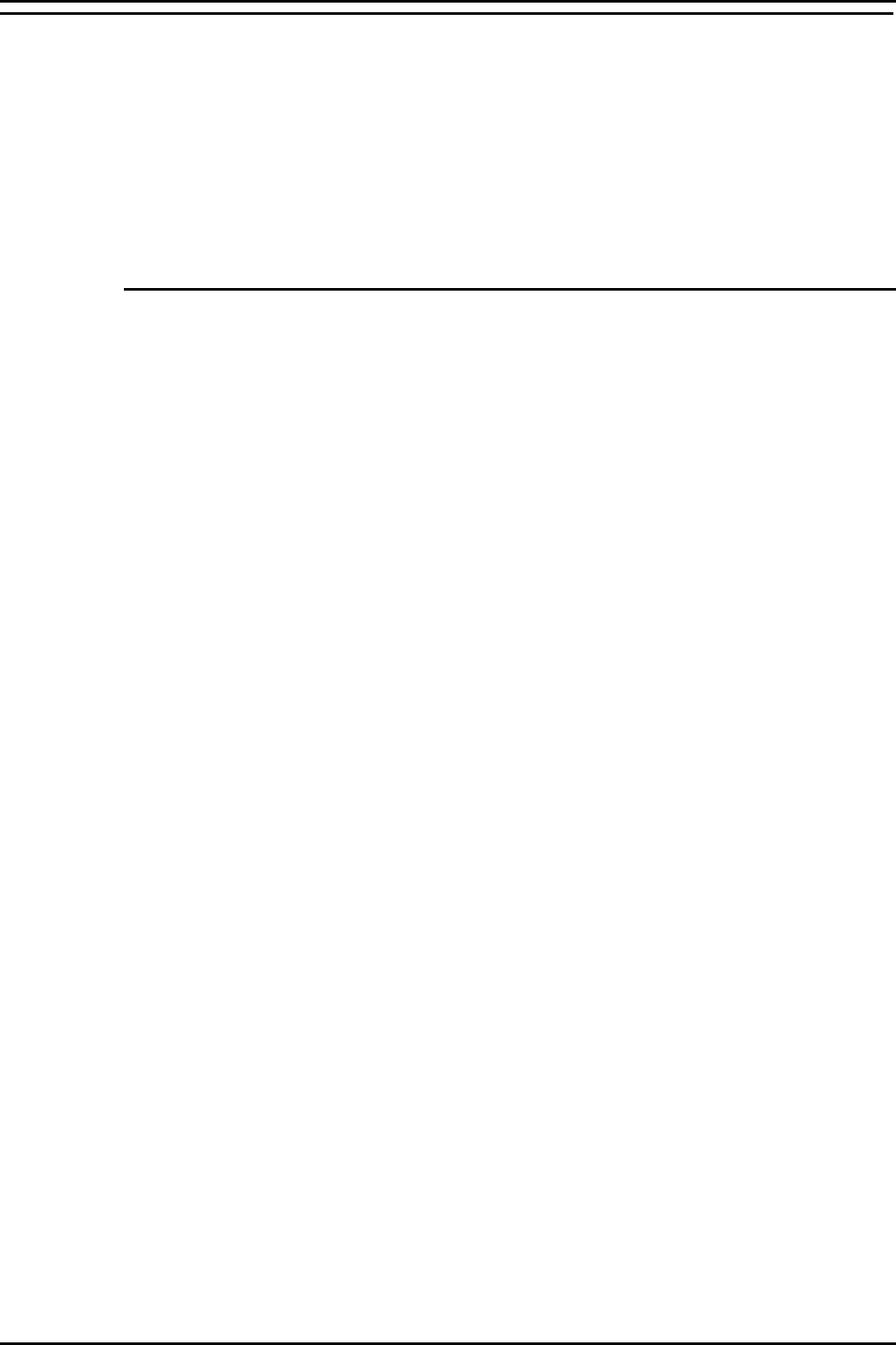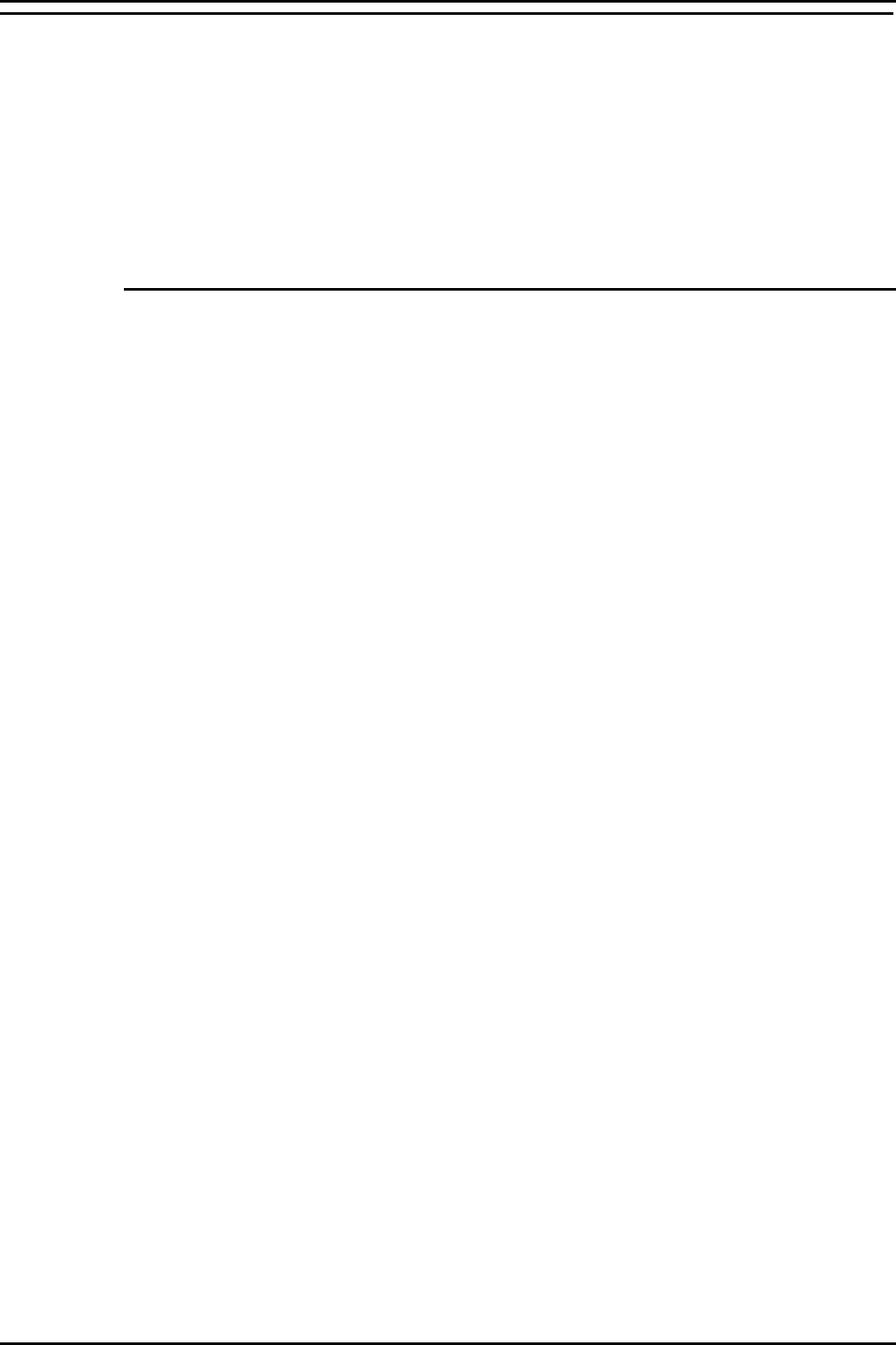
PC Configuration Client PC Setup (Windows NT – Workstation)
INDeX Contact Centre Modules Page 39
Installation & Maintenance 38HBK00001SCM - Issue 11 (05/01)
Client PC Setup (Windows NT – Workstation)
This section details the Client PC configuration as follows:
• Install Windows NT Workstation.
• Install Windows NT Service Pack 6a.
• Windows NT Workstation modifications for INDeX CCM applications.
• Map Network Drive
• Install Display Adapter.
• Install ODBC.
Install Windows NT 4.0 Workstation
1. Insert Windows NT CD-ROM and Windows NT Setup Disk 1 and reboot the PC.
2. When prompted, insert Windows NT Setup Disk 2 and press Enter.
3. Press Enter "To setup Windows NT now".
4. Press Enter to attempt to detect Mass Storage Devices in your PC.
5. When prompted, insert Windows NT Setup Disk 3 and press Enter to continue.
6. Press Enter to confirm that there is only one CD ROM storage device.
7. Press Page Down until you reach the end of the Licensing Agreement text and
then press F8 to agree.
8. With the Keyboard Layout: US highlighted, press Enter and then select United
Kingdom, to change the Keyboard Layout from US to United Kingdom.
9. With "The above list matches my computer" highlighted, press Enter.
10. With "Create partition of size (in MB): 1000" highlighted, press Enter.
11. Press Enter again to continue.
12. Select Format the Partition using FAT file system and press Enter to format the
partition.
13. With C:FAT, highlighted press Enter.
14. With "Leave the current file system intact", highlighted press Enter.
15. At \WINNT press Enter for this directory.
16. Press Enter to carry out an exhaustive search. Setup files will now be copied to
the PC.
17. When asked, remove the floppy disk (leaving the Windows NT CD in the CD-
ROM Drive) and press Enter.
18. The PC restarts presenting a Windows NT Setup Wizard from which click Next.
19. From the "Setup Options" screen select Typical and click Next.
20. Type your Name as Administrator and your Organisation, click Next.
21. Enter the ID Number (from the Windows NT Workstation Manual), click Next.
22. Type Computer Name and click Next. You must ensure the PC name is NOT
called ARCHIVERSQL (e.g. Client_01).
23. Leave the Password fields blank and then click Next.
24. From the "Emergency Repair Disk" screen, select "No, do not create an
emergency repair disk" and click Next.
25. Select "Install the Most common Components (recommended)", click Next.
26. With 2) Installing Windows NT Networking selected, click Next.
27. Click to select “Do not connect this computer to a network at this time”, click
Next.