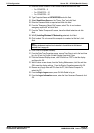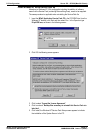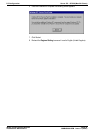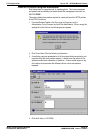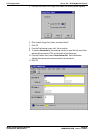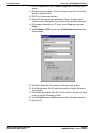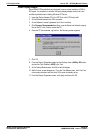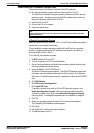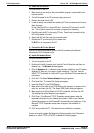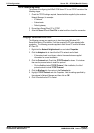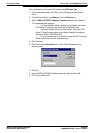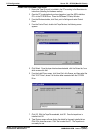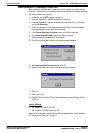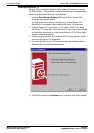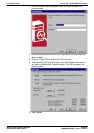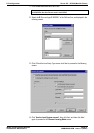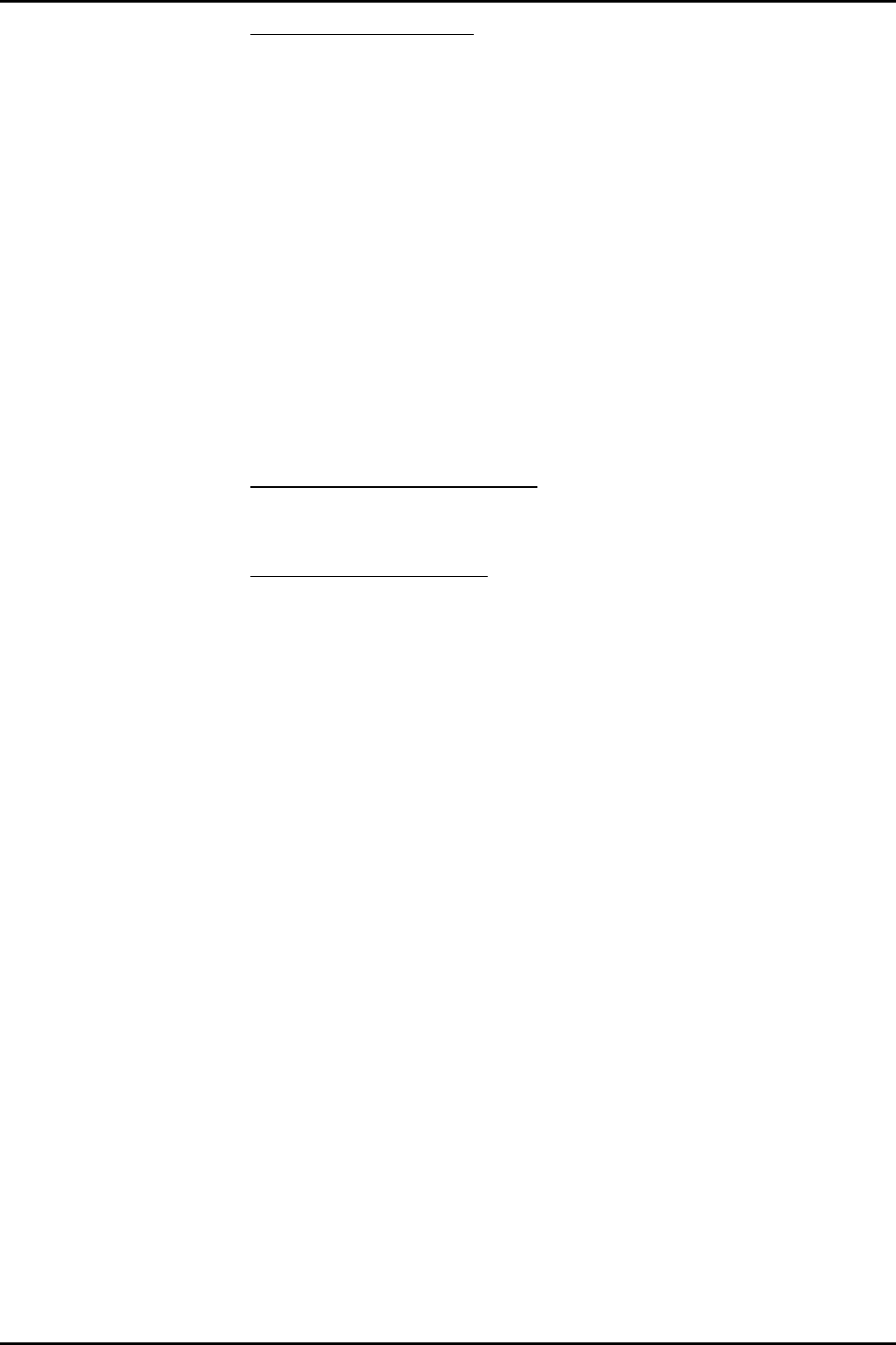
PC Configuration Server PC – SPC20 (Max 20 Clients)
INDeX Contact Centre Modules Page 24
Installation & Maintenance 38HBK00001SCM - Issue 11 (05/01)
b) Install the NIC in the PC
To install the NIC in the PC:
1. Make sure that you have run the pre-installation program, as described in the
previous section.
2. Turn off the power to the PC and unplug the power cord.
3. Remove the cover from the PC.
4. Locate an empty, non-shared bus-mastering PCI slot and remove its slot cover.
Save the screw.
Do not install the NIC in a shared PCI slot. Avoid any PCI slot next to an ISA
slot. This is often a shared slot and does not support bus mastering.
5. Carefully insert the NIC in the empty PCI slot. Press firmly to ensure that the
NIC is fully seated in the slot.
6. Secure the NIC with the screw you removed earlier.
7. Replace the PC cover and plug in the power cord.
Do NOT turn on the power to the PC.
c) Connect the NIC to the Network
Connect the appropriate network cable to the NIC provided by the Network
Administrator of the Customer’s Site.
d) Install the Network Driver
To install the network driver:
1. Turn on the power to the PC.
2. Double-click the My Computer icon, then the Control Panel icon and then the
Network icon. The Network window appears.
3. Click the Adapters tab. If networking has not been installed on your PC before,
Windows NT asks you if you want to install networking. Click Yes. See the
WINNT.TXT file located on the EtherCD or your Windows NT documentation for
instructions.
4. Click Add. The Select Network Adapter dialog box appears.
5. Click Have Disk. The Insert Disk dialog box appears.
6. Insert the EtherCD in the CD-ROM drive.
7. Make sure that the letter of the CD-ROM drive (for example, e:\ appears in the
entry box, and then click OK. The Select OEM Option dialog box appears.
8. Make sure that the 3Com EtherLink PCI NIC is selected, and then click OK.
The Adapters tab of the Network screen appears.
9. Click Close. If the Microsoft TCP/IP Properties screen appears, enter the
requested information for your network environment. Refer to your Network
System Administrator or the Windows NT documentation for assistance. If the
Microsoft TCP/IP Properties screen does not appear, the installation is
complete.
10. Click Yes to restart the PC. The network driver installation is complete.
You are now ready to adjust the Networking Setup according to the Customer’s
Network; i.e. either TCPIP or IPX/SPX as detailed in following pages.