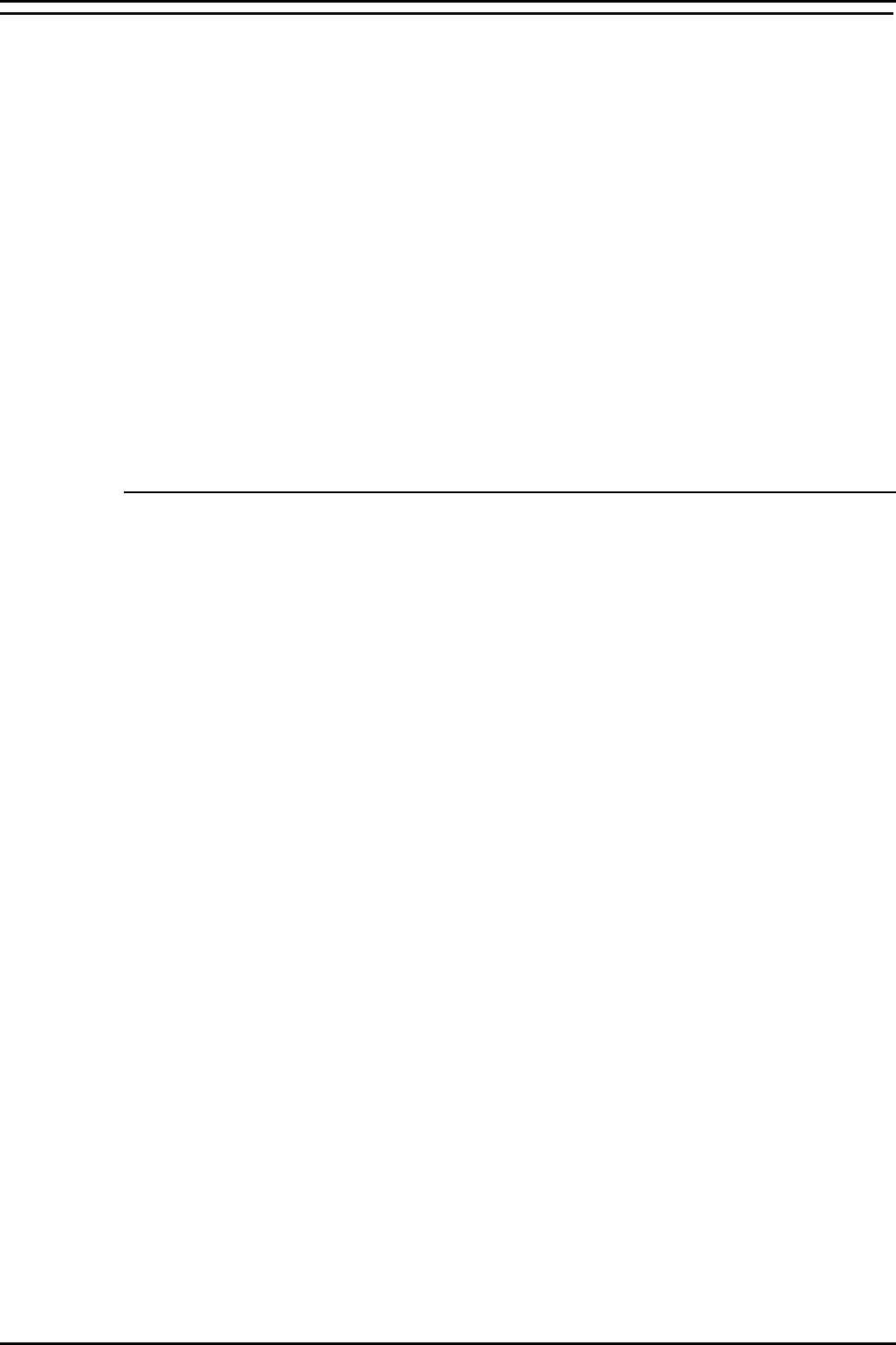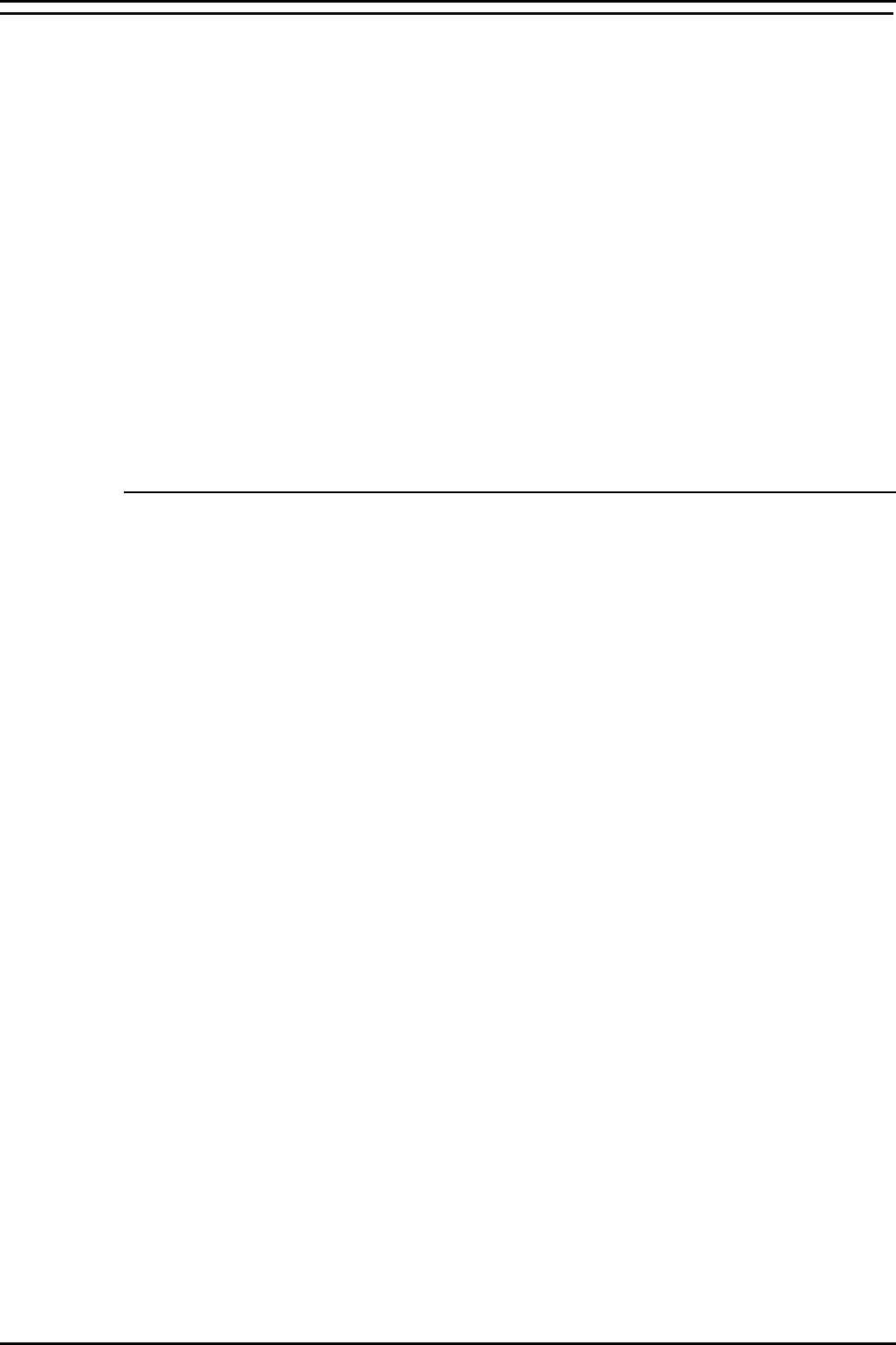
PC Configuration Server PC – SPC20 (Max 20 Clients)
INDeX Contact Centre Modules Page 15
Installation & Maintenance 38HBK00001SCM - Issue 11 (05/01)
Server PC – SPC20 (Max 20 Clients)
This section details the following procedures required to prepare the Server PC
(supporting Max of 20 Clients) to install INDeX CCM applications.
• Install Windows NT Server 4.0 .
• Install Service Pack 6a.
• Create NTFS Partition using Disk Administrator (different for SPC5 and SPC10).
• Install Display Adapter.
• Install EtherLink PCI Network Interface Card.
• TCP/IP Networking Setup.
• Install ADR OnStream Tape Drive.
• Install Advantech PCI Wallboard Comms Card.
• Install Microsoft SQL Server 7.0.
• Install ODBC (Open Database Connectivity).
• Windows NT Server Modifications.
The same procedure is required when configuring INDeX CCM SPC5 and SPC10
Server PCs with the exception of the Disk Administrator (NTFS partition), as
detailed in “Server PC Setup – SPC5/10” on page 37.
Install Windows NT Server 4.0
1. Insert Windows NT Server CD-ROM and Windows NT Setup Disk 1 and reboot
the PC.
2. When prompted, insert Windows NT Setup Disk 2 and press Enter.
3. Press Enter "To setup Windows NT now".
4. Press Enter to attempt to detect Mass Storage Devices in your PC.
5. When prompted, insert Windows NT Setup Disk 3 and press Enter to continue.
6. Press Enter to confirm that there is only one CD ROM storage device.
7. Press Page Down until you reach the end of the Licensing Agreement text and
then press F8 to agree.
8. With the Keyboard Layout: US highlighted, press Enter and then select United
Kingdom, to change the Keyboard Layout from US to United Kingdom.
9. With "The above list matches my computer" highlighted, press Enter.
10. You may have to delete the existing partitions before you are able to create the
2000 MB partition on the C: drive.
11. With "Create partition of size (in MB): 2000" highlighted, press Enter.
12. Press Enter again to continue.
13. Select Format the Partition using FAT file system and press Enter to format the
partition.
14. At \WINNT press Enter for this directory.
15. Press Enter to carry out an exhaustive search. Setup files will now be copied to
the PC.
16. When asked, remove the floppy disk (leaving the Windows NT CD in the CD-
ROM Drive) and press Enter.
19. The PC restarts presenting a Windows NT Setup Wizard from which click Next.
20. Type your Name as Administrator and your Organisation, click Next.
21. Enter the CD Key (from the yellow sticker on the back of the Windows NT CD
case) for Registration, click Next.