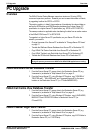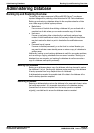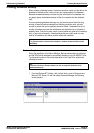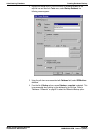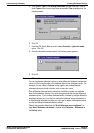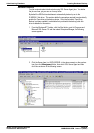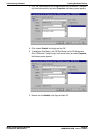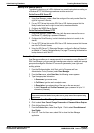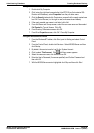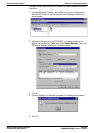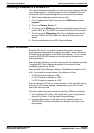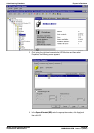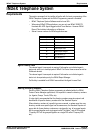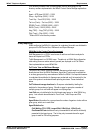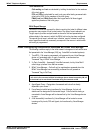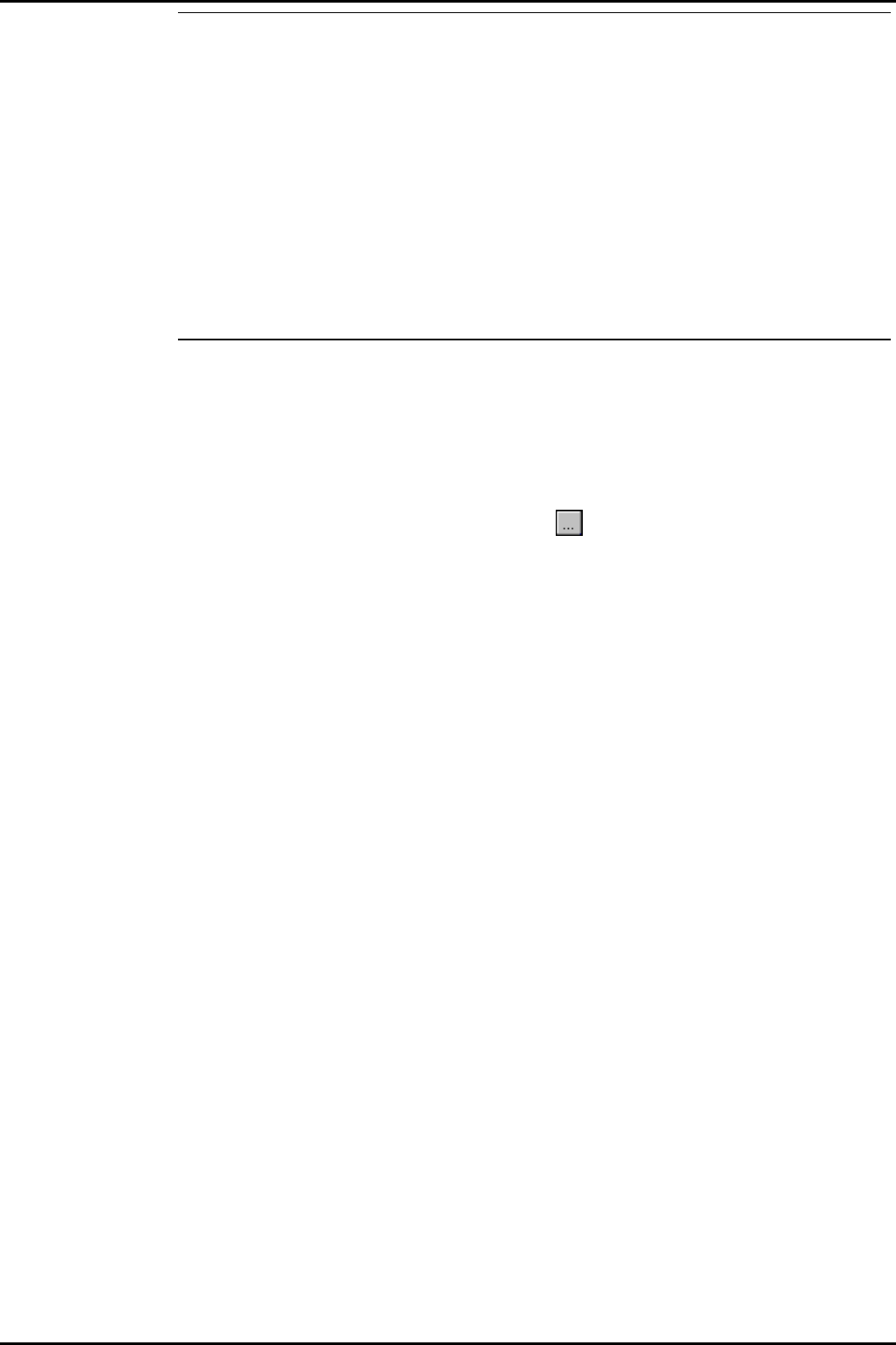
Administering Database Creating Database Backup
INDeX Contact Centre Modules Page 85
Installation & Maintenance 38HBK00001SCM - Issue 11 (05/01)
Configure the NTFS Drive
1. Double click My Computer.
2. Click (using the right hand mouse button) the NTFS Drive (that contains SQL
Devices and Database), select Properties from the pull down menu.
3. Click the Security tab and click Permissions, ensure that the newly created user
has Full Control Access (i.e. the right to read, write execute and delete).
4. If the newly created user name is not listed, click Add.
5. From Add Users and Groups screen, select the new user name and then select
Full Control for Type of Access. Click OK.
6. From Directory Permissions screen click OK.
7. From Drive Properties screen, click OK. Close My Computer.
Configure MSSQLServer Service
1. From the Windows NT taskbar, click Start, point to Setting and select Control
Panel.
2. From the Control Panel, double click Services. Select MSSQLServer and then
click Startup.
3. By default, this service is set to Log On As: System Account.
4. Click to select This Account. Click Add User screen appears.
5. Select the new user name, click Add and then OK.
6. Enter the User’s Password (if one was specified) and Confirm Password and
then click OK.
7. With the MSSQLServer service highlighted click Stop and then click Start.