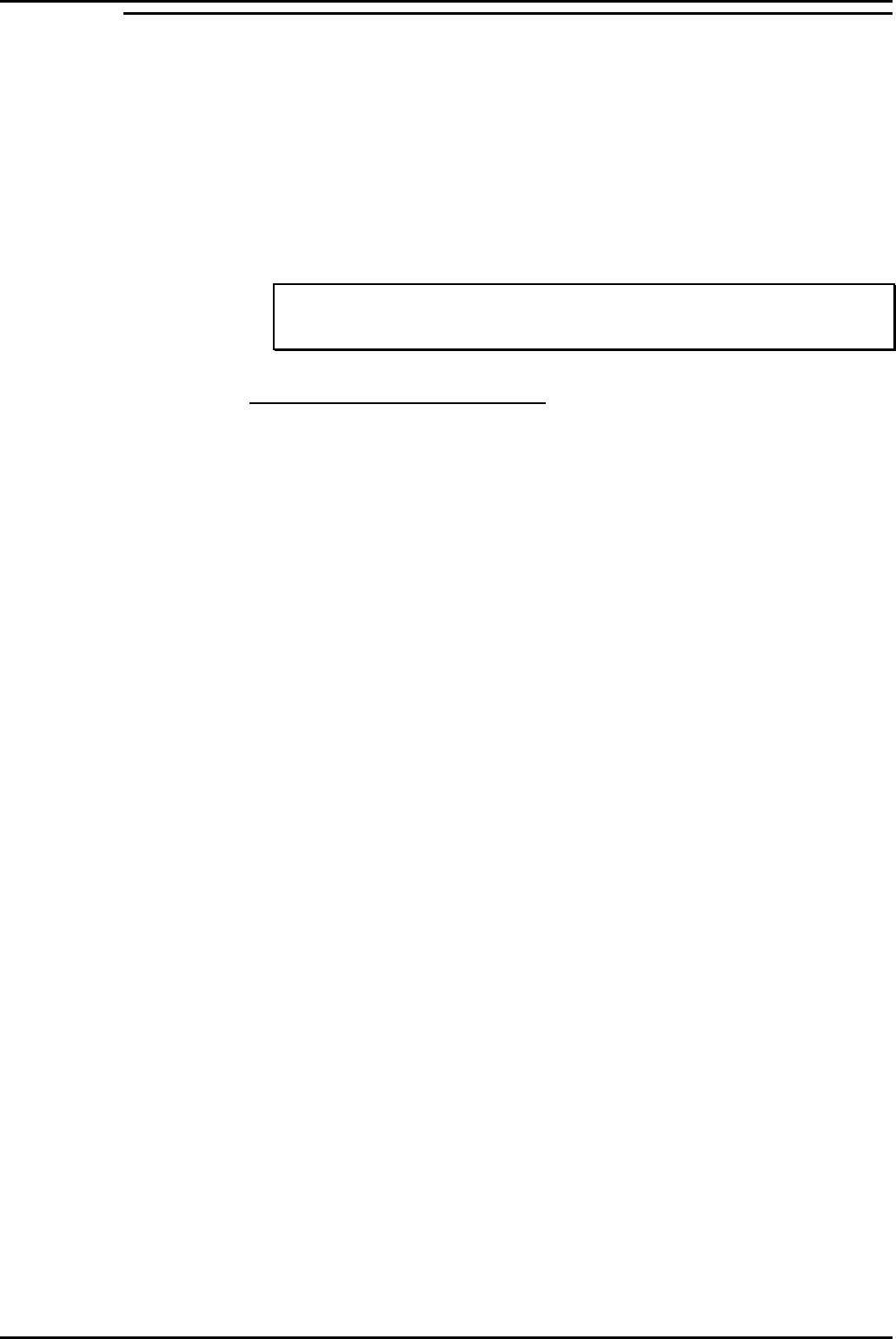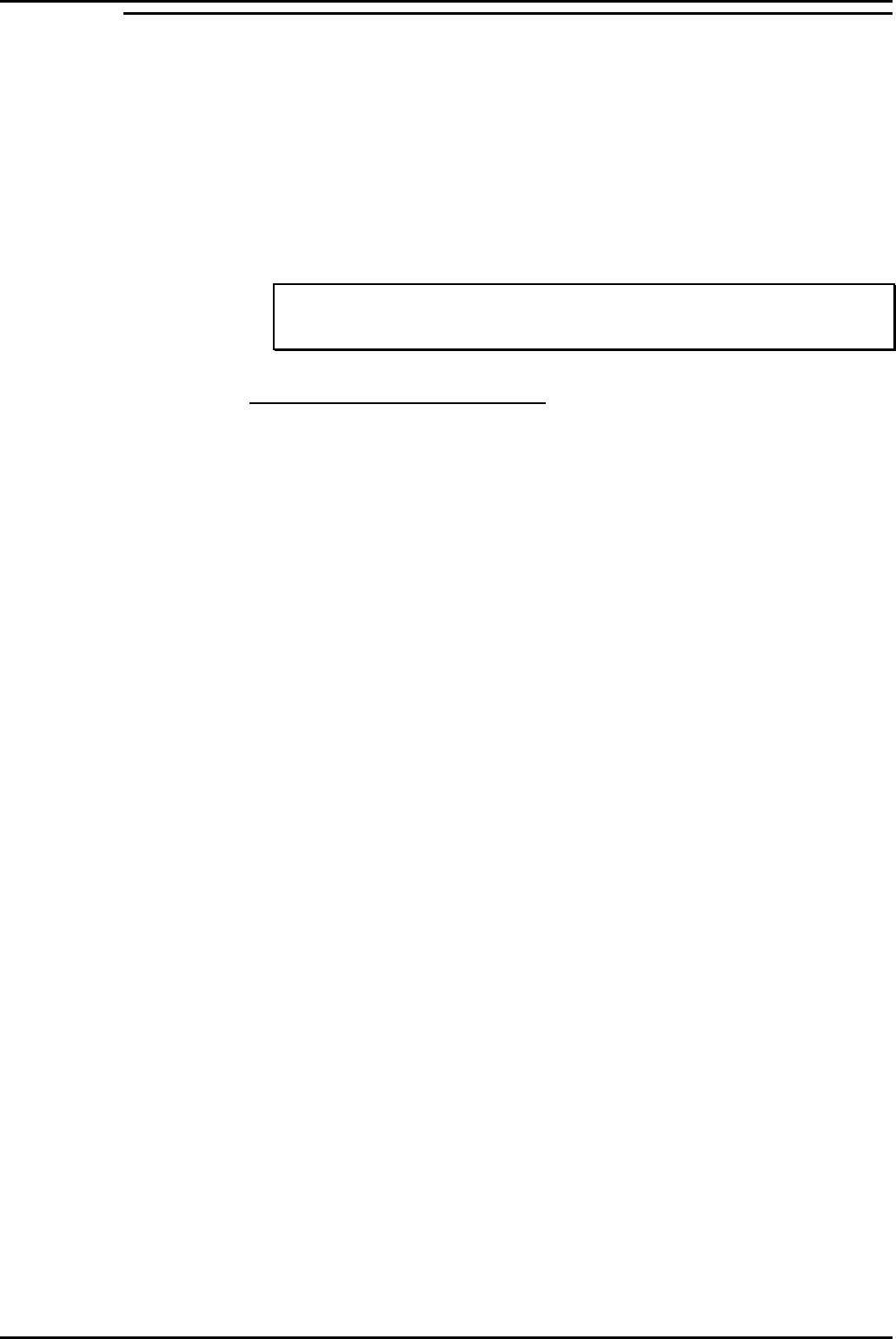
PC Configuration Client PC Setup (Window 98)
INDeX Contact Centre Modules Page 45
Installation & Maintenance 38HBK00001SCM - Issue 11 (05/01)
Install EtherLink PCI Network Interface Card
There are four steps to the NIC installation:
1. Run the pre-installation program before installing the NIC in the PC.
The EtherCD pre-installation program prevents conflicts with the NIC and your
operating system. It guides you through the NIC installation and must be run
before you physically install the NIC in the PC.
2. Install the NIC in the PC.
3. Connect the NIC to the network.
4. Install the network driver.
Note
If there is network card in the PC, you must remove the Adapter and the Network card
from the PC.
1. Run the Pre-installation Program
Before you physically install the NIC in a PC, run the NIC pre-installation program to
properly set up your system environment.
The pre-installation program prevents conflicts with the NIC and your operating
system. It guides you through the NIC installation and must be run before you
physically install the NIC in the PC.
To run the NIC pre-installation program:
1. Do NOT install the NIC in the PC.
2. Turn on the power to the PC and start Windows.
3. Quit any open applications and disable the automatic protection feature of any
anti-virus software that may be running.
4. Insert the EtherCD in the CD-ROM drive.
The EtherCD Welcome screen appears. If the EtherCD Welcome screen does
not appear, enter the following command from the Run option of the Windows
Start menu: X:\installs\setup.exe where X:\ represents the letter of the CD-ROM
drive.
5. Click NIC Software.
6. Click NIC Drivers and Diagnostics.
7. Click Install NIC Driver.
To install the network driver and the 3Com NIC Diagnostics program, click
Install with Diagnostic Program. (We recommend you select this option).
To install the network driver only, click Install without Diagnostic Program.
Files are copied. A message box appears when the installation is complete.
8. Click OK.
9. Select your operating system (Windows 98) to continue the installation.
The Completing NIC Installation screen appears.
10. Click Done.
11. Exit the EtherCD, and then shut down Windows.
12. Turn off the power to the PC.