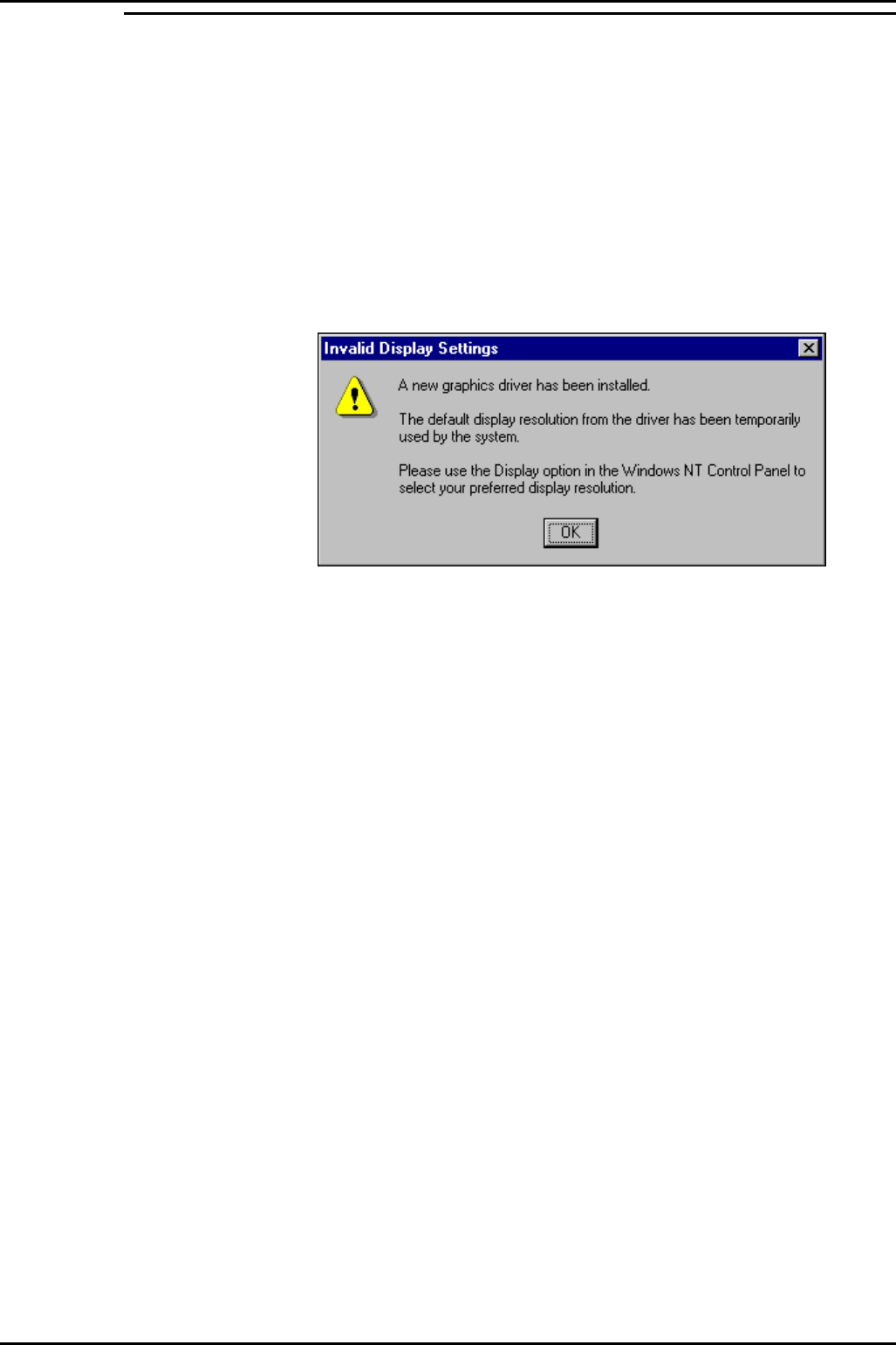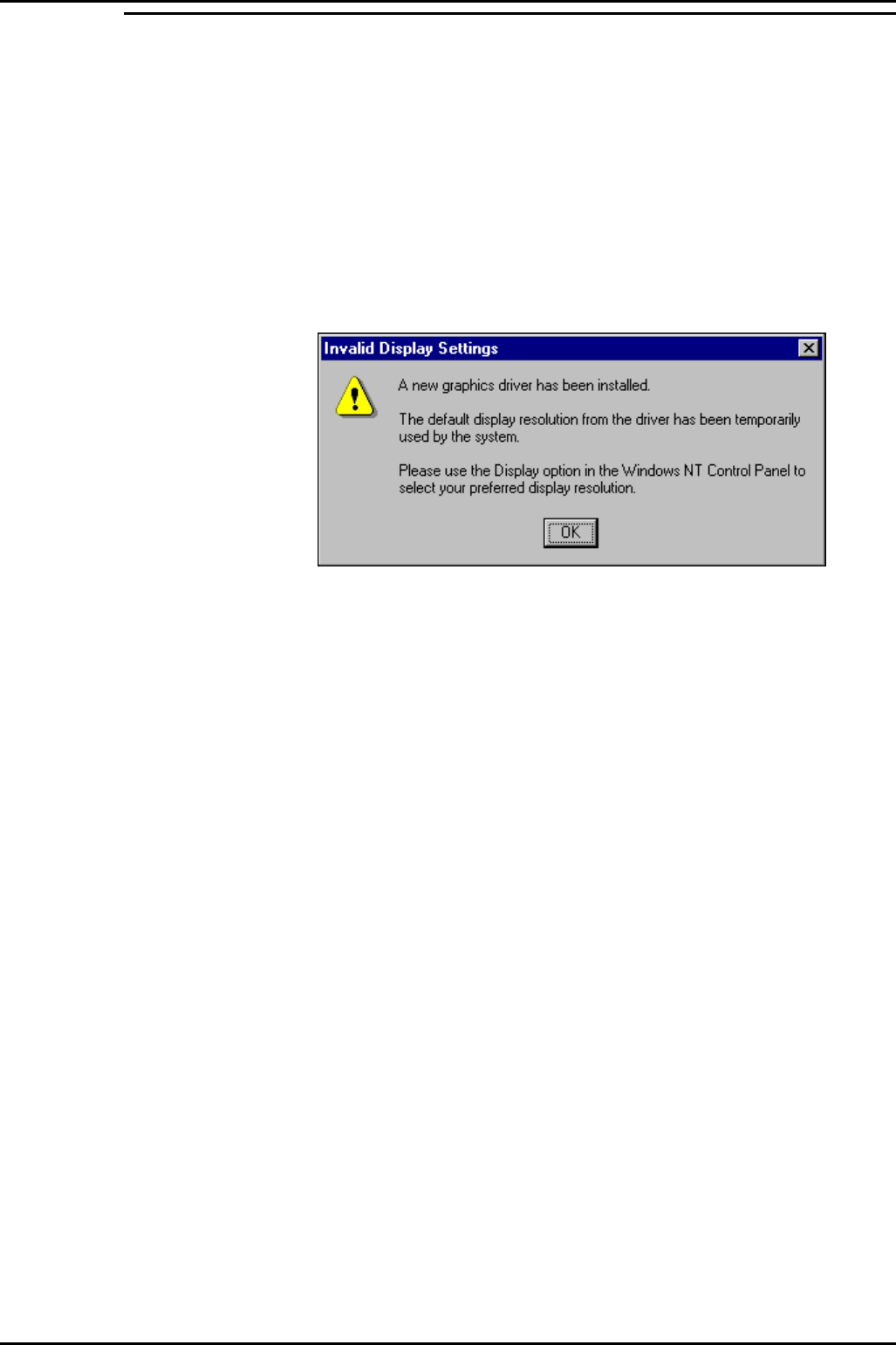
PC Configuration Server PC – SPC20 (Max 20 Clients)
INDeX Contact Centre Modules Page 22
Installation & Maintenance 38HBK00001SCM - Issue 11 (05/01)
Install Display Adapter
Since INDeX CCM applications are designed to use a screen resolution of 800 by
600 pixels, it is necessary to install a third party display adapter driver that is not
installed by default when installing Windows NT Server.
1. Insert the Display Adapter CD in the CD Drive, click ATI Easy Install.
2. At the Welcome screen click OK to proceed.
3. At the Software License Agreement click Yes to continue.
4. Click Express: Recommended and then once the Setup has finished copying
files to the PC, click Finish to restart the PC:
6. Once the PC has rebooted, log back on, the following screen appears:
7. Click OK.
8. From the Display Properties screen set the Desktop Area to 800 by 600 pixels,
and set the Color Palette to 65536, click Test:
9. At the Testing Mode screen, click OK to test the display.
10. Wait till colour screen disappears. From the Test Mode screen, click Yes if the
colours were coherent and then click OK
to save the display set up.
11. From the Display Properties screen, click Apply and then click OK