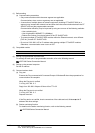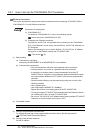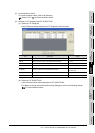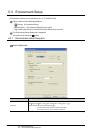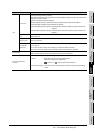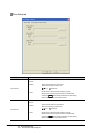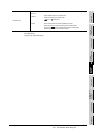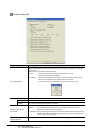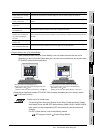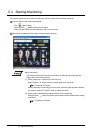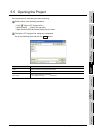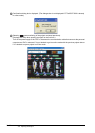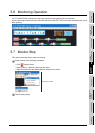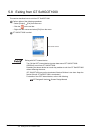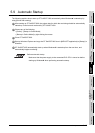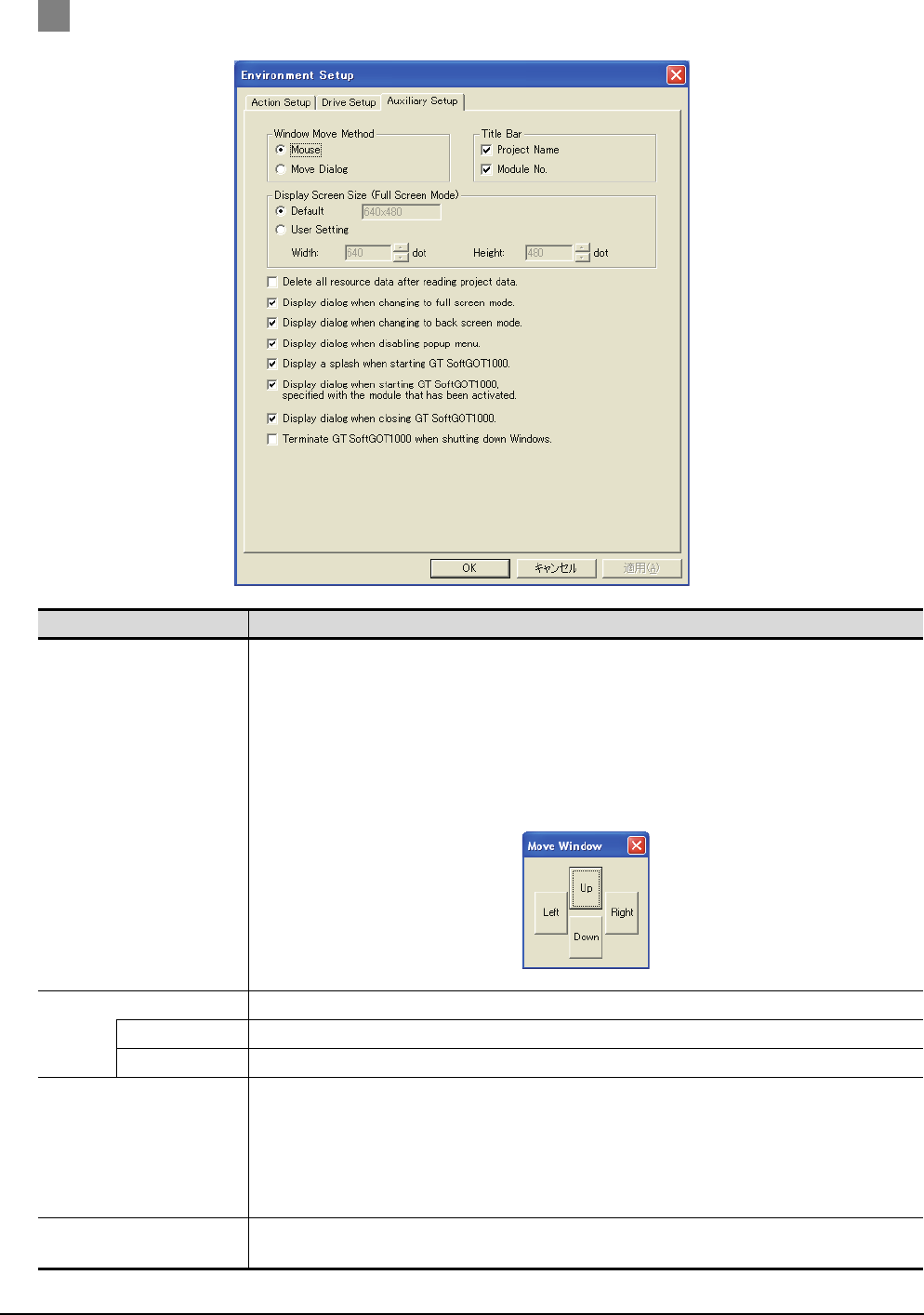
5 - 58
5.3 Environment Setup
5.3.1 Environment setup dialog box
3 Auxiliary Setup tab
(Continued to next page)
Item Description
Window Move Method
Select the window moving method used when the title bar is not displayed, for example, in the full screen
display function.
Refer to Section 6.9 for details of window movement.
[Mouse] :Move the mouse to move GT SoftGOT1000 for window movement.
Click the mouse to determine the position.
[Move Dialog] :The Move window dialog box is displayed for window movement, and clicking the up,
down, left or right button moves GT SoftGOT1000 on a 5-dot basis.
A window can also be moved on a panel computer that cannot use a mouse.
Title Bar Select the data to be displayed on the title bar.
Project Name Turn on this checkbox to display the project name on the title bar.
Module No. Check this item to display the module No. on the title bar.
Display Screen Size (Full
Screen Mode)
*1
Set the screen size of GT SoftGOT1000 with the full screen mode function.
• Default :Select [Default] for displaying the full-screen GT SoftGOT1000 in the size set for
[Resolution] in the Environment Setup dialog box.
• User Setting :Select [User Setting] for displaying the full-screen GT SoftGOT1000 in sizes other than the
size set for [Resolution]. After selecting [User Setting], set the screen size. (Width: 320 to
1920 dots, Height: 240 to 1200 dots)
Delete all resource data after
reading project data.
Check this item to delete all resource data in the A/B drive when completing project data reading.