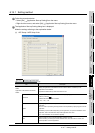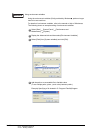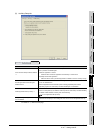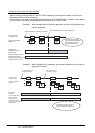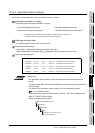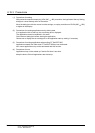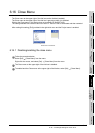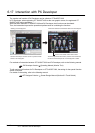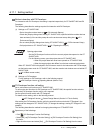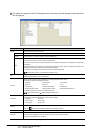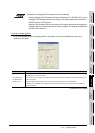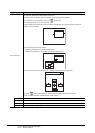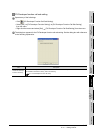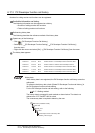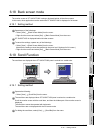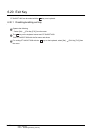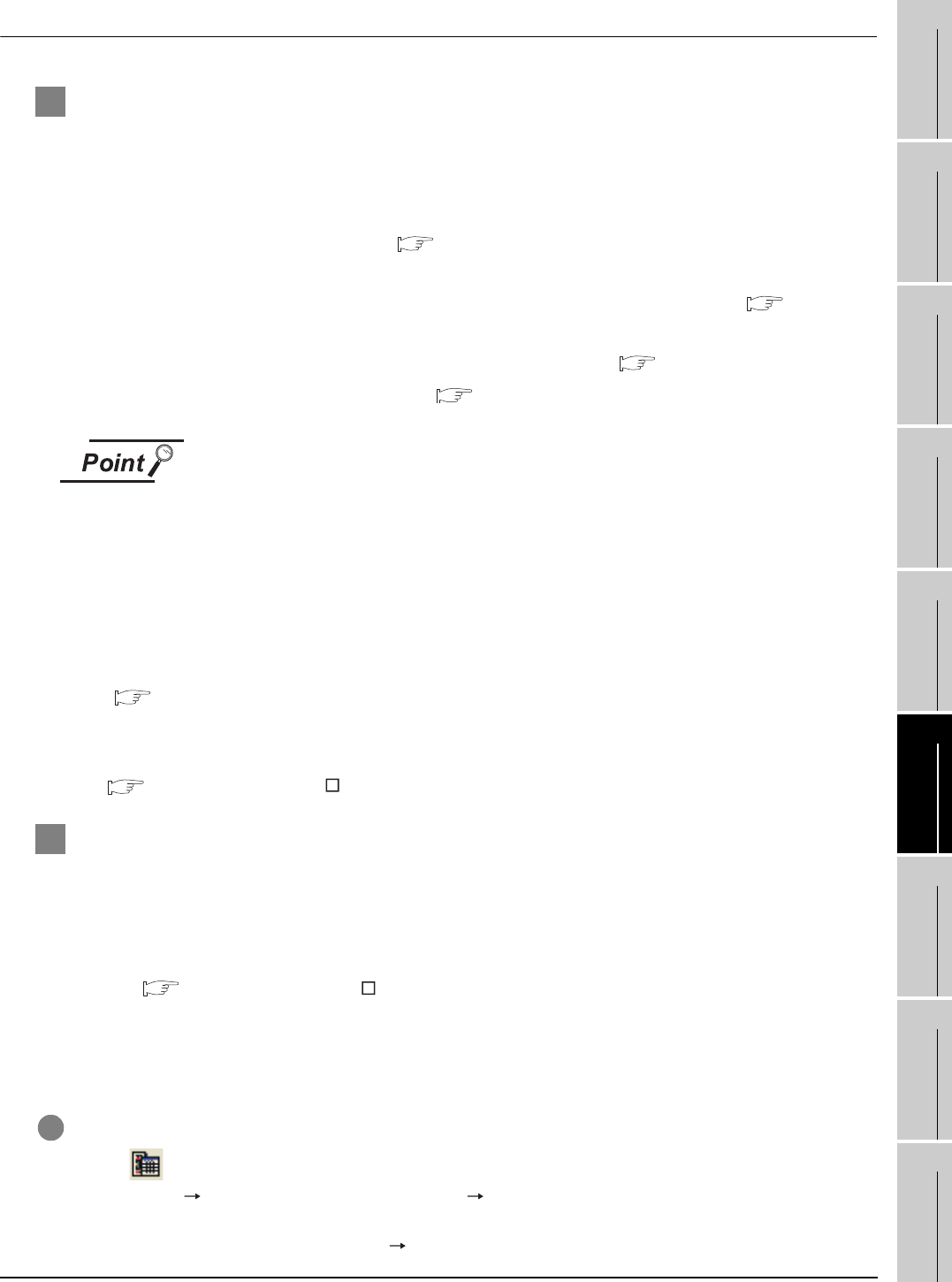
6.17 Interaction with PX Developer
6.17.1 Setting method
6 - 46
1
OVERVIEW
2
SYSTEM
CONFIGURATION
3
SPECIFICATIONS
4
SCREEN
CONFIGURATION
5
OPERATING
METHOD
6
FUNCTIONS
7
INTERNAL DEVICE
INTERFACE
FUNCTION
8
TROUBLESHOOTING
APPENDICES
6.17.1 Setting method
1 Before interaction with PX Developer
For interaction with PX Developer, the setting is required respectively for GT SoftGOT1000 and PX
Developer.
The following describes the settings required for interaction with PX Developer.
(1) Settings on GT SofGOT1000
• Set to the online mode at start-up.( 5.9 Automatic Startup)
• Check the [Display dialog when starting GT SoftGOT1000, specified with the module that has
been activated.] of the auxiliary setup tab on the environment setup dialog box.( 5.3
Environment Setup)
• Do not check [Display dialog when closing GT SoftGOT1000.].( 5.3 Environment Setup)
• Call project data on GT SoftGOT1000. ( 5.5 Opening the Project)
Opening project data
Set the PX Developer function call for the current project data opened on the GT
SoftGOT1000.
For the following cases, open the project data on GT SoftGOT1000.
• When the project data has never been opened on GT SoftGOT1000
• When the target project data differs from the last monitored project data
When GT SoftGOT1000 is displayed in the full screen mode for the interaction with PX Developer,
set the back screen mode for GT SoftGOT1000, and then monitor tool windows are not behind GT
SoftGOT1000.
( 6.18 Back screen mode)
(2) Settings on PX Developer
For the settings on PX Developer, refer to the following manual.
PX Developer Version Operating Manual (Monitor Tool)
2 PX Developer function call setting
Set to call monitor tool functions on GT SoftGOT1000.
To call monitor tool functions for PX Developer on GT SoftGOT1000, the special function switch to
which the [PX Developer function call] is set is required.
Set the special function switch with GT Designer2.
For details on the setting, refer to the following manual.
GT Designer2 Version Screen Design Manual (Section 6.2 Touch Switch)
After setting the PX Developer function call in the special function switch with GT Designer2, the
settings can be changed on GT SoftGOT1000. (To change the settings, starting GT Designer2 is not
needed.)
The following describes the method for changing the settings on GT SoftGOT1000.
1 Operate any of the followings.
• Click (PX Developer Function Call Setting).
• Select [Set] [PX Developer Function Setting] [PX Developer Function Call Setting] from
the menu.
• Right-click the mouse and select [Set] [PX Developer Function Call Setting] from the menu.