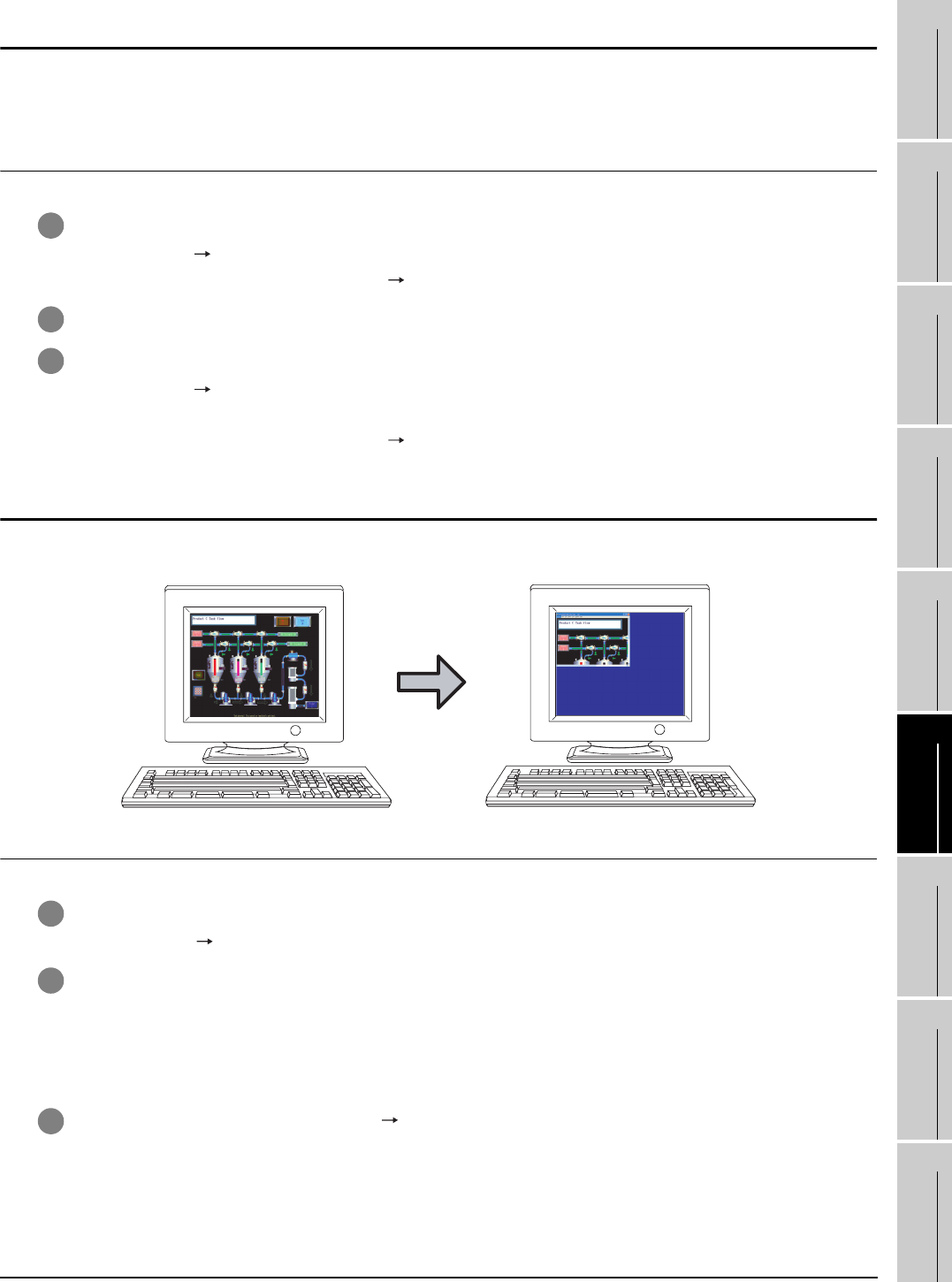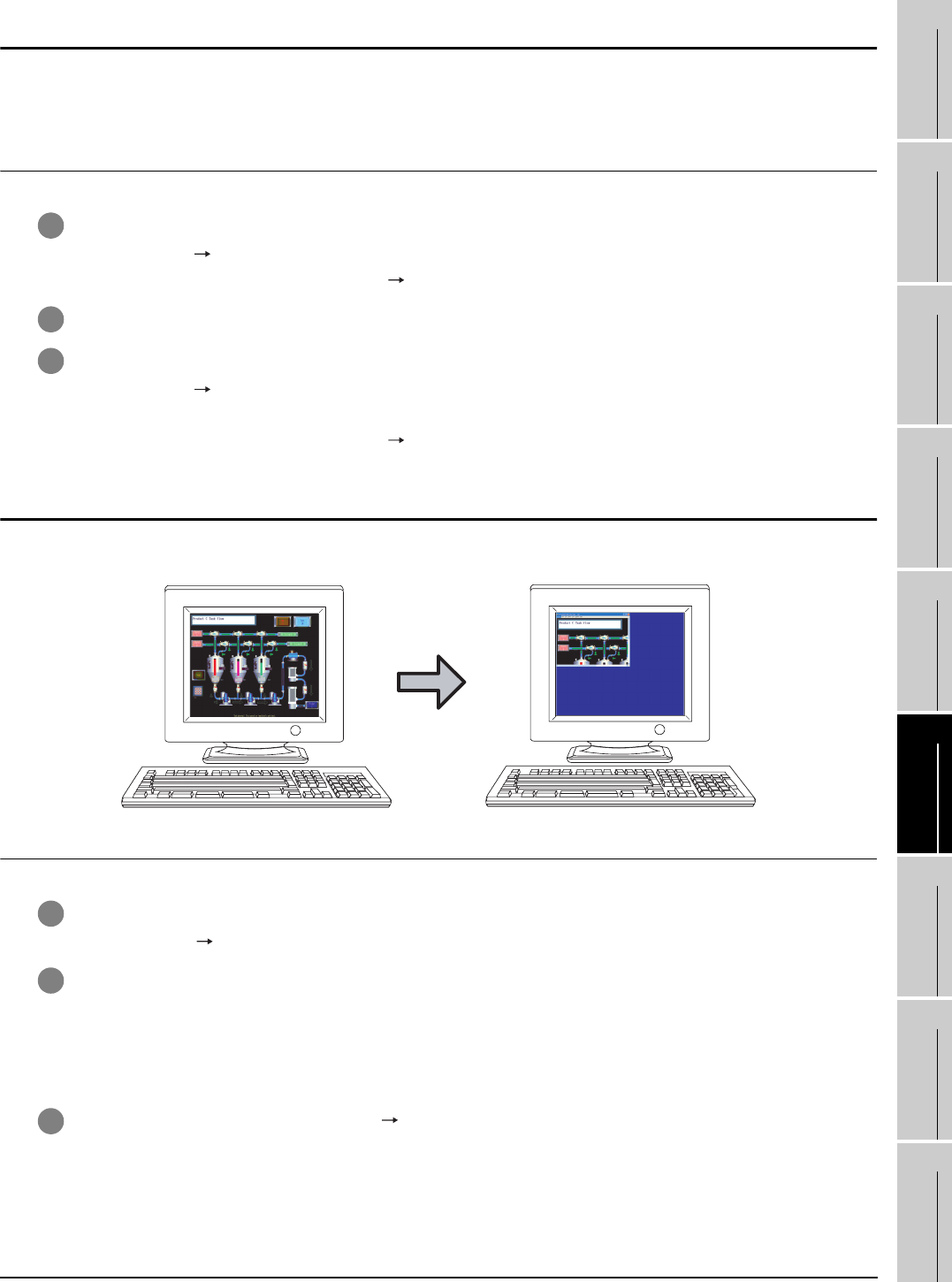
6.18 Back screen mode
6.18.1 Setting method
6 - 52
1
OVERVIEW
2
SYSTEM
CONFIGURATION
3
SPECIFICATIONS
4
SCREEN
CONFIGURATION
5
OPERATING
METHOD
6
FUNCTIONS
7
INTERNAL DEVICE
INTERFACE
FUNCTION
8
TROUBLESHOOTING
APPENDICES
6.18 Back screen mode
The monitor screen of GT SoftGOT1000 is always displayed behind all the other screens.
In this mode, other applications can be used while GT SoftGOT1000 is displayed in full-screen.
6.18.1 Setting method
1 Operate any of the followings.
• Select [View] [Back Screen Mode] from the menu.
• Right-click the mouse and select [Set] [Back Screen Mode] from the menu.
2 GT SoftGOT1000 is displayed behind all other screens.
3 To cancel the settings, operate any of the followings.
• Select [View] [Back Screen Mode] from the menu.
(Note that the settings cannot be canceled in the menu bar if displayed in full screen.)
• Right-click the mouse and select [Set] [Back Screen Mode] from the menu.
6.19 Scroll Function
The scroll bars are displayed when GT SoftGOT1000 pane is resized to a smaller size.
6.19.1 Setting method
1 Operate the following.
• Select [View] [Scroll Bar] from the menu.
2 The scroll bars are displayed when GT SoftGOT1000 pane is resized to a smaller size.
Scroll the monitor screen with the scroll bars, and then the hidden part of the monitor screen is
displayed.
The scroll bars cannot be operated with keyboards.
The scroll bars are not displayed with the full screen mode.
3 For hiding the scroll bars, select [View] [Scroll Bar] from the menu.