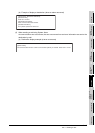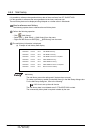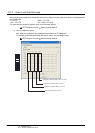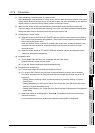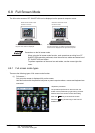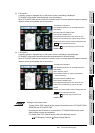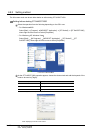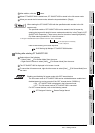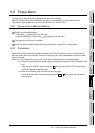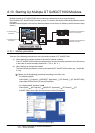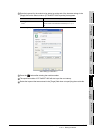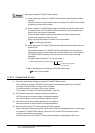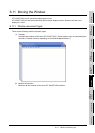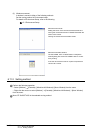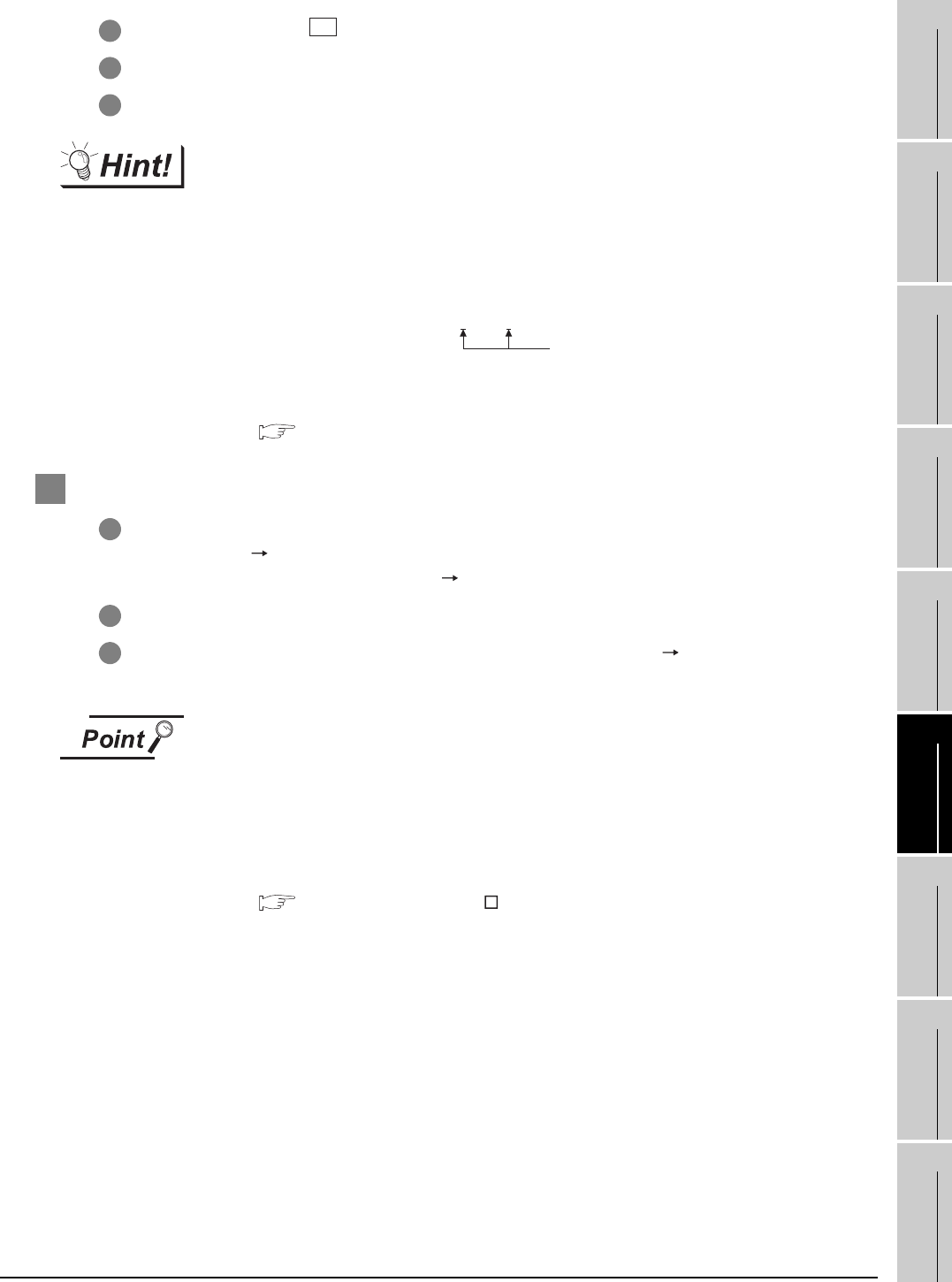
6.8 Full Screen Mode
6.8.2 Setting method
6 - 26
1
OVERVIEW
2
SYSTEM
CONFIGURATION
3
SPECIFICATIONS
4
SCREEN
CONFIGURATION
5
OPERATING
METHOD
6
FUNCTIONS
7
INTERNAL DEVICE
INTERFACE
FUNCTION
8
TROUBLESHOOTING
APPENDICES
3 After addition, click the button.
4 When GT SoftGOT1000 is started next, GT SoftGOT1000 is started in the full screen mode.
5 When you cancel the full screen mode, delete the keyword added to [Target].
When starting the GT SoftGOT1000 with the specified module number in the full-
screen mode
The specified module of GT SoftGOT1000 can be started in the full-screen by
entering the keyword for both full screen mode and module No. in the [Target] of [GT
SoftGOT1000 Properties]. (There are no rules for the order of entering keywords.)
Ex) When starting module No. 3 in the full-screen 1
Refer to the following for module keyword.
6.10 Starting Up Multiple GT SoftGOT1000 Modules
2 Setting after starting GT SoftGOT1000
1 Select either of the following.
• Select [View] [Full Screen Mode] from the menu.
• Right-click the mouse to select [View] [Full Screen Mode] from the menu.
2 The GT SoftGOT1000 is displayed in full screen 1 mode.
3 To cancel the full screen mode, right-click the mouse to select [View] [Full Screen Mode] from
the menu.
Enabling and disabling full screen mode with GOT internal device
The full screen mode of GT SoftGOT1000 can be switched between enabled and
disabled states by turning on and off the GOT internal device (GS500.b1).
• ON : GT SoftGOT1000 is displayed in the full screen mode.
• OFF: The full screen mode of GT SoftGOT1000 is canceled.
For GOT internal devices, refer to the following manual.
GT Designer2 Version Screen Design Manual
OK
C:\Program Files\MELSOFT\SGT1000\SGT1000.exe -SGT3 -NOFRAME
A one-byte space is necessary
in front of keyword