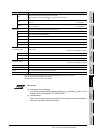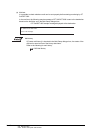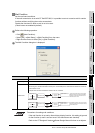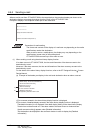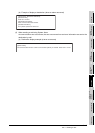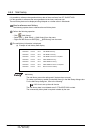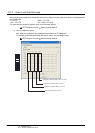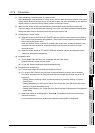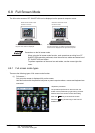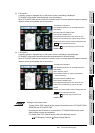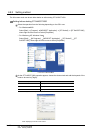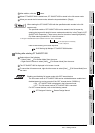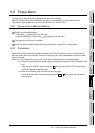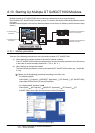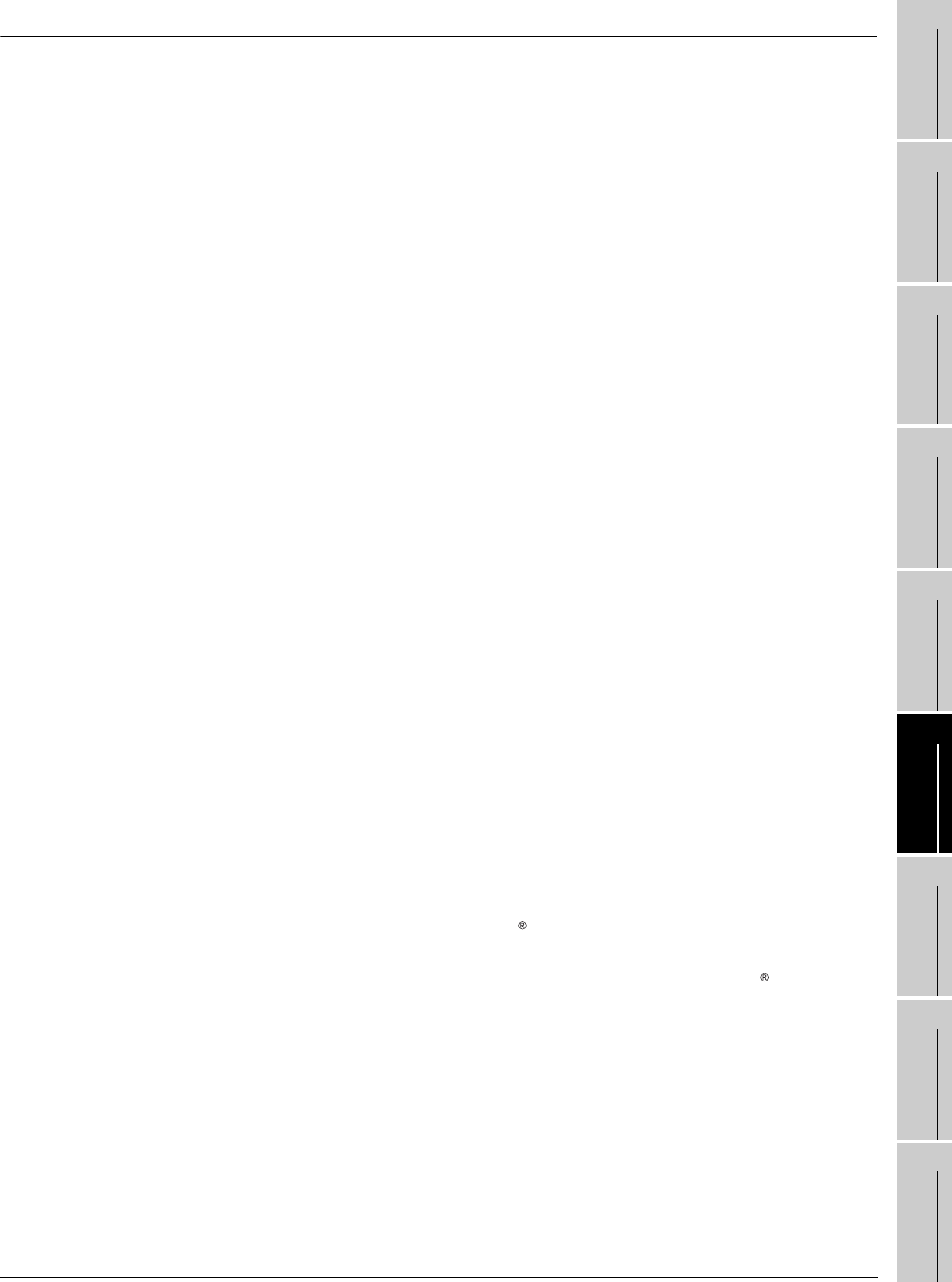
6.7 Keyboard Input
6.7.4 Precautions
6 - 22
1
OVERVIEW
2
SYSTEM
CONFIGURATION
3
SPECIFICATIONS
4
SCREEN
CONFIGURATION
5
OPERATING
METHOD
6
FUNCTIONS
7
INTERNAL DEVICE
INTERFACE
FUNCTION
8
TROUBLESHOOTING
APPENDICES
6.7.4 Precautions
(1) When displaying a window screen on a base screen
When displaying a window screen on a base screen, and the alarm list display function or the alarm
history display function has been set up on both the screens, key input is enabled for the alarm list
display function or the alarm history display function on the base screen.
(2) When a touch switch to which the simultaneous press disable setting has been made is ON
The touch switch will not operate when pressing a key in the case the simultaneous press disable
setting has been made to the touch switch and the touch switch is ON.
(3) Precautions on screen saving
(a) When the screen save is set on GT SoftGOT1000, the monitor screen does not turn black as
GOT even though the screen save operates. (The monitor screen keeps the same screen as
before setting the screen save.)
When the monitor screen is clicked for canceling the screen save, clicking the screen is not
recognized as input operations, including clicking touch switches. Be sure not to make
incorrectly inputs.
(b) When the screen saves for GT SoftGOT1000 and Windows operate, canceling the screen
saves must be executed respectively.
(4) Keyboard inputs
(a) The keyboard input function is not compatible with the utility screen.
Operate the utility screen with the mouse.
(b) Do not use software keyboards (keyboard applications).
(5) Precautions for function keys
(a) Function keys cannot be used during clicking the mouse.
(b) For an input with a function key, the input is executed when the function key is released.
As a result, operations are not correctly executed even though the following are set on GT
Designer2.
• Setting [Screen Switching Switch Synchronous Mode] in [Auxiliary Setting] of [System
Environment]
• Setting [Momentary] for the action of the bit in the Action tab of the Edit Action/Key Code
screen for the operation panel setting
• Setting [Auto Repeat] in the Trigger tab of the Edit Action/Key Code screen for the operation
panel setting
(c) When input methods, including IME of Windows , are enabled, inputs with function keys
cannot be executed.
For inputs with function keys, disable input methods, including IME of Windows .