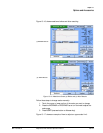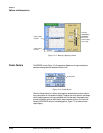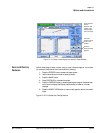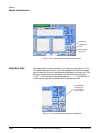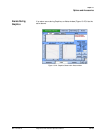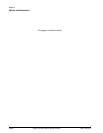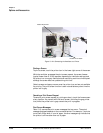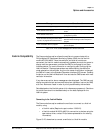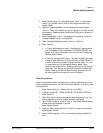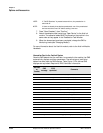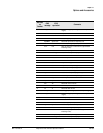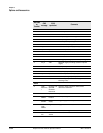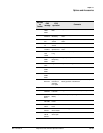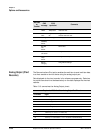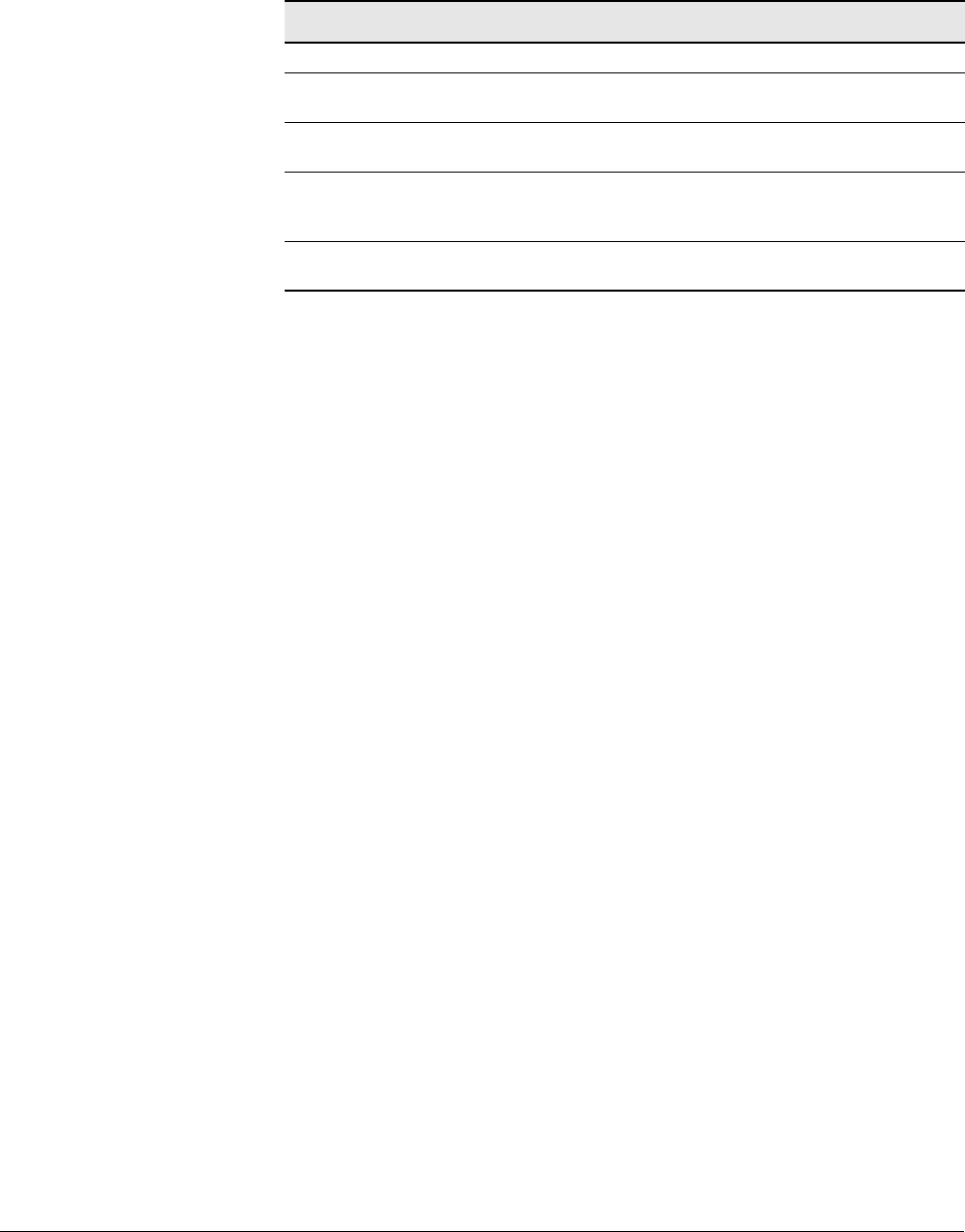
Options and Accessories
REF 1057983 A Respironics V200 Ventilator Operator’s Manual 13-29
Chapter 13
VueLink Compatibility The Communications option allows the ventilator to communicate with a
Philips/Agilent/HP Component Monitoring System (CMS) via the VueLink
module M1032A #A02. Once the ventilator and VueLink module are
connected, the VueLink module automatically updates the monitor's screen to
display ventilator parameters, provided the CMS is configured for an Open
Interface device. For more information on configuring, see "Configuring the
VueLink Module". Displayed parameters are determined by the ventilation
mode selected on the ventilator. Any time the mode of ventilation is changed,
the CMS will revert to the Standard Parameter Interface (SPI) screen. Pressing
the button on the VueLink Module will then activate the CMS screen with more
ventilator information.
If any alarms are active, alarm messages are also displayed. The CMS can only
display one patient alarm and one ventilator alarm (called an inop on the CMS)
at a time. Alarms are listed in order of priority as defined by the ventilator.
Data displayed on the VueLink system is for reference purposes only. Decisions
for patient care should not be based solely on the data displayed on the
VueLink system.
Connecting to the VueLink Module
The Communications option enables the ventilator to connect to a VueLink
module, using:
• a VueLink cable (Respironics part number 1006912).
• a VueLink module M1032A #A02 (for connection to devices using the
open device driver; contact Philips sales representative for ordering
information).
Figure 13-25 shows how to connect a ventilator to a VueLink module.
Message Corrective action
Print aborted: Printer paper empty Load paper and retry print screen.
Print aborted: Printer offline
Check printer, cycle power to printer, retry print
screen.
Print aborted: Printer error
Check printer, retry print screen if printer is busy,
cycle power to printer.
Print canceled: Touching the screen while
a print is in progress will cancel the Print.
Avoid touching the screen while the printer icon is
dimmed unless intending to cancel the print in
progress.
Print unavailable: Print in progress
None required: retry print screen when current
print is complete.
Table 13-2: Print Screen Messages and Corrective Actions