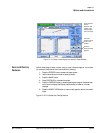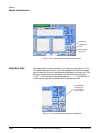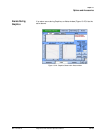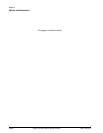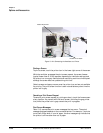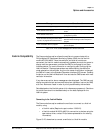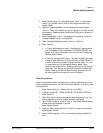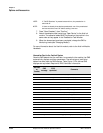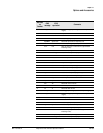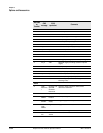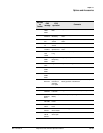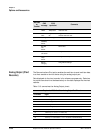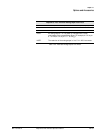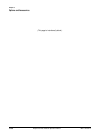Options and Accessories
REF 1057983 A Respironics V200 Ventilator Operator’s Manual 13-31
Chapter 13
2. Press "Monitor Setup" on a Standard Control Panel, or "Instrument
Config." on a Classic Control Panel of the Component Monitoring
System (CMS).
3. Highlight "Operating Modes" on the displayed window and press
"Confirm". The current operating mode will appear in the task window
(for example, "Operating Mode - Monitoring") along with a prompt for
the password.
4. Enter the password, 1245. If the password is entered correctly, the
"Change OpMode" key will be highlighted.
5. Press "Change OpMode" and select "Config" or "Monitor".
6. Press "Confirm".
a. If "Config" was selected in step 5, the display will become blank
and the message "Config mode active - NO MONITORING!" will
appear at the top of the screen. Continue with the "Preselecting
Devices" section below.
b. If "Monitor" was selected in step 5, the VueLink system will begin
to display data. Make sure that the LED next to "Open Device" is
lit while in Monitoring mode to display ventilator data. If it is not
lit, press the button on the VueLink Module, select "Open
Interface" and press confirm. Pressing the button on the VueLink
Module will then display the Standard Parameter Interface (SPI)
screen. Pressing the VueLink Module button a second time will
activate the ventilator screen with more information.
Preselecting Devices
Once in Configuration Mode, the Open device must be selected as one of the
three preselected devices for the VueLink Ventilator Module. To do this, follow
the steps below.
1. Press "Module Setup" or "Module Config" on the CMS.
2. Highlight "VENTILTR", "OPEN INTRFACE", OR "ESPRIT VENT" and
press "Confirm".
3. Note: Only one of the above choices will be available at a time. The
choice depends on how the module is already configured.
4. Verify "Prefer'd Module" is set to "Ventiltr" and choose whether device
alarms should be Accepted or Ignored.
Press "Module Config".
5. Highlight "Open Interface M1032-TU1AA" by using the arrow keys or
pressing "Next Device".
6. Press "On/Off Preselect" if "On" is not already displayed beside this
item.