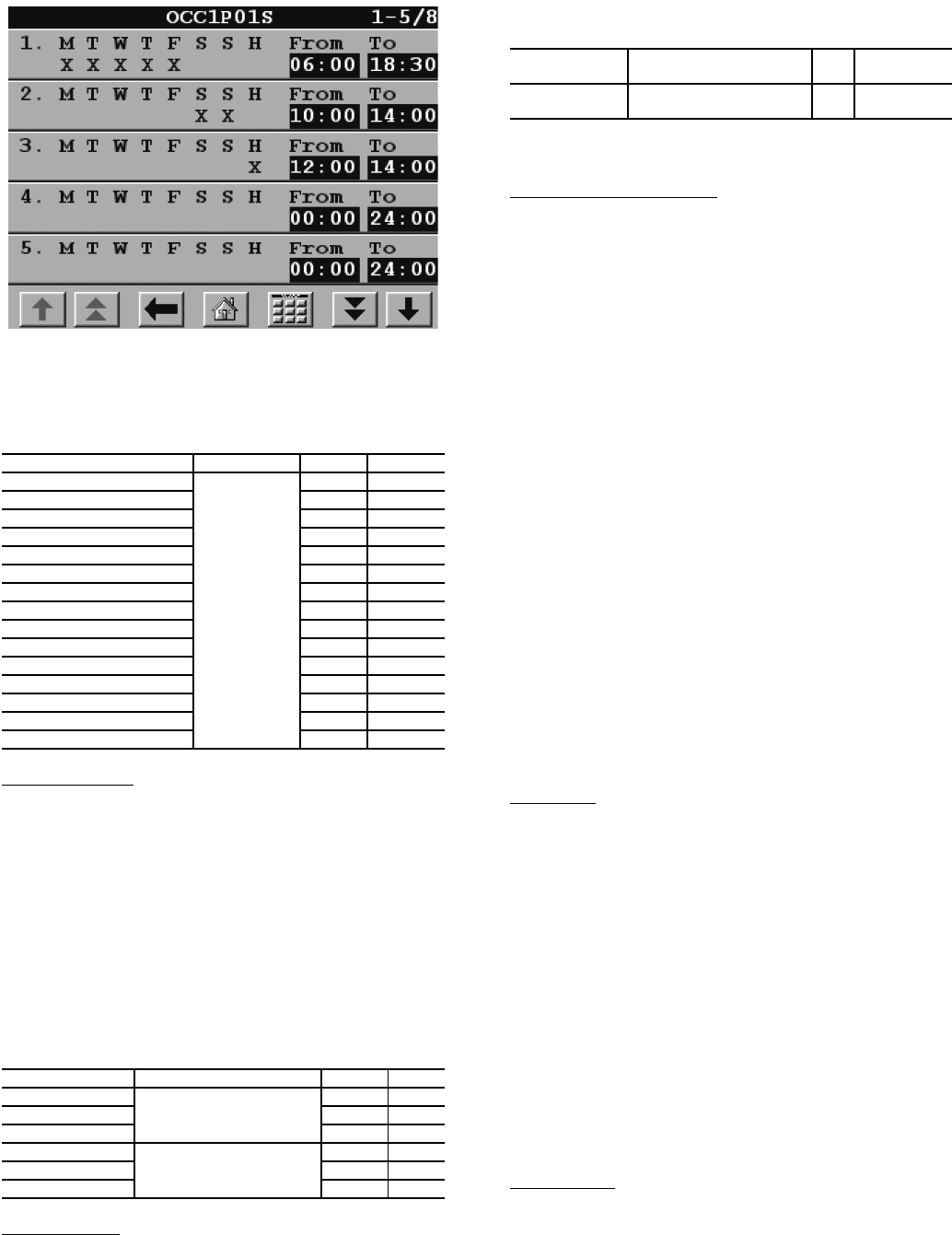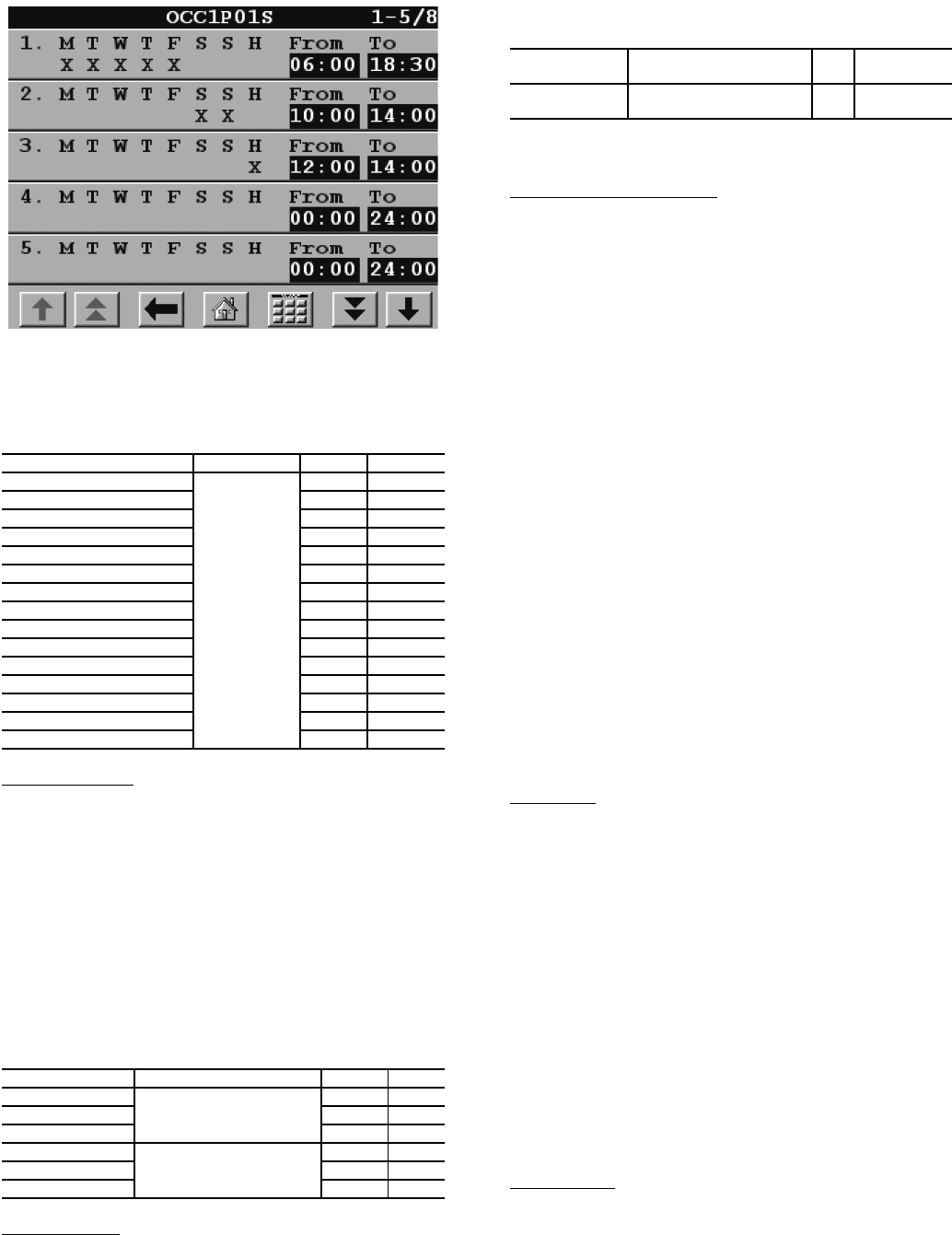
22
Table 15 — Configuring the Schedule with
Touch Pilot Display
Holiday Schedule
— For the Touch Pilot display, the control
allows up to 16 holiday periods. All holidays are entered with
numerical values. To configure, first change the month (Holi-
day Start Month), then the day (Holiday Start Day), then the
duration (Holiday Duration) of the holiday period in days. If a
holiday in included in one of the Occupied Time Periods of the
schedule, the machine will follow that operating condition for
the holiday. In the following examples, the holidays July 4 and
December 25-26 are programmed for Holiday 1 and Holiday 2,
respectively. To configure these holidays with the Touch Pilot
display, see Table 16. To configure Holidays with the Naviga-
tor display, check the H (holiday) schedule on the Schedule
screen and program in the desired occupied times. See Fig. 16.
Table 16 — Programming Holiday Schedules with
Touch Pilot Display
Timed Override
— With the Touch Pilot display only, each
time schedule can be overridden to keep the chiller in an
Occupied mode (Timed Override Hours) for 1, 2, 3 or 4 hours
on a one-time basis. To configure this option for the Touch
Pilot display:
If configured for a timed override, the override can be can-
celled by changing the Timed Override Hours to 0.
CCN Global Time Schedule
— A CCN global schedule can
be used if desired. The schedule number can be set anywhere
from 65 to 99 for operation under a CCN global schedule. The
30XW chillers can be configured to follow a CCN Global
Time Schedule broadcast by another system element. The
ComfortVIEW™ Network Manager’s Configure and Modify
commands or the Service Tool’s Modify/Names function must
be used to change the number of the Occupancy Equipment
Part Table Name (OCC1P01E) to the Global Schedule Num-
ber. The Schedule Number can be set from 65 to 99
(OCC1P65E to OCC1P99E).
The Occupancy Supervisory Part table name (OCC1P01S)
number must be changed to configure the unit to broadcast a
Global Time Schedule. The Schedule Number can be set from
65 to 99 (OCC1P65S to OCC1P99S). When OCC1PxxS is set
to a value greater than 64, an occupancy flag is broadcast over
the CCN every time it transitions from occupied to unoccupied
or vice-versa. By configuring their appropriate Time Schedule
decisions to the same number, other devices on the network can
follow this same schedule. The Enable/Off/Remote Contact
must be in the Enable position or the Remote Contact position
with the contacts closed for the unit to operate. The Unit Run
Status (STAT) will indicate the current status of the machine
(OFF, RUNNING, STOPPING or DELAY), depending on the
schedule. The unit Occupied status (OCC) will indicate the
current occupied schedule according to the schedule, either NO
or YES. The Status Unit Control Type (CTRL) will be LOCAL
OFF when the switch is Off. The Status Unit Control Type will
be CCN when the Enable/Off/Remote Contact switch input is
On.
Refer to Appendix F for more detailed instructions regard-
ing global schedules and the i-Vu
®
device.
CCN Mode
— To allow machine control by CCN commands,
press the Start/Stop button on the Touch Pilot™ display. The
Equipment Start screen will be displayed. Select CCN Mode.
The unit will be controlled by a CCN command to the CCN
Chiller Start/Stop variable. An external CCN device, such as
Chillervisor, controls the On/Off state of the machine. When
controlled by a Chillervisor, it is recommended that the Auto
Start When SM Lost configuration be set to Yes. In the event
of a loss of communication with the network, the machine will
start and be controlled locally.
Careful evaluation of chilled water plant control should be
reviewed. In the event local control is established, be sure that
all pumps, valves, and other devices are capable of operating
properly. The control will ignore the position of Enable/Off/
Remote Contact switch. The Run Status variable will indicate
the current status of the machine — OFF, RUNNING, DELAY,
or READY. The Control Type variable will change to CCN.
The Operating Type variable will change to CCN.
For dual chiller control applications, the slave chiller must
be enabled using the CCN Mode button.
Remote Mode
— To allow machine to start and stop via a
remote contact closure, press the Start/Stop button on the
Touch Pilot display. The Equipment Start screen will be dis-
played. Select Remote Mode. The unit will be controlled by the
Enable/Off/Remote Contact switch (SW1). Switching the En-
able/Off/Remote Contact switch to the Enable or Remote
Contact position (external contacts closed) will force the unit
into an occupied state. In this mode, all CCN network force
DISPLAY NAME PATH LINE NO. VALUE
Period 1 DOW (MTWTFSSH)
Config\
OCCDEFCS\
OCC1P01S
or OCC1P02S
2 10000000
Occupied from 3 00:00
Occupied to 4 03:00
Period 2 DOW (MTWTFSSH) 5 11000000
Occupied from 6 07:00
Occupied to 7 18:00
Period 3 DOW (MTWTFSSH) 8 00100000
Occupied from 9 07:00
Occupied to 10 21:30
Period 4 DOW (MTWTFSSH) 11 00011000
Occupied from 12 07:00
Occupied to 13 17:00
Period 5 DOW (MTWTFSSH) 14 00000100
Occupied from 15 07:00
Occupied to 16 12:00
DISPLAY NAME PATH LINE NO. VALUE
Holiday Start Month
Config\HOLIDAY\HOLDY_01
17
Start Day 24
Duration (days) 31
Holiday Start Month
Config\HOLIDAY\HOLDY_02
112
Start Day 225
Duration (days) 32
DISPLAY NAME PATH
LINE
NO.
VALUE
Timed Override
Hours
Config\OCCDEFCS\
OCC1P01S or OCC1P02S
1
Range: 0 to 4
Default: 0
Fig. 16 — Chiller Schedule Screen