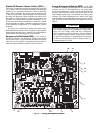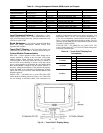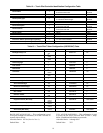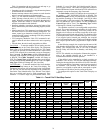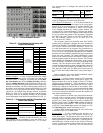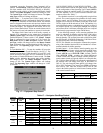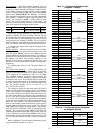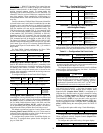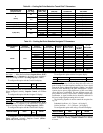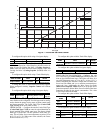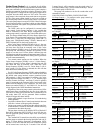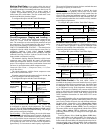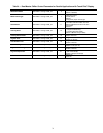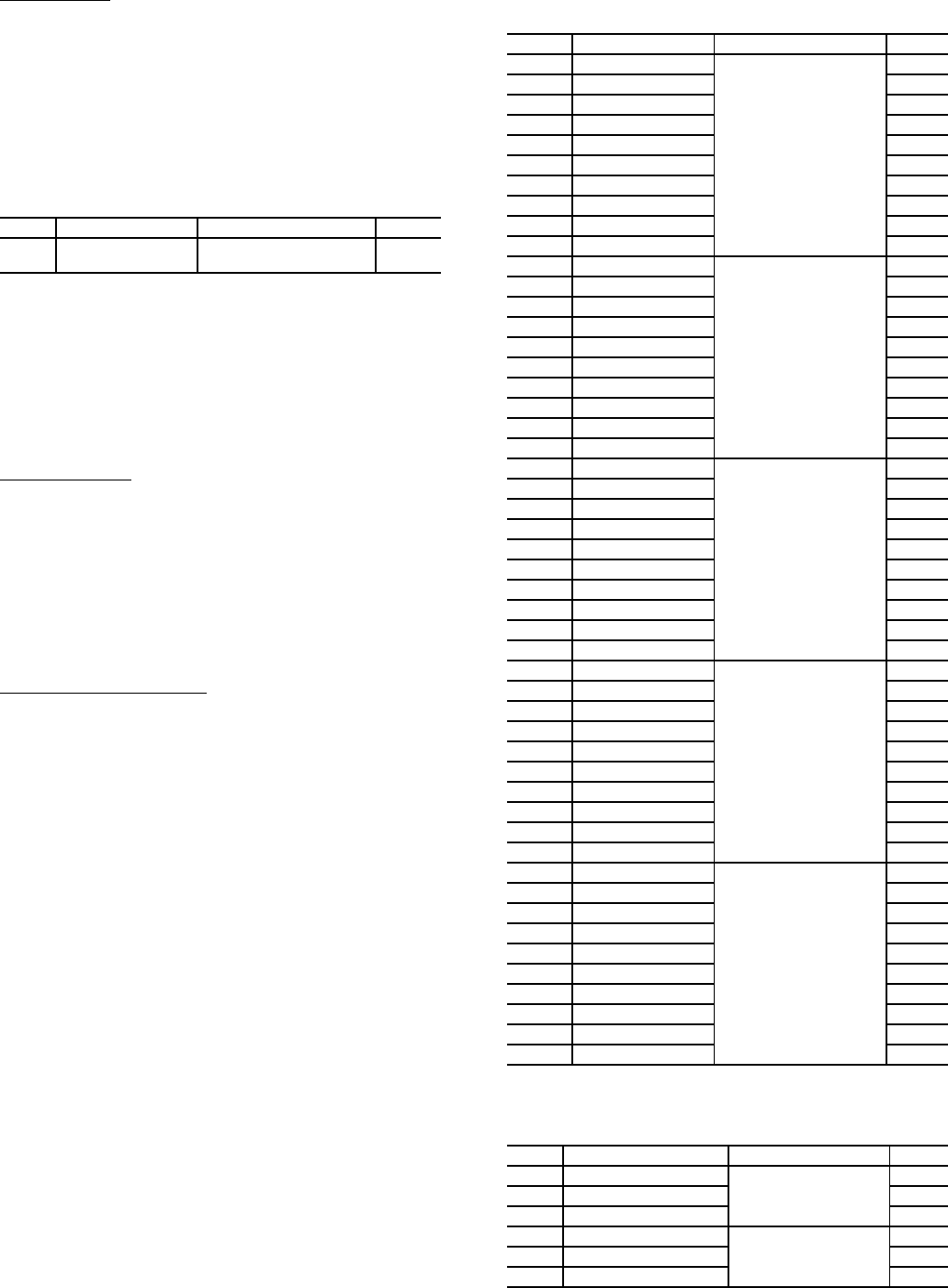
24
Time Schedule
— With Time Schedule Operating Type con-
trol, the machine operates under a local schedule programmed
by the user as long as the Enable/Off/Remote Contact switch is
in the Enable or Remote Contact position (external contacts
closed). To operate under this Operating Type Control (OPER)
must be set to TIME SCHED (Time Schedule). Two Internal
Time Schedules are available and must be field programmed.
Time Schedule 1 (SCH1) is used for single set point On-Off
control. Time Schedule 2 (SCH2) is used for dual set point
On-Off and Occupied-Unoccupied set point control. The
control will use the operating schedules as defined under the
Time Clock mode in the Navigator display module.
If the chiller is to be controlled to a single set point, use
Schedule 1 (SCH1). This type of schedule will start and stop
the machine only. During the unoccupied times, the chiller will
be off. If the chiller is to be controlled to 2 set points, occupied
and unoccupied, use Schedule 2 (SCH2). This will cause the
chiller to control to an occupied set point and an unoccupied set
point. The machine will be able to provide cooling at any time.
To configure this option while using the Navigator™ dis-
play, see Table 18.
Holiday Schedule
— The unit control allows up to 16 holiday
periods. All holidays are entered with numerical values. First
enter the month (MON.x), then the day (DAY.x), then the
duration (DUR.x) of the holiday period in days. If a holiday in
included in one of the Occupied Time Periods of the schedule,
the machine will follow that operating condition for the
holiday. In the following examples, the holidays July 4 and
December 25-26 are programmed for Holiday 1 and Holiday 2
respectively.
To configure this option for the Navigator display, see
Table 19.
CCN Global Time Schedule
— A CCN global schedule can
be used if desired. The schedule number can be set anywhere
from 65 to 99 for operation under a CCN global schedule. The
30XW chillers can be configured to follow a CCN Global
Time Schedule broadcast by another system element. The
ComfortVIEW™ Network Manager’s Configure and Modify
commands or the Service Tool’s Modify/Names function must
be used to change the number of the Occupancy Equipment
Part Table Name (OCC1P01E) to the Global Schedule Num-
ber. The Schedule Number can be set from 65 to 99
(OCC1P65E to OCC1P99E).
The Occupancy Supervisory Part table name (OCC1P01S)
number must be changed to configure the unit to broadcast a
Global Time Schedule. The Schedule Number can be set from
65 to 99 (OCC1P65S to OCC1P99S). When OCC1PxxS is set
to a value greater than 64, an occupancy flag is broadcast over
the CCN every time it transitions from occupied to unoccupied
or vice-versa. By configuring their appropriate Time Schedule
decisions to the same number, other devices on the network can
follow this same schedule. The Enable/Off/Remote Contact
must be in the Enable position or the Remote Contact position
with the contacts closed for the unit to operate. The Unit Run
Status (STAT) will indicate the current status of the machine
(OFF, RUNNING, STOPPING or DELAY), depending on the
schedule. The unit Occupied status (OCC) will indicate the
current occupied schedule according to the schedule, either NO
or YES. The Status Unit Control Type (CTRL) will be LOCAL
OFF when the switch is Off. The Status Unit Control Type will
be CCN when the Enable/Off/Remote Contact switch input is
On.
Refer to Appendix F for more detailed instructions regard-
ing global schedules and the i-Vu
®
device.
Table 18 — Configuring Schedules with
Navigator™ Display
Table 19 — Configuring Holiday Schedules
for Navigator Display
ITEM ITEM EXPANSION PATH VALUE
OPER
Operating Control
Type
Operating
Modes SLCT OPER
TIME
SCHED
ITEM ITEM EXPANSION PATH VALUE
OCC.1 Occupied Time
Time
Clock SCH1 PER.1
or Time
Clock SCH2 PER.1
00:00
UNO.1 Unoccupied Time 03:00
MON.1 Monday Select Yes
TUE.1 Tuesday Select No
WED.1 Wednesday Select No
THU.1 Thursday Select No
FRI.1 Friday Select No
SAT.1 Saturday Select No
SUN.1 Sunday Select No
HOL.1 Holiday Select No
OCC.2 Occupied Time
Time
Clock SCH1 PER.2
or Time
Clock SCH2 PER.2
07:00
UNO.2 Unoccupied Time 18:00
MON.2 Monday Select Yes
TUE.2 Tuesday Select Yes
WED.2 Wednesday Select No
THU.2 Thursday Select No
FRI.2 Friday Select No
SAT.2 Saturday Select No
SUN.2 Sunday Select No
HOL.2 Holiday Select No
OCC.3 Occupied Time
Time
Clock SCH1 PER.3
or Time
Clock SCH2 PER.3
07:00
UNO.3 Unoccupied Time 21:30
MON.3 Monday Select No
TUE.3 Tuesday Select No
WED.3 Wednesday Select Yes
THU.3 Thursday Select No
FRI.3 Friday Select No
SAT.3 Saturday Select No
SUN.3 Sunday Select No
HOL.3 Holiday Select No
OCC.4 Occupied Time
Time
Clock SCH1 PER.4
or Time
Clock SCH2 PER.4
07:00
UNO.4 Unoccupied Time 17:00
MON.4 Monday Select No
TUE.4 Tuesday Select No
WED.4 Wednesday Select No
THU.4 Thursday Select Yes
FRI.4 Friday Select Yes
SAT.4 Saturday Select No
SUN.4 Sunday Select No
HOL.4 Holiday Select No
OCC.5 Occupied Time
Time
Clock SCH1 PER.5
or Time
Clock SCH2 PER.5
07:00
UNO.5 Unoccupied Time 12:00
MON.5 Monday Select No
TUE.5 Tuesday Select No
WED.5 Wednesday Select No
THU.5 Thursday Select No
FRI.5 Friday Select No
SAT.5 Saturday Select Yes
SUN.5 Sunday Select No
HOL.5 Holiday Select No
ITEM ITEM EXPANSION PATH VALUE
MON.1 Holiday Start Month
Time
Clock HOLI HOL.1
7
DAY.1 Holiday Start Day 4
DUR.1 Holiday Duration in Day 1
MON.2 Holiday Start Month
Time
Clock HOLI HOL.2
12
DAY.2 Holiday Start Day 25
DUR.2 Holiday Duration in Day 2