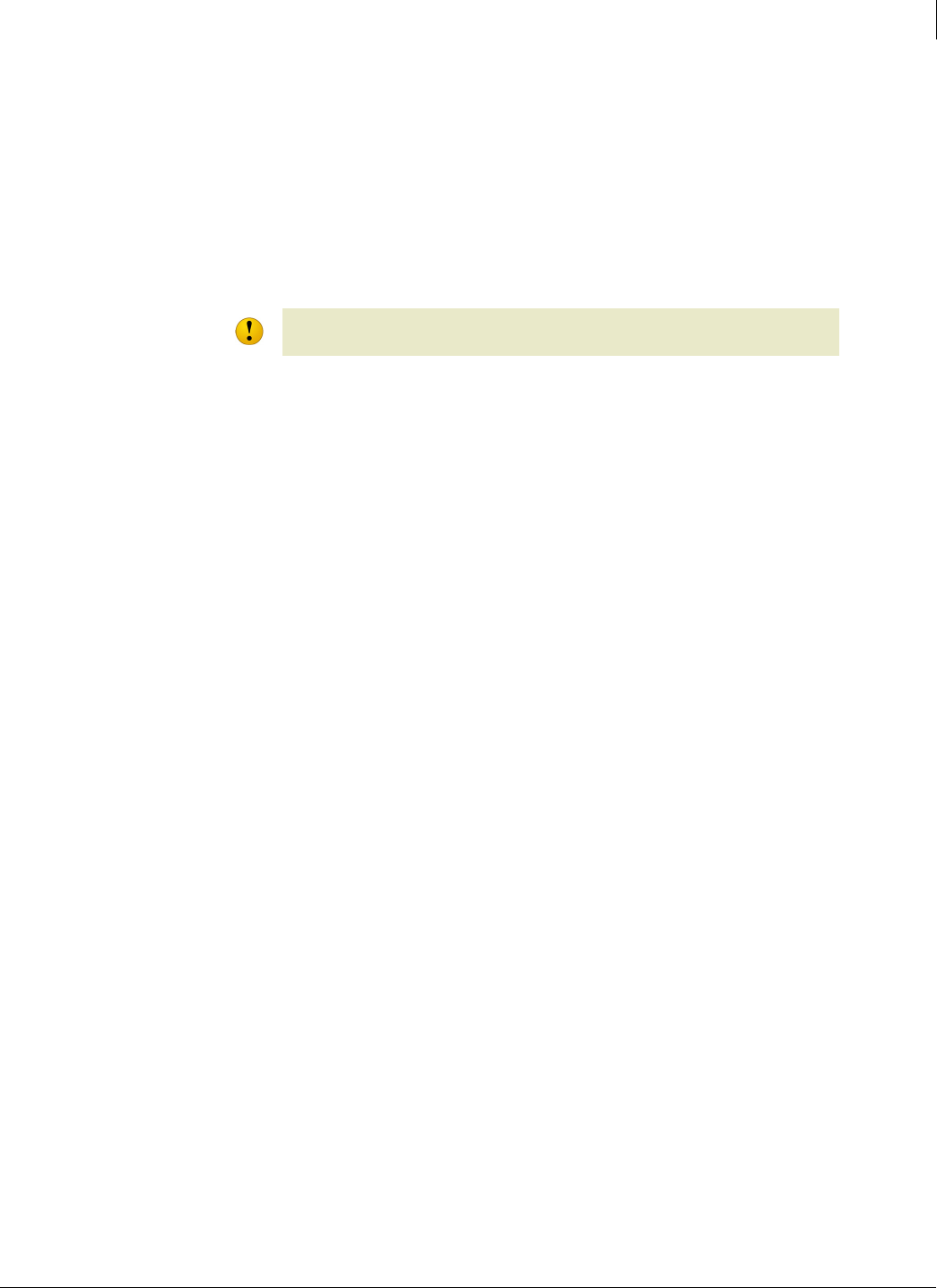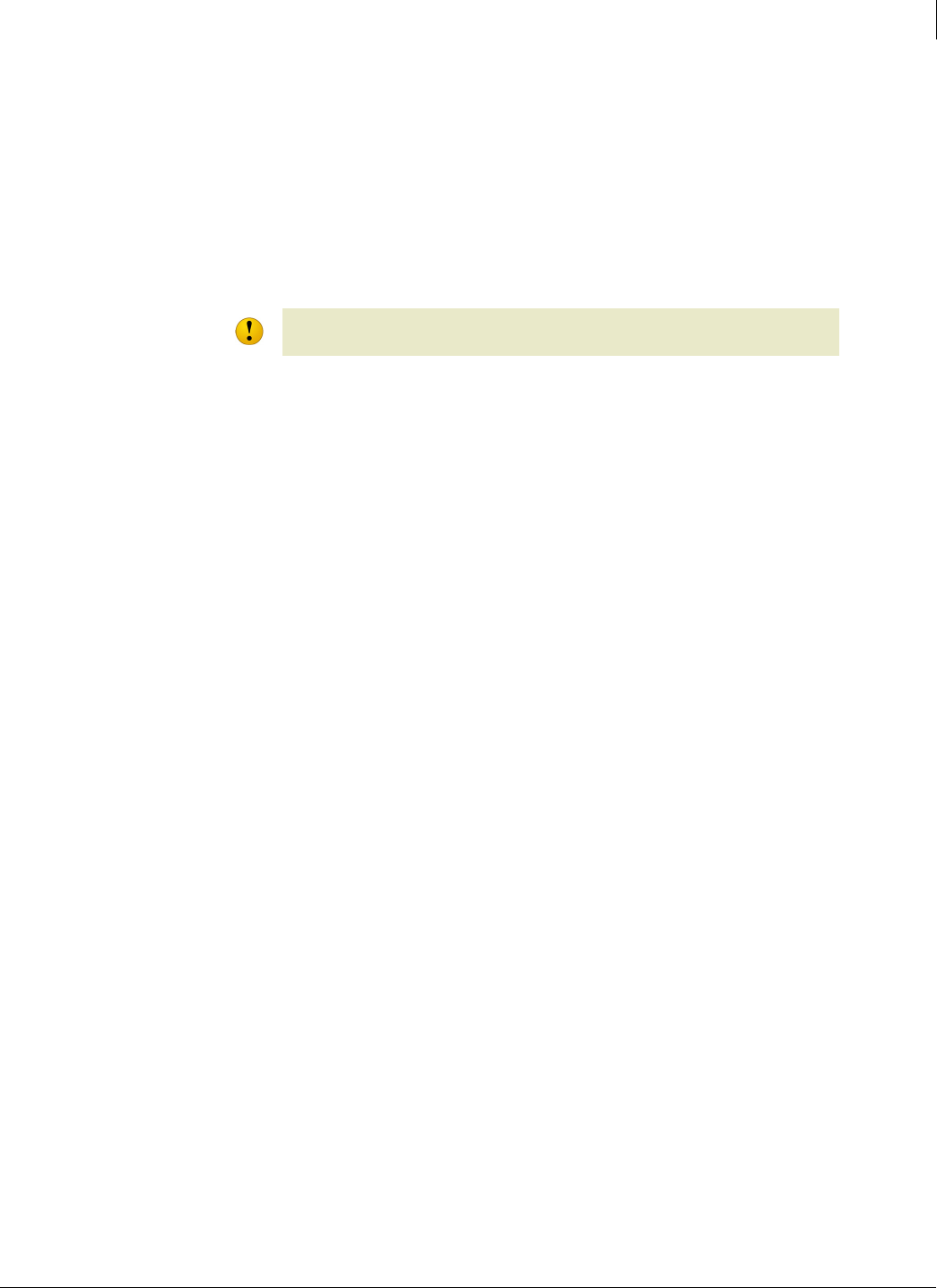
119
Enforced Client Product Guide Using the Firewall Protection Service
Configuring policies for firewall protection
5
To open a service port:
1 On the Groups + Policies page, click Add Policy (or click Edit to modify an existing policy).
2 Click the Desktop Firewall tab.
3 Under Connection Type, select Custom settings, then click edit.
4 On the Firewall Custom Settings page, select the checkbox next to the service port(s) you want
to open, then click
Save. Client computers using this policy will accept all communications
through these ports.
5 On the Desktop Firewall tab, click Save.
Add and edit service ports
If a service port does not appear in the Allowed Incoming Connections list, you need to add it to
the list manually.
To add or edit a system service:
1 On the Groups + Policies page, click Add Policy (or click Edit to modify an existing policy).
2 Click the Desktop Firewall tab.
3 Under Connection Type, select Custom settings, then click edit.
4 On the Firewall Custom Settings page, click Add Connection, or select an existing service and
click
edit.
5 On the Add or Edit Incoming Connection page, specify the service name.
6 Specify the port(s) through which this service will communicate, then click OK.
7 On the Firewall Custom Settings page, select the checkbox next to the service, then click OK.
8 On the Desktop Firewall tab, click Save.
Close a service port
If you are not sure that a service port needs to be open, or when you stop using a service, we
recommend that you close the port to prevent intrusions.
To close a service port:
1 On the Groups + Policies page, click Add Policy (or click Edit to modify an existing policy).
2 Click the Desktop Firewall tab.
3 Under Connection Type, select Custom settings, then click edit.
4 On the Firewall Custom Settings page, for the port you want to close, click remove, then click
OK.
5 On the Desktop Firewall tab, click Save.
Caution
Select a port in the Allowed Incoming Connections list only if you are sure it must be open.