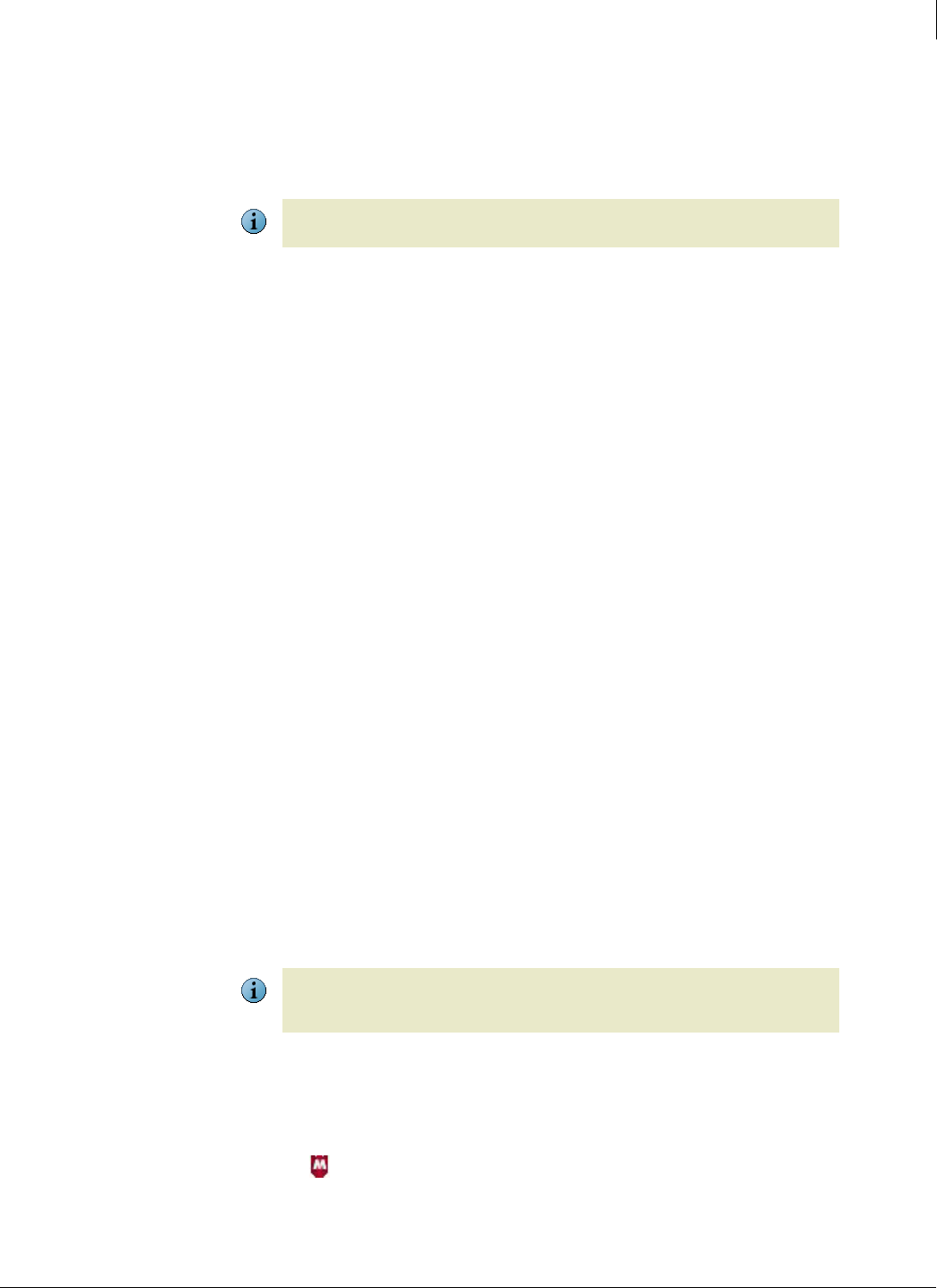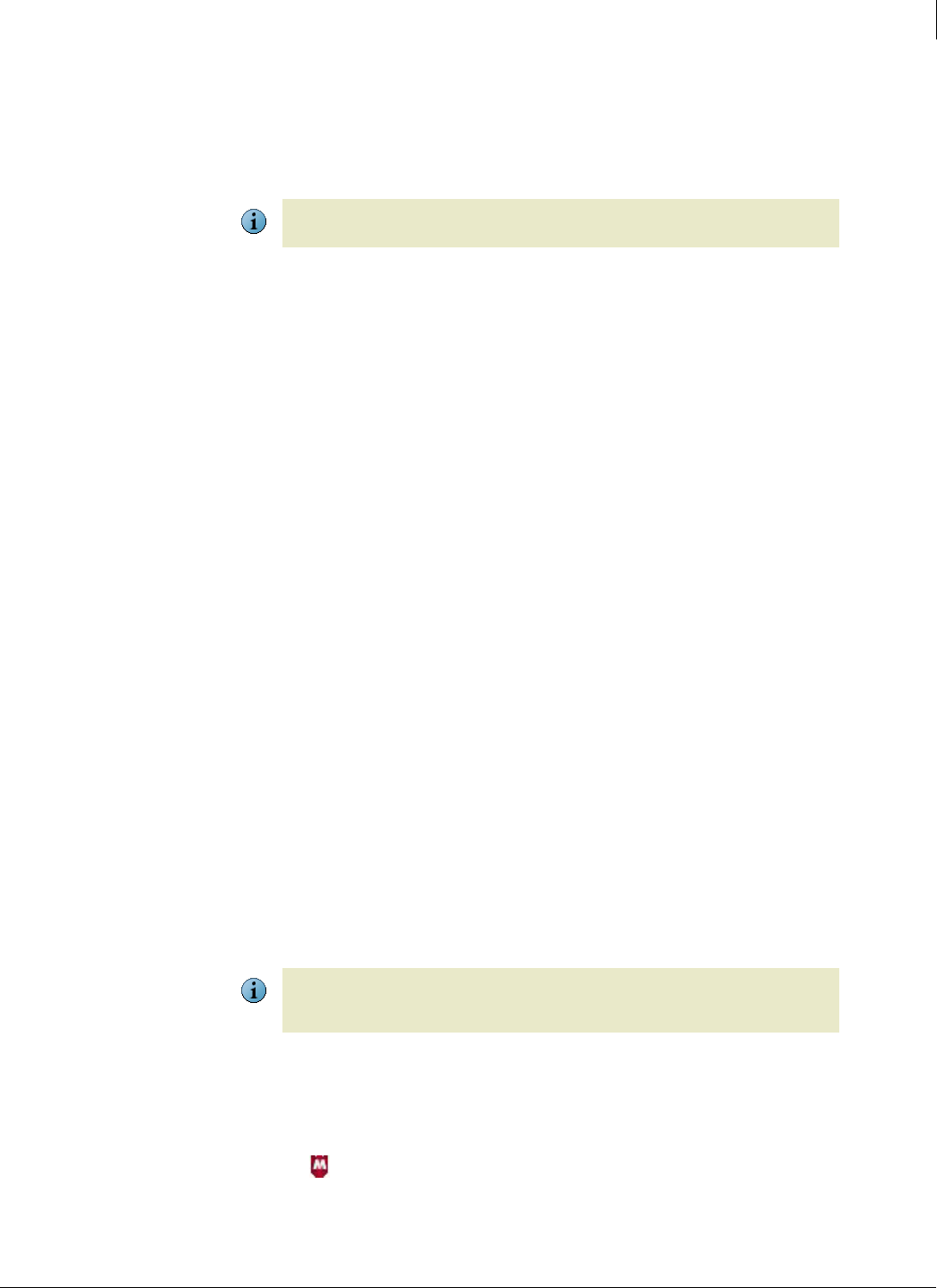
92
Enforced Client Product Guide Using the Virus and Spyware Protection Service
Scanning client computers
4
Schedule on-demand scans
Schedule an on-demand scan to occur at a specific date and time, either once or on a recurring
basis. For example, you might want to scan client computers at 11:00 P.M. each Saturday, when
it is unlikely to interfere with other client processes. Scheduled scans are configured as part of a
policy and run on all computers using that policy. See
Schedule on-demand scans on page 95.
Note
Scan email
By default, the virus and spyware protection service scans all email messages and attached files
as they are accessed. It also scans messages before they reach a user’s Inbox (see
Enable
optional protection on page 97).
Users can scan their Microsoft Outlook folders or individual messages manually.
To scan an email message manually:
1 In the Microsoft Outlook Inbox, highlight one or more messages in the right pane.
2 Under Tools, select Scan for Threats.
The On Demand Email Scan window displays any detections. If the window is empty, no
threats were detected.
Scan for spyware
As part of its automatic scans, the virus and spyware protection service scans for spyware
whenever programs are installed or run, and during manual scans. Its response to detections
depends on the spyware mode configured in the client computer’s policy (see
Set basic spyware
protection options on page 99). Three responses are possible:
Attempt to clean the program (Protect mode).
Prompt the user for a response (Prompt mode).
Log the detection and take no further action (Report mode).
Cookies and registry keys that indicate spyware are also detected. Deleting a potentially
unwanted program deletes any associated cookies and registry keys.
All detections are listed in administrative reports available from the SecurityCenter. On client
computers, you can view and manage detections using the
Potentially Unwanted Program Viewer.
Note
To manage spyware detections on client computers:
1 On the client computer, open the Potentially Unwanted Programs Viewer. Either:
In the Detection Alert dialog box, click Yes.
Click in the system tray, then select Scan Tasks | View PUP Detections.
The Potentially Unwanted Program Viewer lists each detected program.
At the start of an on-demand scan, all previous detections of potentially unwanted programs
are cleared from the
Potentially Unwanted Program Viewer.
At the start of an on-demand scan, all previous detections of potentially unwanted programs
are cleared from the
Potentially Unwanted Program Viewer. For on-access scans, previous
detections remain in the
Potentially Unwanted Program Viewer.