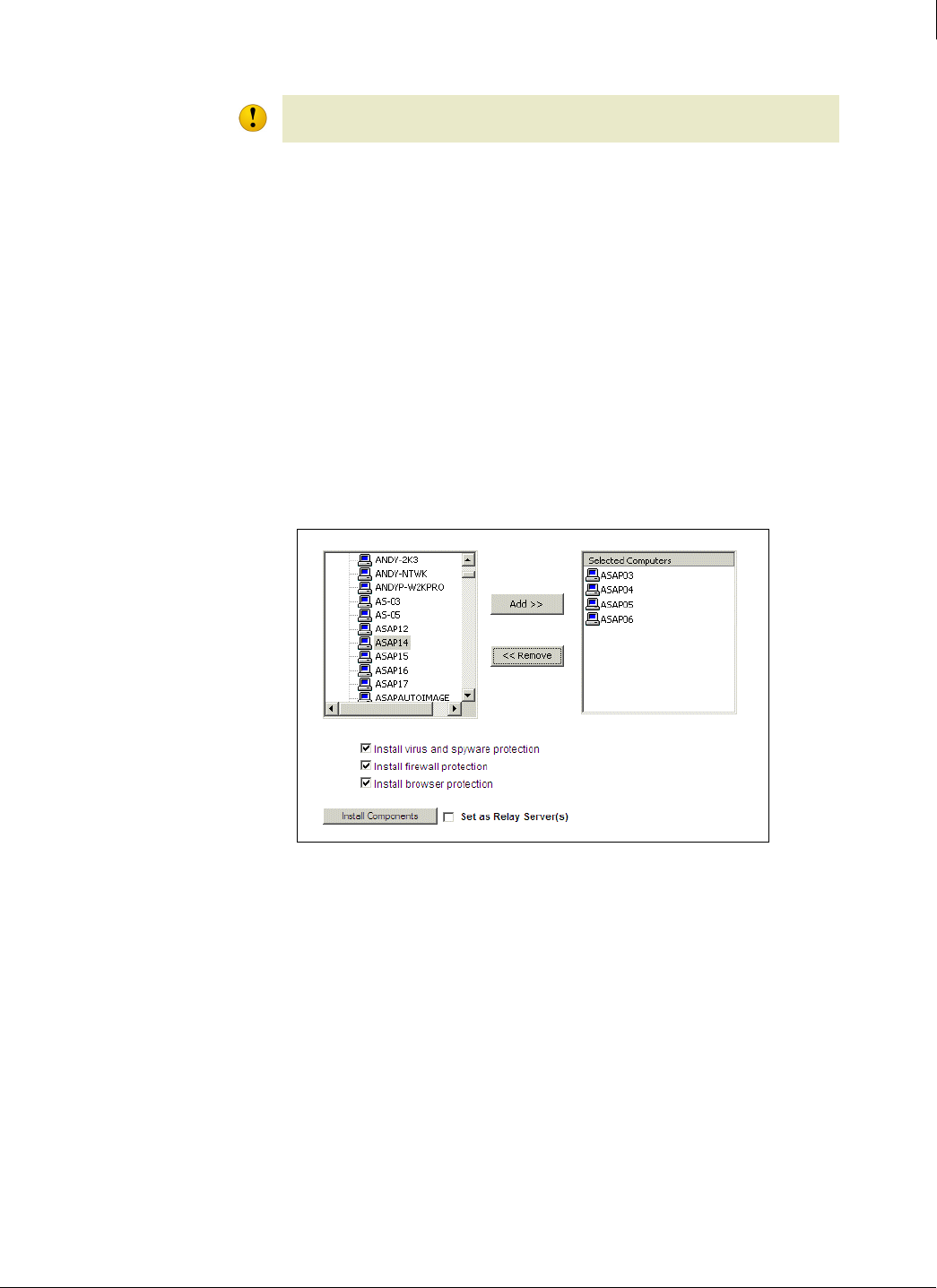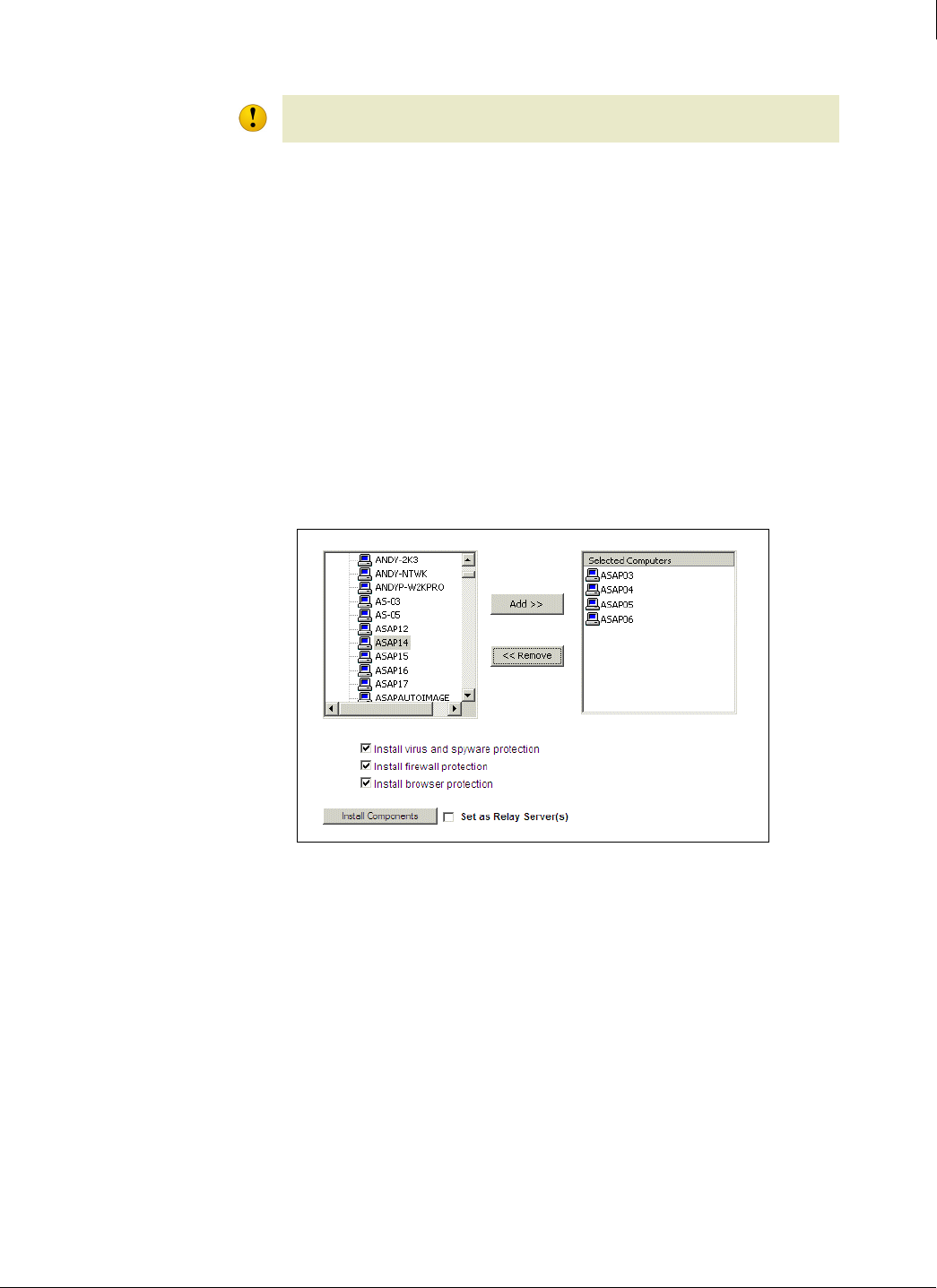
44
Enforced Client Product Guide Installing Enforced Client
Installing Enforced Client
2
Installation
To install Enforced Client using the Push Install utility:
1 On the administrative computer, open the web browser, log on to the SecurityCenter, then
click
Install Protection.
2 Select the type of computers to install software on, then click Next.
3 If you are installing to new computers (where no Enforced Client services are currently
installed), select the group where you want to assign the computers.
4 Select the services to install and their language, then click Next.
5 Under Additional Installation Options, click Display advanced installation methods.
6 Under method 2, click Run Push Install utility.
A window displays a list of visible computers in your domain.
Figure 2-5 Select target computers and protection services
7 From the left pane, select the target computer(s), then click Add.
8 Optionally, select Set as Relay Server(s) to configure the selected computers as relay servers,
which can distribute updates to other computers on the network. See
Enabling relay servers
on page 46 for details.
9 Select the Enforced Client service(s) to install, then click Install Components.
Caution
Back up any vital data on your critical servers before pushing software to them.