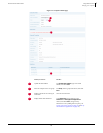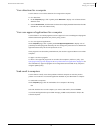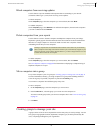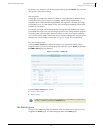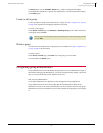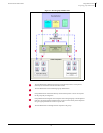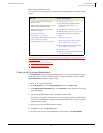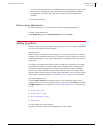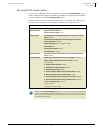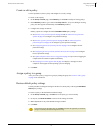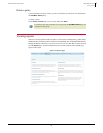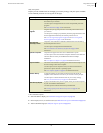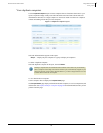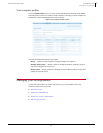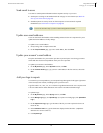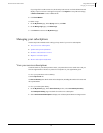76
Enforced Client Product Guide Using Enforced Client
Setting up policies
3
The SonicWALL Default policy
Until you create additional policies, all computers are assigned the SonicWALL Default policy,
which is configured with settings recommended by SonicWALL to protect many environments.
You cannot rename or modify the
SonicWALL Default policy.
When you create a new policy, the default settings appear as a guideline. This enables you to
configure only the settings you want to change without having to configure them all.
Virus Protection On-Demand Scan: Off
Spyware Protection Spyware Protection Status: On
Spyware Protection Mode: Prompt
Desktop Firewall Automatically install the desktop firewall on all computers using this
policy:
Disabled
Use Smart Recommendations to automatically approve common
Internet applications:
Enabled
Firewall Configuration: User configures firewall
Firewall Status: On
Firewall Protection Mode: Prompt
Connection Type: Untrusted
Browser Protection Automatically install browser protection on all computers using this
policy:
Enabled
Advanced Settings Update client computers where users are not logged in: Enabled
Display support notifications on client computers: Enabled
Virus protection:
Spyware protection:
All programs types are enabled.
Note
Tab Default setting
Enable outbreak response: Enabled
Enable buffer overflow protection: Enabled
Enable script scanning: Enabled
Scan email (before delivering to the Outlook Inbox): Enabled
Scan all file types during on-access scans: Enabled
Scan compressed archives during on-access scans: Disabled
Scan compressed archives during on-demand scans: Enabled
Check for updates every: 12 hours
With the default Advanced Settings configuration, it is possible for an on-demand scan to detect
threats in archived files that are not detected during an on-access scan. This is because on-access
scans do not look at compressed archives by default. If this is a concern for your organization,
you should enable this option.