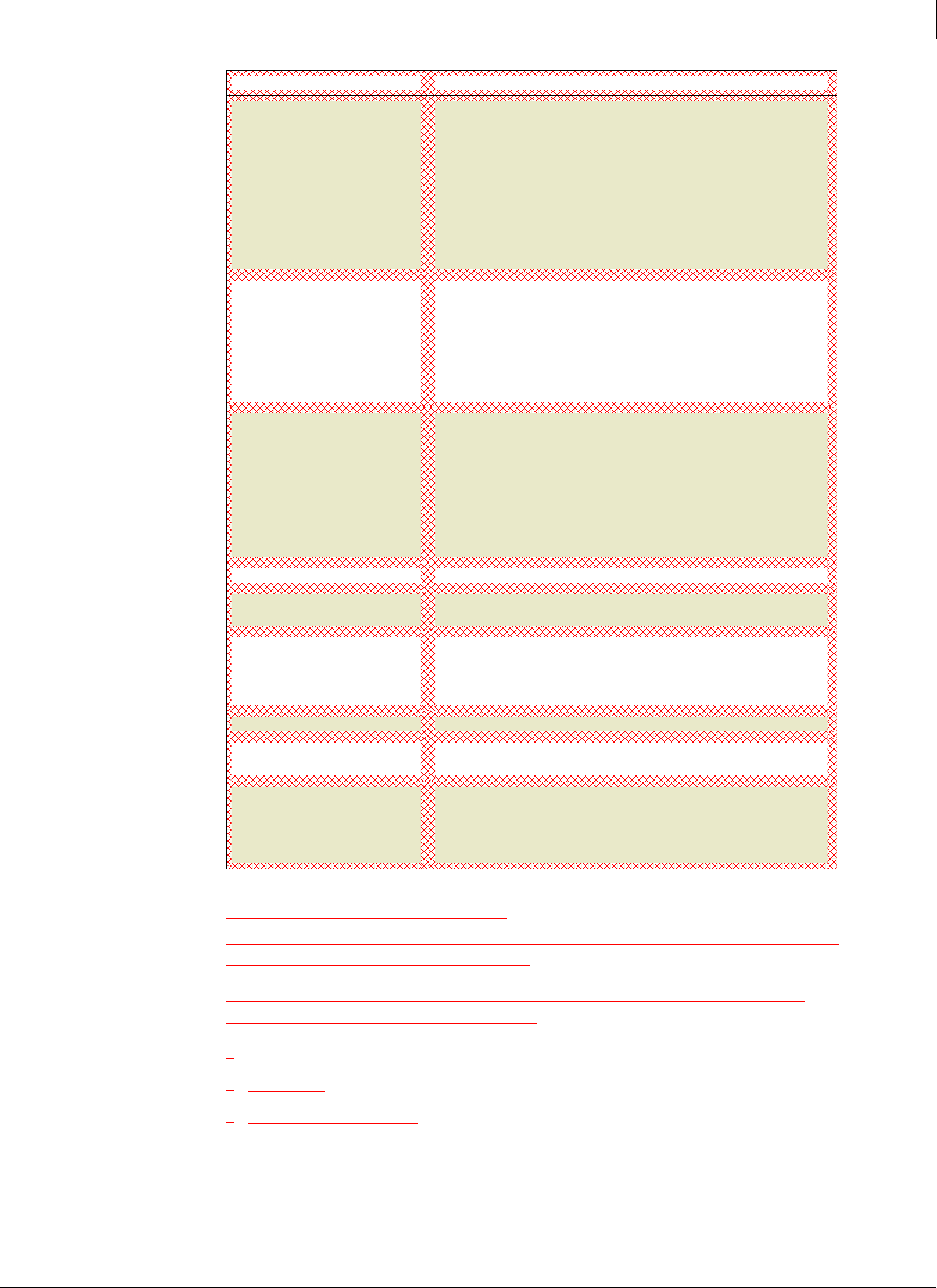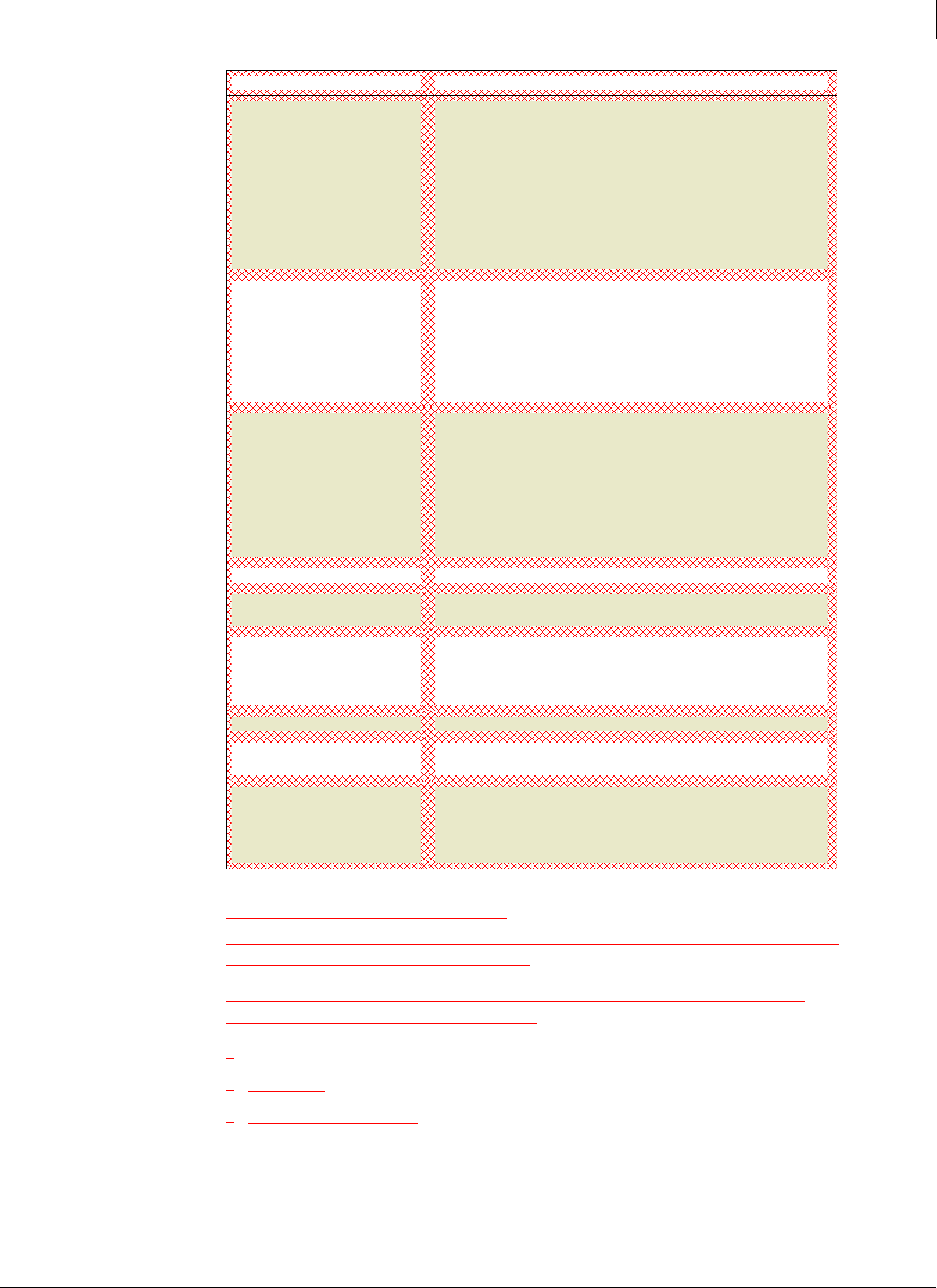
Enforced Client Product Guide User Interface Definitions
196
A
Edit Policy: Desktop Firewall Settings
Policies are made up of security settings for all of your protection services. These settings define
how your services operate on client computers.
Use this page to rename a policy or modify its settings for the firewall protection service.
Changes do not take effect until you click Save.
Configuring policies for firewall protection
Learn mode
Assign a policy to a group
Spyware Protection Mode
Select the response when a potentially unwanted program is
detected:
Report: Allow the program to run. Do not notify the user.
Prompt: Ask the user how to respond.
Protect: Block the program.
Detections of potentially unwanted programs always appear in
administrative reports when the spyware protection feature is
enabled.
Approved Programs
Lists previously detected programs that will no longer be detected as
potentially unwanted on computers using this policy. If you have not
specified any approved programs, no list appears here.
Only programs that you know are safe should appear here. In
essence, these programs are excluded from on-access and
on-demand scans for spyware.
Type
Select the type of program to approve:
Detected Program: A potentially unwanted program detected by
the virus and spyware protection service.
User-Approved Program: A detected program that a user has
subsequently approved to run on a client computer.
The selected type determines the programs displayed in the
Program list.
Program
Select a program.
Add Program
Select this link to allow the selected program. Once it is added, it
appears in the list on this tab.
remove
Select this link to delete the program from the list. During future
scans, it is treated as a new detection on computers using this policy,
and the virus and spyware protection service responds according to
the
Spyware Protection Mode selected.
Save Click to update the policy and return to the Groups + Policies page.
Cancel Click to return to the Groups + Policies page without changing the
policy.
Reset to Defaults Click to assign the original SonicWALL Default policy settings to
this policy.
Note: This resets all settings on all tabs. Settings will not take effect
until you click
Save.
Item Description