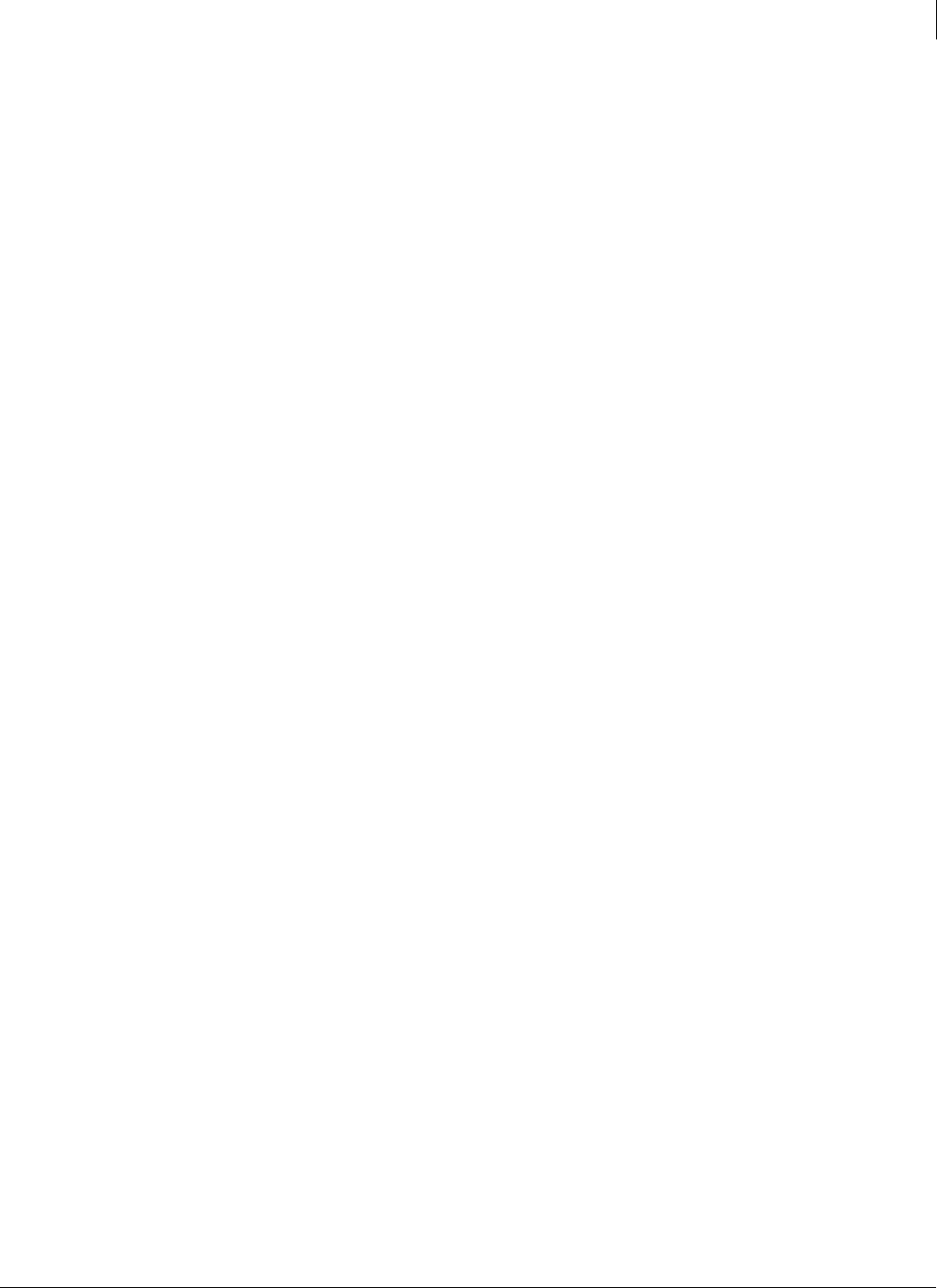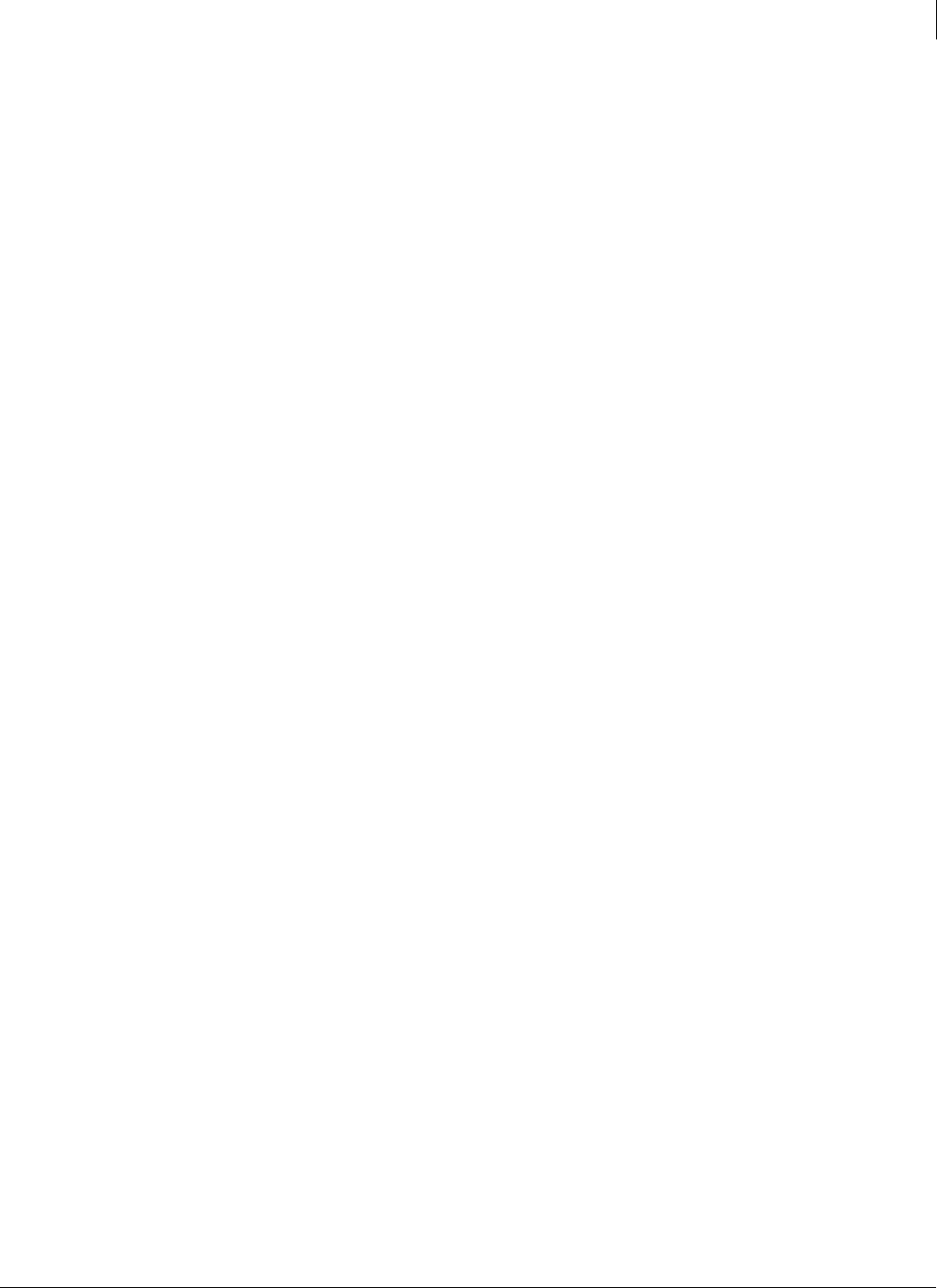
40
Enforced Client Product Guide Installing Enforced Client
Installing Enforced Client
2
You must know your company key (the series of characters in the installation URL after the
characters
CK=).
Installation
To install Enforced Client silently:
1 From your web browser, log on to your SecurityCenter.
2 On the Computers page, click Add Computer.
3 Select the group to place the user’s computer in, the services to install, and a language for the
software, then click
Next.
4 Under Additional Installation Options, click Display advanced installation methods.
5 Under method 1, click VSSETUP to save the VSSETUP.EXE file to your hard drive.
6 Deploy the program to each client computer using your customary deployment tool, such as
those listed under
Requirements.
7 On a client computer, open a DOS window and run the following command:
VSSETUP.EXE /CK=<your company key> /<parameters>
As shown in this example, you must include your company key (CK) as a parameter. See
VSSETUP parameters for a list of optional parameters you can add to your command line.
What is my company key?
Your company key is included in the URL that you received when you subscribed to
Enforced Client. It is the hexadecimal value that follows the characters
CK= at the end of the
URL.
8 Reboot the client computer after installing the firewall protection service.