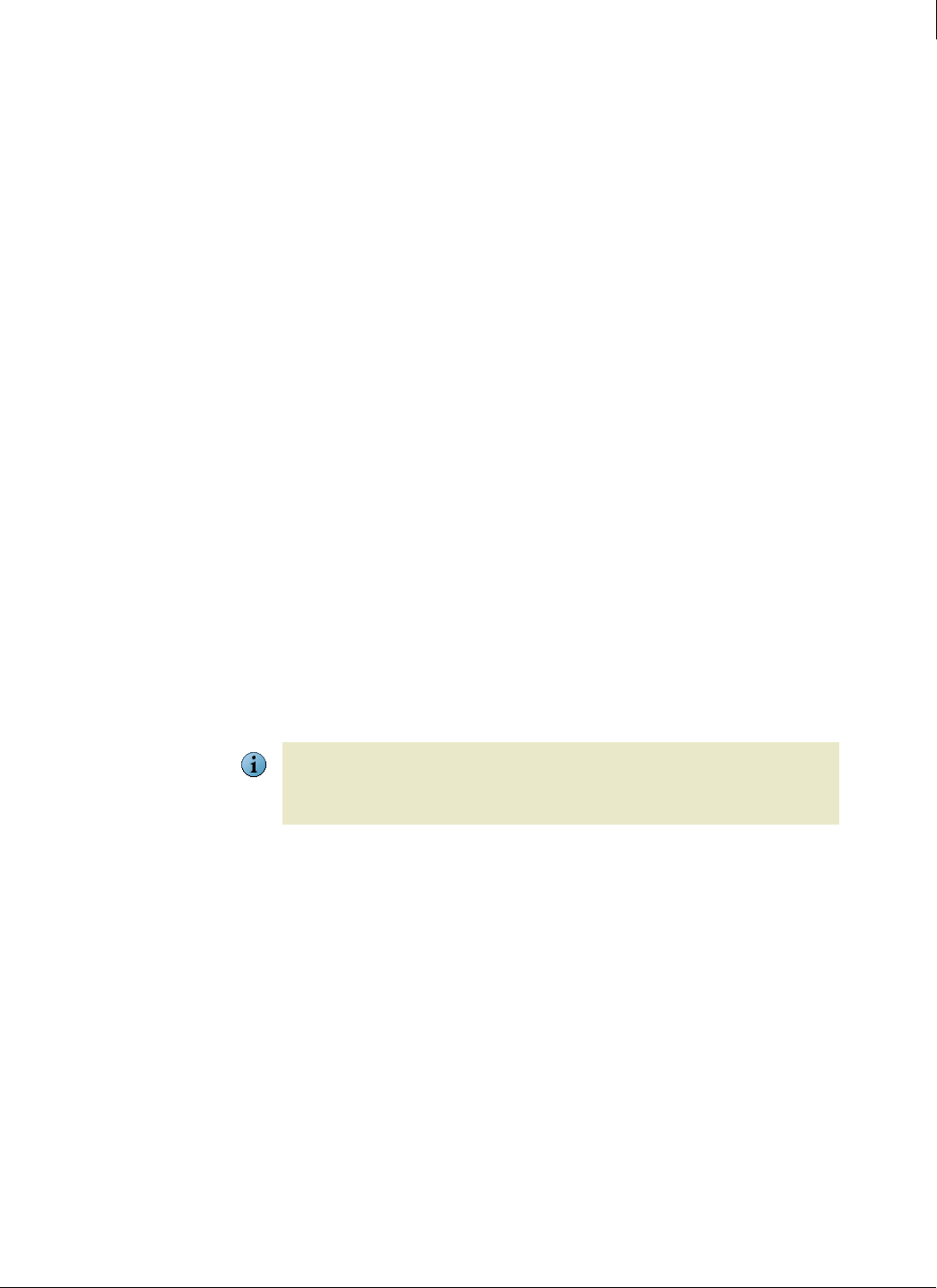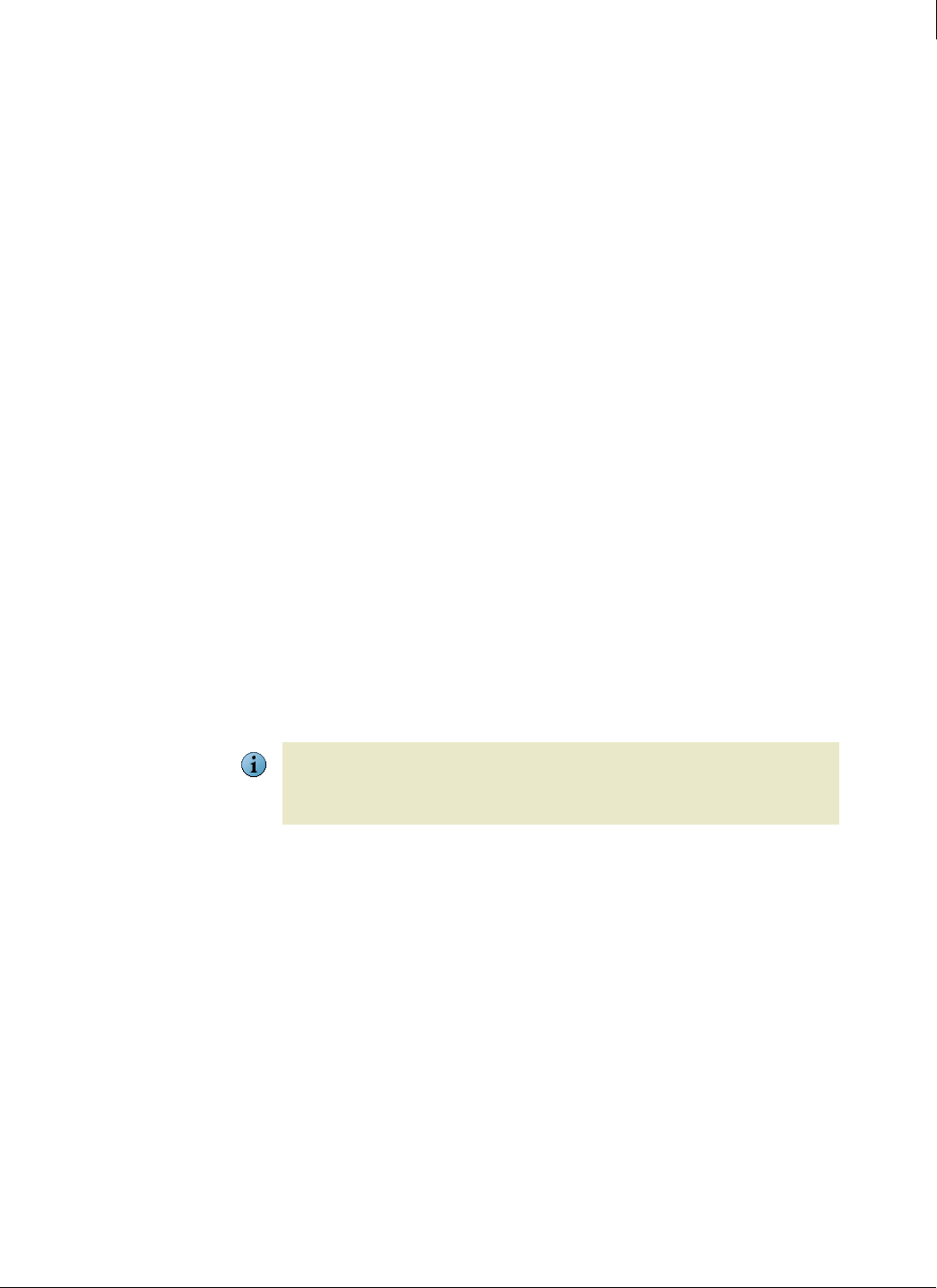
97
Enforced Client Product Guide Using the Virus and Spyware Protection Service
Configuring policies for virus and spyware protection
4
To specify optional scans:
1 On the Groups + Policies page, click Add Policy (or click Edit to modify an existing policy).
2 Click the Advanced Settings tab, select each scan you want to enable, then click Save.
Enable outbreak response
Check for an outbreak DAT file every hour.
Enable buffer overflow
protection
Detect code starting to run from data in reserved memory and
prevent that code from running. This feature protects against buffer
overflow in more than 30 most commonly used Windows-based
programs. SonicWALL updates this list as it adds buffer overflow
protection for additional programs.
Important: Buffer overflow protection does not stop data from
being written. Do not rely on the exploited application remaining
stable after being compromised, even if buffer overflow protection
stops the corrupted code from running.
Enable script scanning
Detect harmful code embedded in web pages that could cause
unauthorized programs to run on client computers.
Scan email (before
delivering to the Outlook
Inbox)
Detect viruses and harmful code in email messages before they are
placed in the user’s Inbox.
Scan all file types during
on-access scans
Inspect all types of files, instead of only default types, when they are
downloaded, opened, or run. (Default file types are defined in the
DAT files.)
Scan within archives during
on-access scans (e.g., .zip,
.rar, .tat, .tgz)
Detect viruses and harmful code in compressed archive files (such as
.
ZIP files) during on-demand scheduled or Scan Now scans.
Scan within archives during
on-demand scans (e.g.,
.zip, .rar, .tat, .tgz)
Detect viruses and harmful code in compressed archive files (such as
.
ZIP files) as they are saved, uncompressed, or opened.
Note
With the default settings, it is possible for an on-demand scan to detect threats in archived files
that are not detected during an on-access scan. This is because on-access scans do not look at
compressed archives by default. If this is a concern for your organization, you should enable this
option.