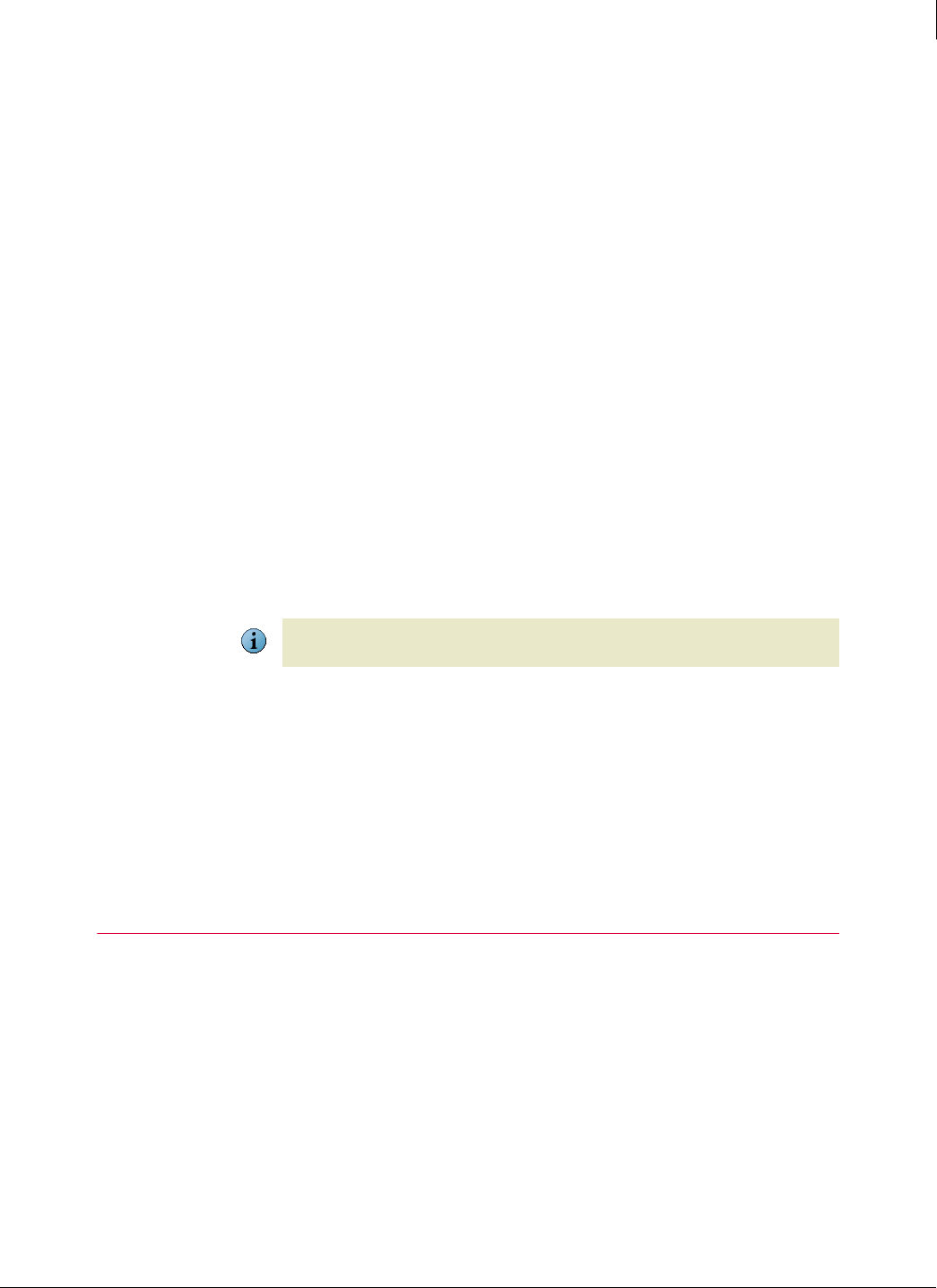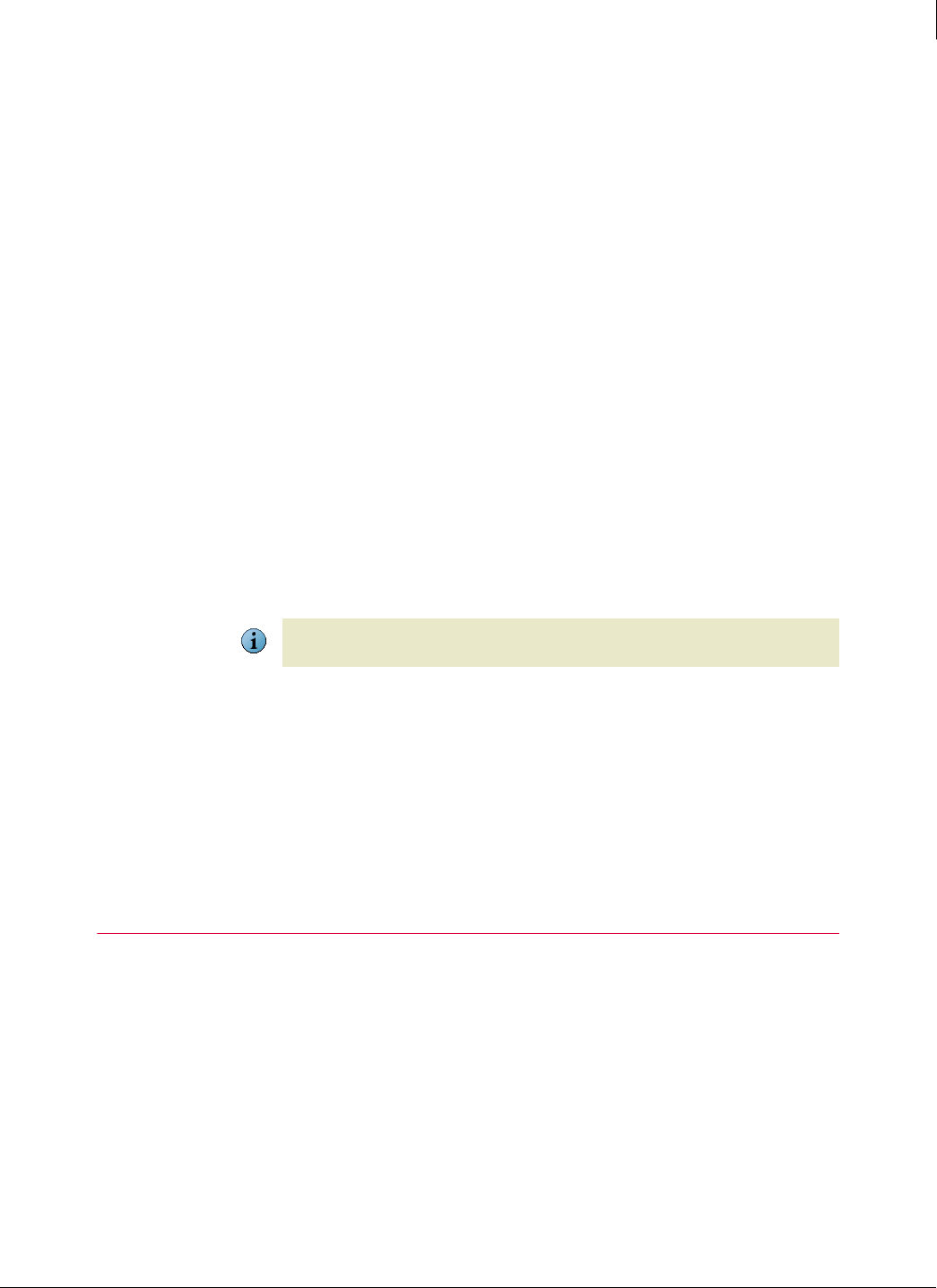
46
Enforced Client Product Guide Installing Enforced Client
Completing the installation
2
You can specify one or more computers as a relay server in two ways:
Using the Push Install utility
Using VSSETUP
Using the Push Install utility
During the push installation procedure, select Set as Relay Server(s) before clicking Install
Enforced Client
(see step 10 under Installation on page 44).
You must perform a separate push operation to push files to relay servers and non-relay servers,
because you cannot push to both at the same time.
Using VSSETUP
During a silent installation, or at any time after Enforced Client has been installed on a computer,
you can run the
vssetup command with the variable that specifies a computer as a relay server.
The
vssetup syntax differs, depending on whether this is an initial installation or an existing
installation. (See
Silent installation on page 39 for more information.)
Initial installation
During an installation, vssetup uses the following syntax to specify a computer as a relay
server:
VSSETUP.EXE /RelayServer=1
Changing an existing configuration
You can edit an existing installation using vssetup with the SetRelayServerEnable parameter.
Specify a computer as a relay server:
VSSETUP.EXE /SetRelayServerEnable=1
Change a current relay server computer so that it is no longer a relay server:
VSSETUP.EXE /SetRelayServerEnable=0
Completing the installation
After installing Enforced Client, perform these procedures on each client computer to ensure that
the software is working correctly and the computer is protected. (Users can read instructions for
performing these procedures in the online Installation Instructions or User Help.)
Test virus protection
Scan the client computer
Scan the email Inbox
Set up the default firewall
Note
If you do not specify the computer as a relay server during the installation process, the default is
0 (off), and the computer is not a relay server.