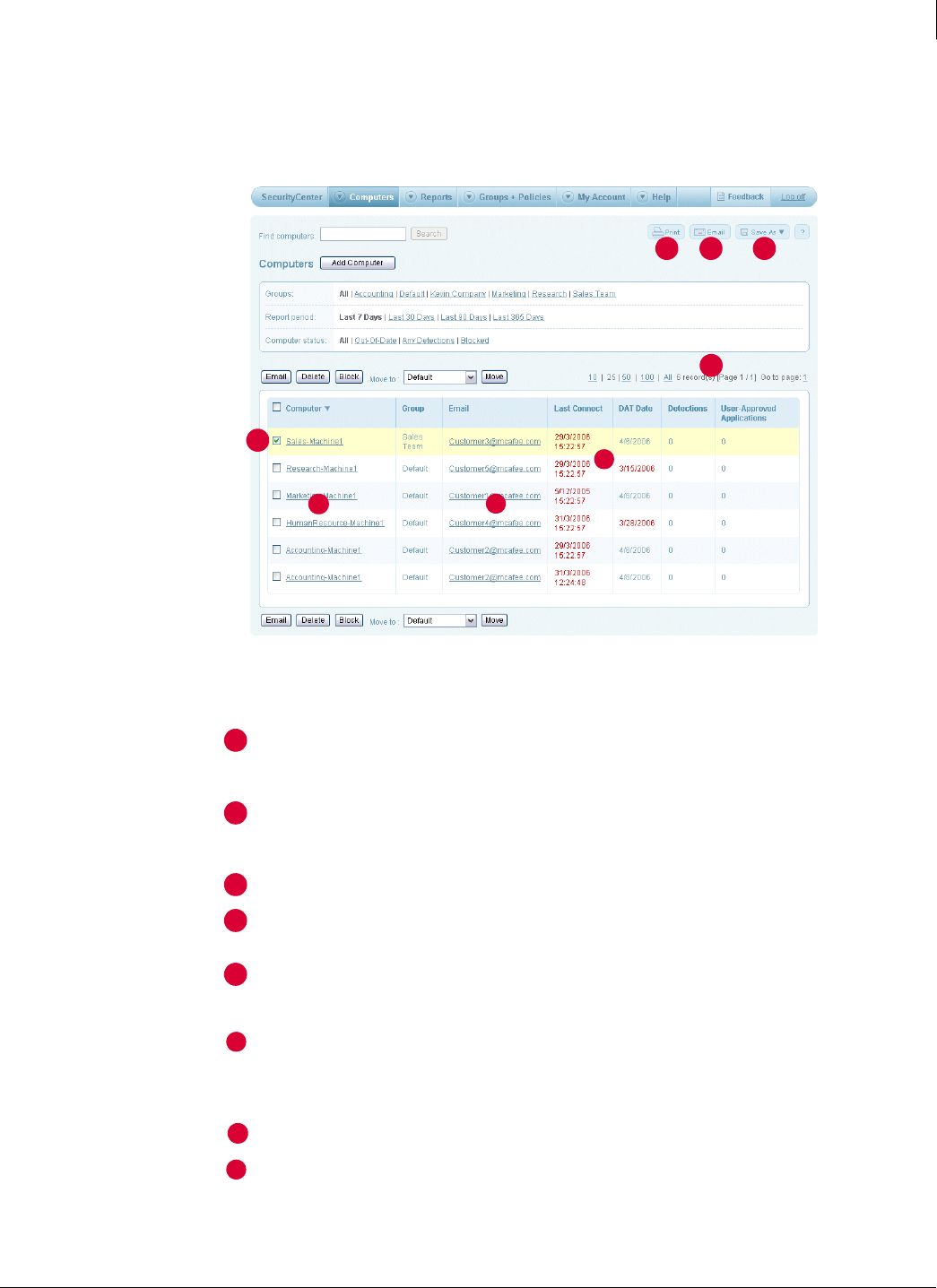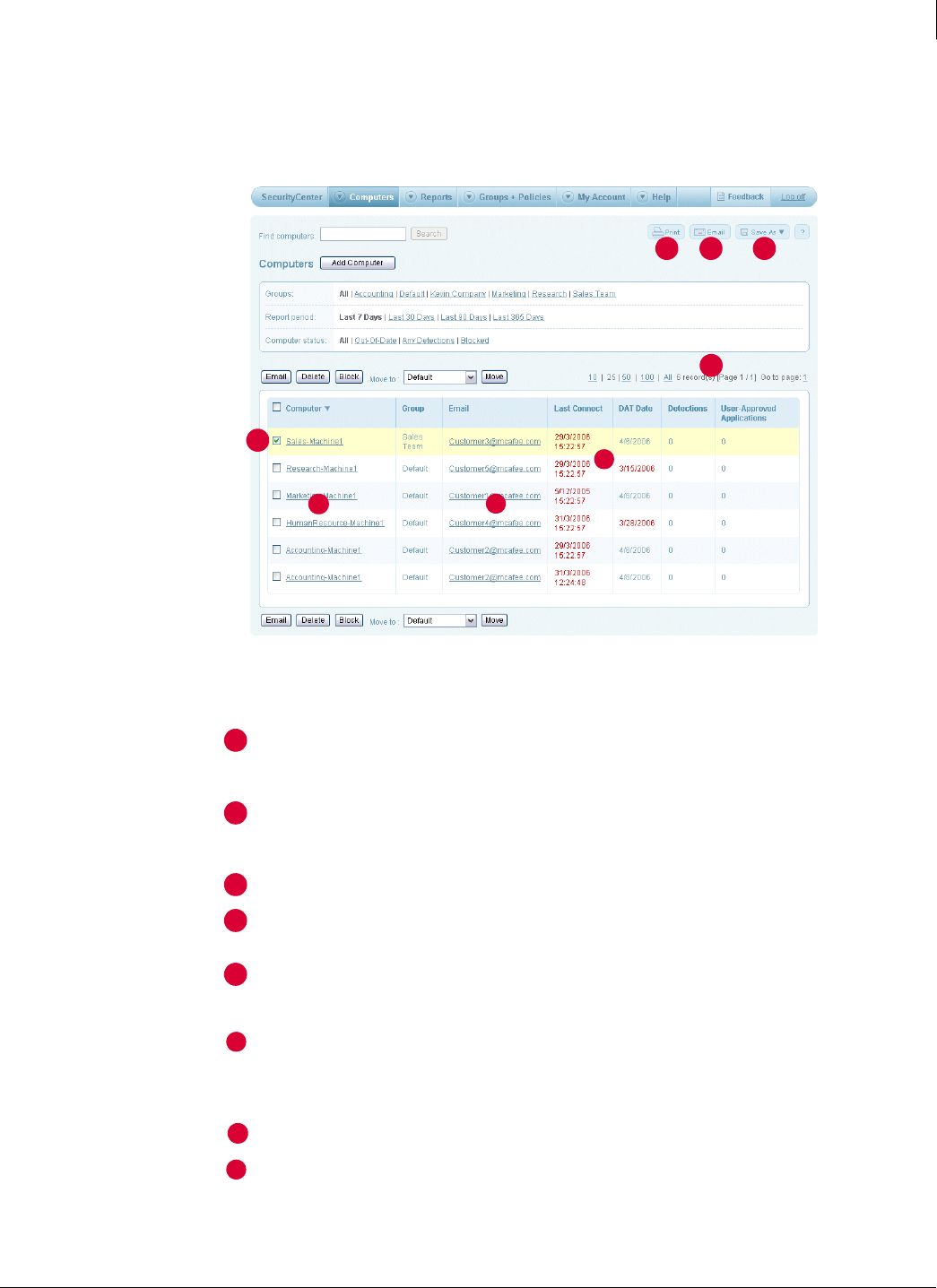
59
Enforced Client Product Guide Using Enforced Client
Getting started
3
Make the most of your online data
Each SecurityCenter page includes features for displaying the exact data you need and using it
efficiently.
Figure 3-2 Page controls for listings and reports
1 2 3
4
5
6
7
8
1
Print the current page.
Click Print to open the page in a separate browser
window, then select
Send to printer to open the
Windows
Print dialog box.
2
Send the current page as an email
attachment.
Click Email to open a blank email message to fill
out, then click
Send. (You must have a local email
application installed to use this feature.)
3
Save the current page.
Click Save As, then select the file format you want.
4
Navigate in multiple-page listings.
Click the number of entries to display, or click Go
to page
to display a specific page.
5
Select computers to manage. Select the checkbox for individual computers, or
select the checkbox in the heading to select all
computers.
6
Check your action items. Problems that require your attention appear in red.
Display instructions for resolving them by clicking
the corresponding action item. See
View and resolve
action items on page 64.
7
Display details about a computer. Click a computer name in a listing.
8
Send email to a computer. Click an email address in the listing to open a blank,
preaddressed message. (You must have a local email
application installed to use this feature.)
When you want to... Do this...