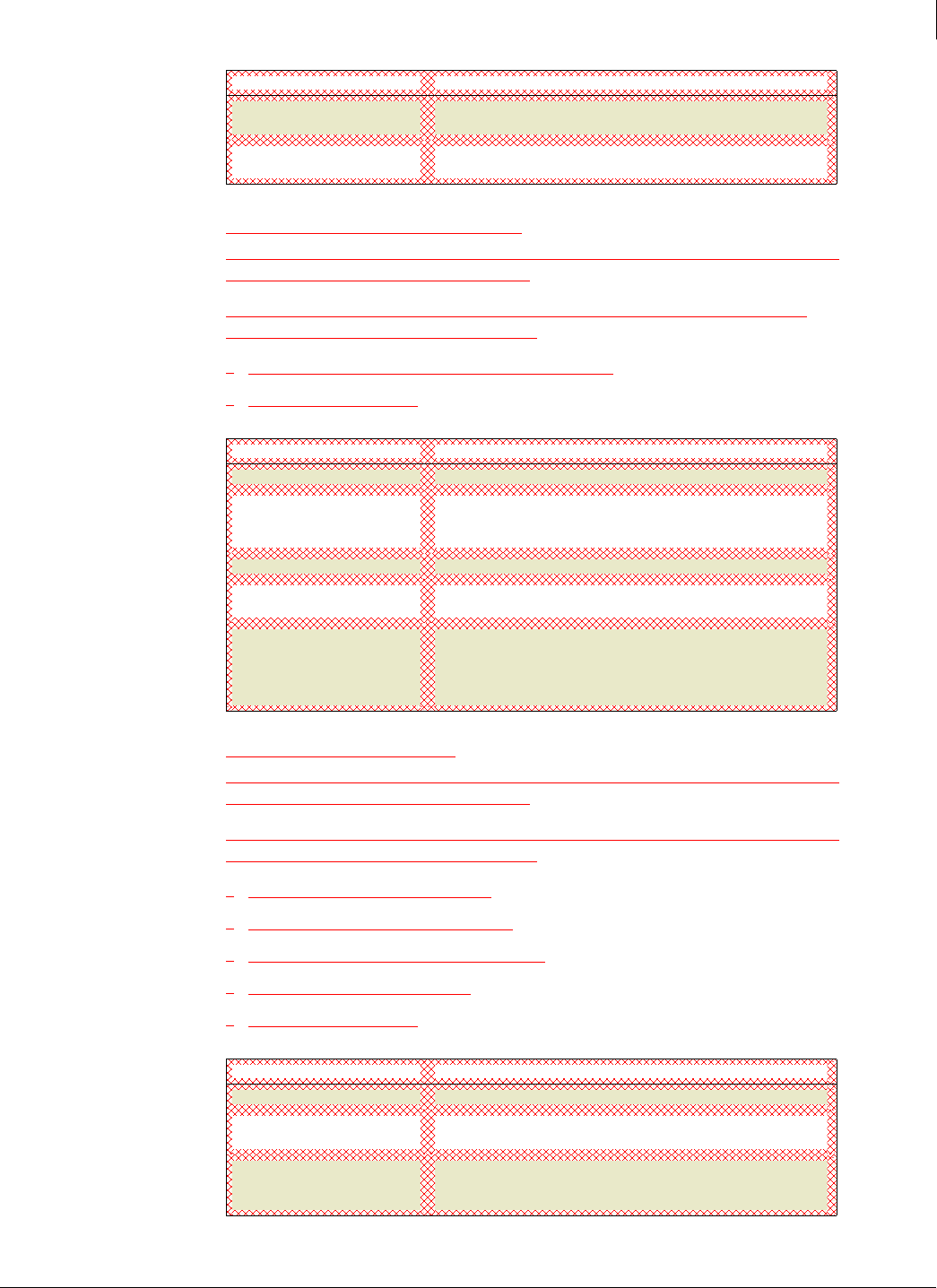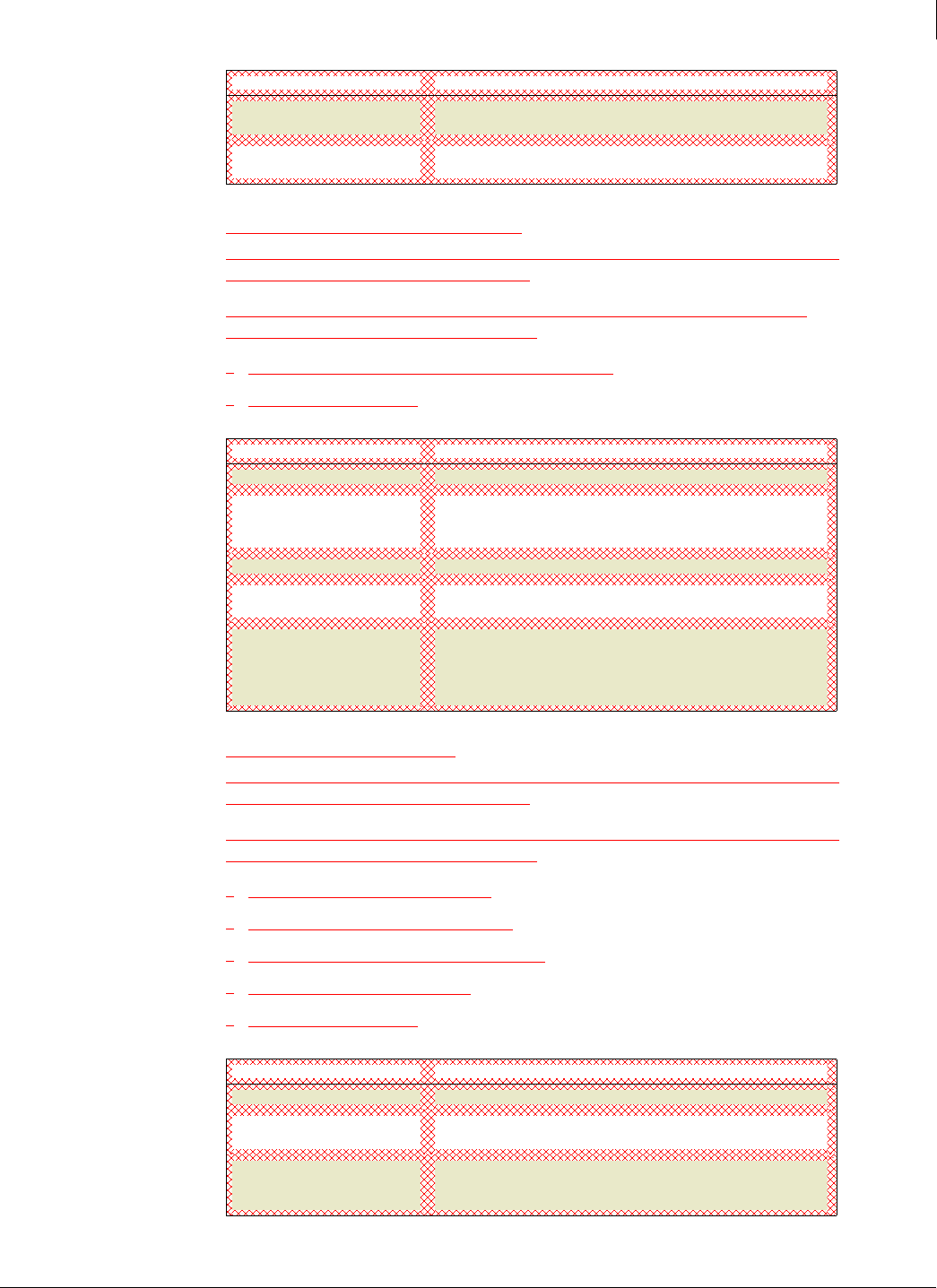
Enforced Client Product Guide User Interface Definitions
200
A
Edit Policy: Browser Protection Settings
Policies are made up of security settings for all of your protection services. These settings define
how your services operate on client computers.
Use this page to rename a policy or modify its settings for the browser protection service.
Changes do not take effect until you click Save.
Configuring browser protection from the SecurityCenter
Assign a policy to a group
Policy name
Type a new name for the policy if you want to rename it.
Automatically install browser
protection service on all
computers using this policy
Select this option to install the browser protection service
automatically whenever client computers check for an updated
policy.
Save Click to update the policy and return to the Groups + Policies page.
Cancel Click to return to the Groups + Policies page without changing the
policy.
Reset to Defaults Click to assign the original SonicWALL Default policy settings to
this policy.
Note: This resets all settings on all tabs. Settings will not take effect
until you click
Save.
Edit Policy: Advanced Settings
Policies are made up of security settings for all of your protection services. These settings define
how your services operate on client computers.
Use this page to rename a policy or modify its advanced virus and spyware protection settings.
Changes do not take effect until you click Save.
Set advanced virus protection options
Set advanced spyware protection options
Update computers where no user is logged on
Notifying users when support ends
Assign a policy to a group
OK Click to add the port configuration and return to the Firewall
Custom Settings
page.
Cancel Click to return to the Firewall Custom Settings page without
adding a port.
Item Description
Item Description
Policy name
Type a new name for the policy if you want to rename it.
Update client computers where
users are not logged in
Select this option to automatically update terminal servers and other
client computers where no user is logged on to a current session.
Display support notifications
on client computers
Select this option to display dialog boxes that notify users when
upgrades or updates will end for the operating system running on
their client computers.
Item Description