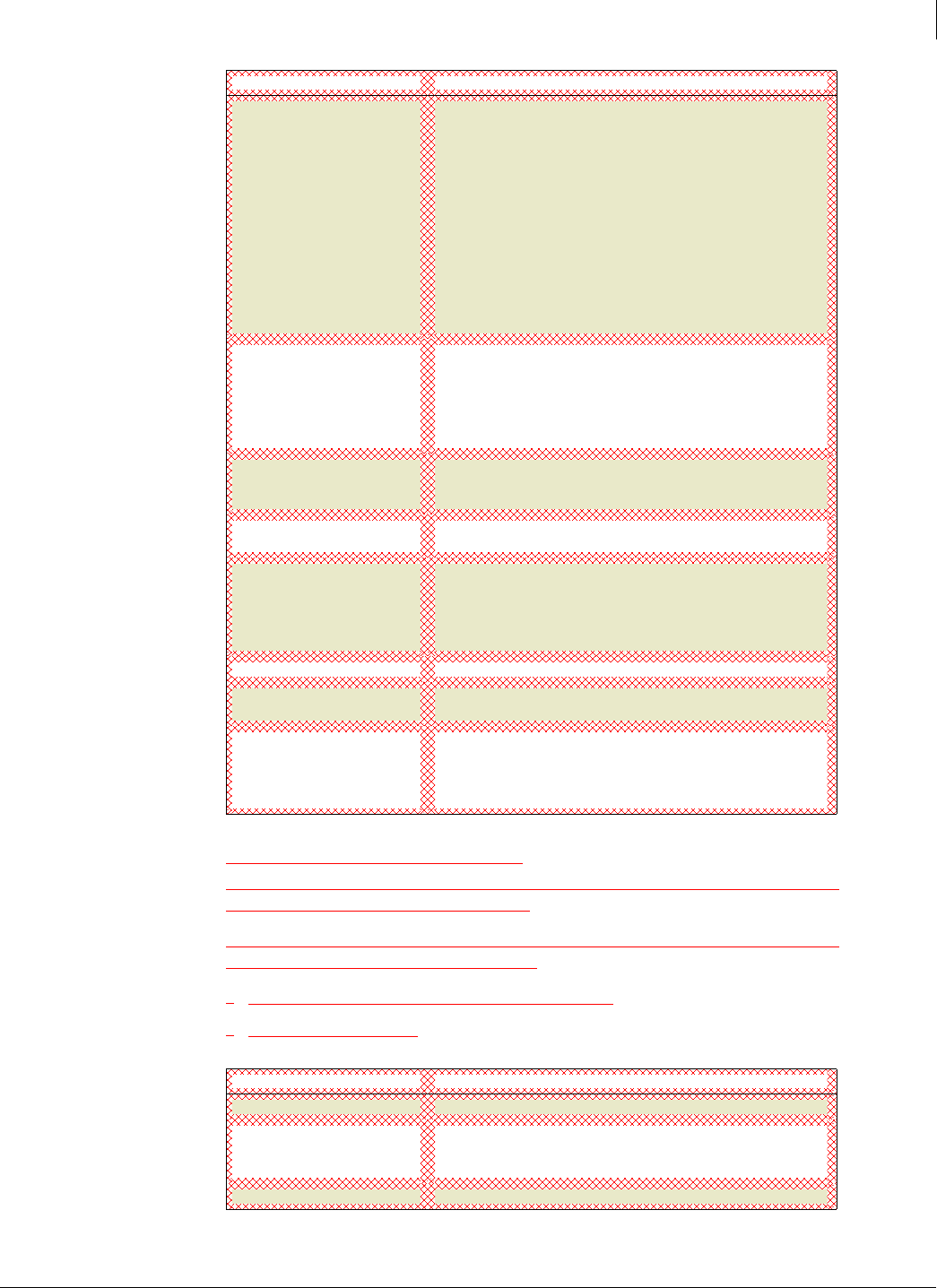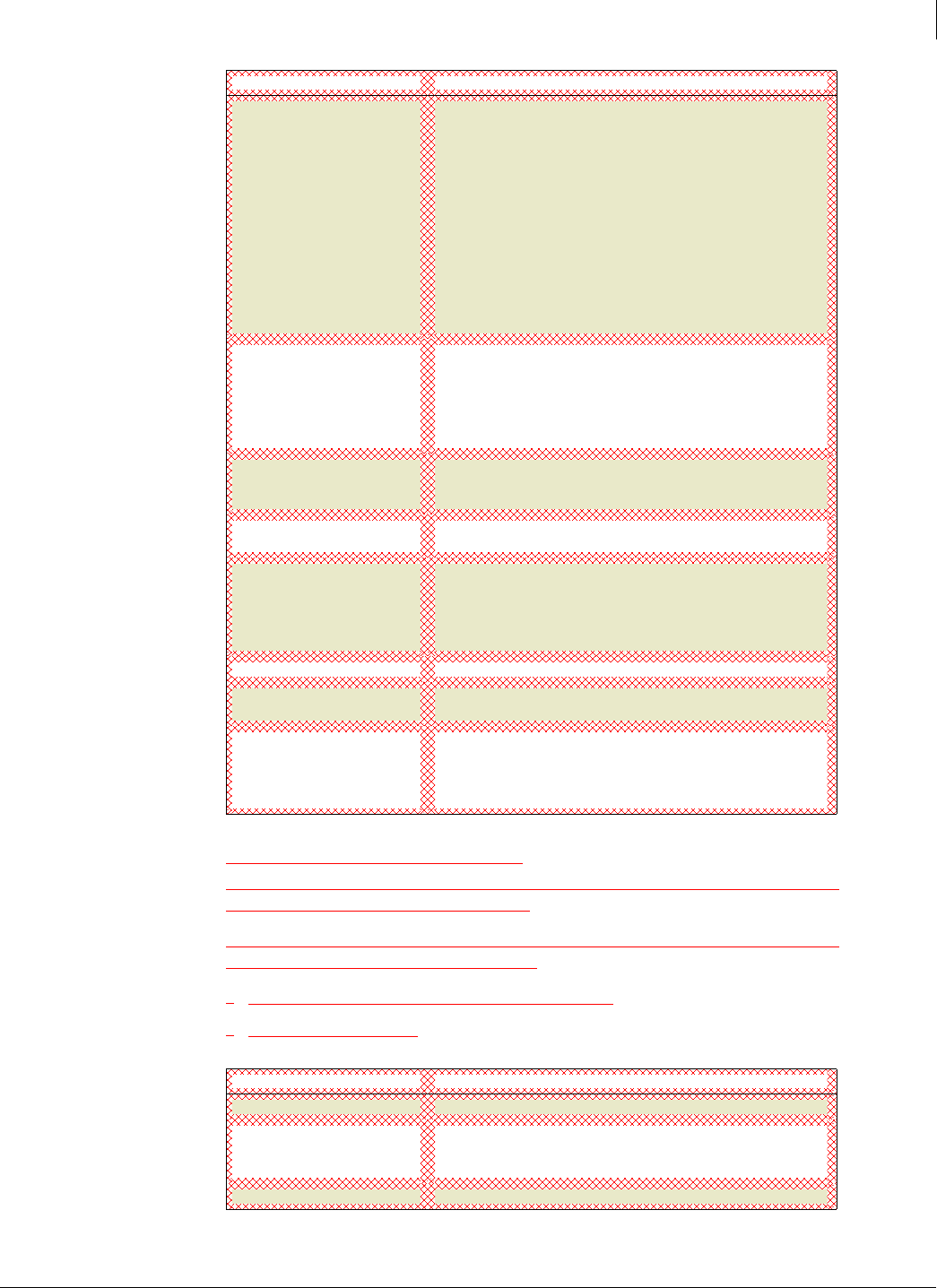
Enforced Client Product Guide User Interface Definitions
206
A
Add Policy: Browser Protection Settings
Policies are made up of security settings for all of your protection services. These settings define
how your services operate on client computers.
Use this page to create a new policy and configure its settings for the browser protection service.
Changes do not take effect until you click Save.
Configuring browser protection from the SecurityCenter
Assign a policy to a group
Connection Type
Select the environment where a client computer is used:
Untrusted network: The computer connects to a network that
might not be secure, such as an airport or hotel network. The
firewall protection service should block communications from IP
addresses on that network.
Trusted network: The computer connects to a network that is
protected from the Internet by a hardware firewall or router. The
firewall protection service should allow communications from IP
addresses on the same subnet.
Custom settings: The computer should communicate only with
specified ports and IP addresses. Click
Edit to configure the
settings.
Allowed Internet Applications
Lists previously detected Internet applications that you have
approved to run on computers using this policy. If you have not
specified any allowed applications, no list appears here.
Only Internet applications that you know are safe should appear
here.
Detected Application
Select an application that you want to approve from the list. The list
shows all the Internet applications detected on client computers by
the firewall protection service.
Add Application
Click to allow the specified application on computers using this
policy. Once it is added, it appears in the list on this tab.
remove
Click to delete the application from the list. If this application
attempts to contact the Internet in the future, it is treated as a new
detection on computers using this policy. At that time, the firewall
protection service responds according to the
Firewall Protection
Mode
selected.
Save Click to update the policy and return to the Groups + Policies page.
Cancel Click to return to the Groups + Policies page without changing the
policy.
Reset to Defaults Click to assign the original SonicWALL Default policy settings to
this policy.
Note: This resets all settings on all tabs. Settings will not take effect
until you click
Save.
Item Description
Policy name
Type a new name for the policy if you want to rename it.
Automatically install browser
protection service on all
computers using this policy
Select this option to install the browser protection service
automatically whenever client computers check for an updated
policy.
Save Click to update the policy and return to the Groups + Policies page.
Item Description