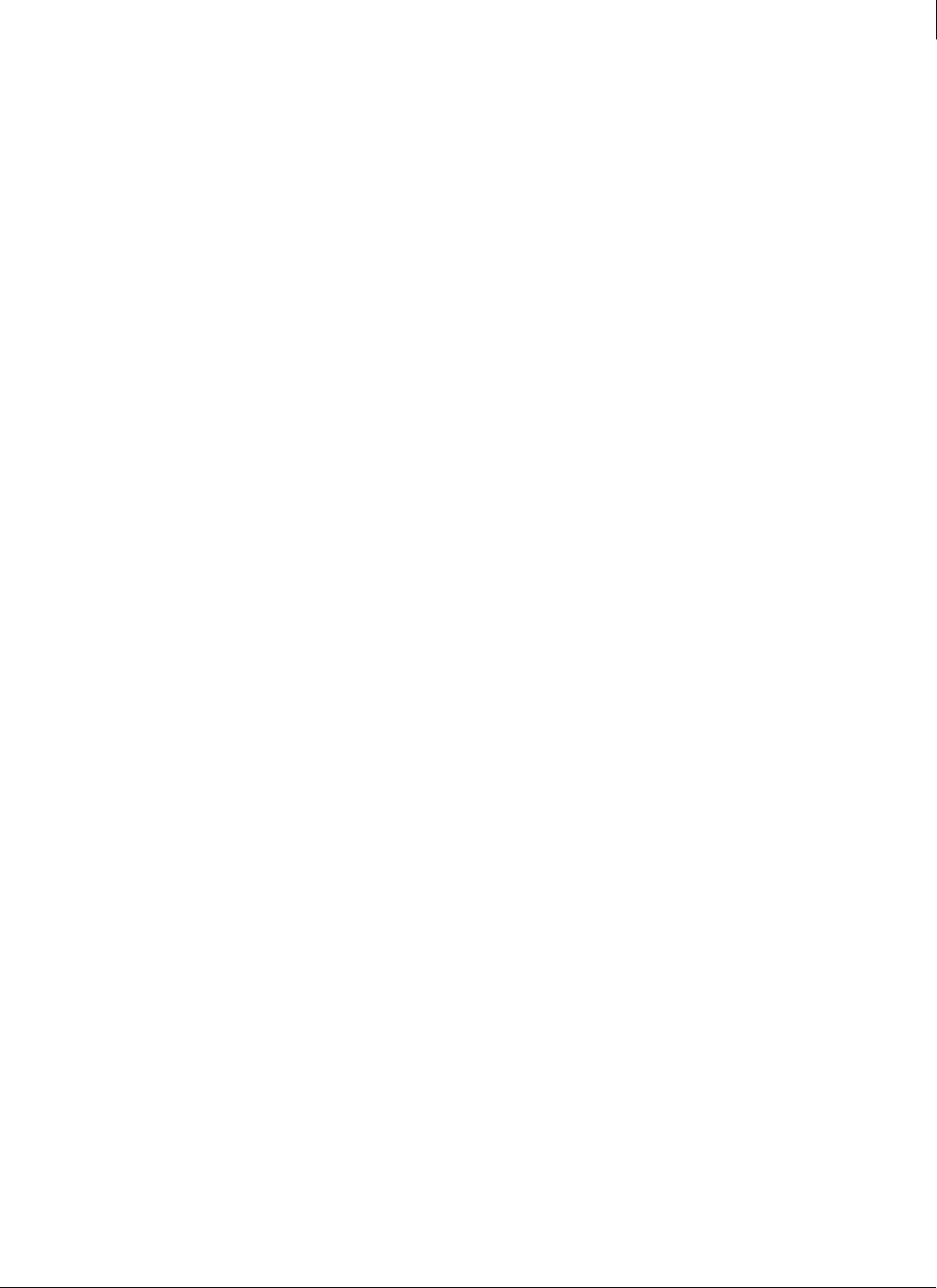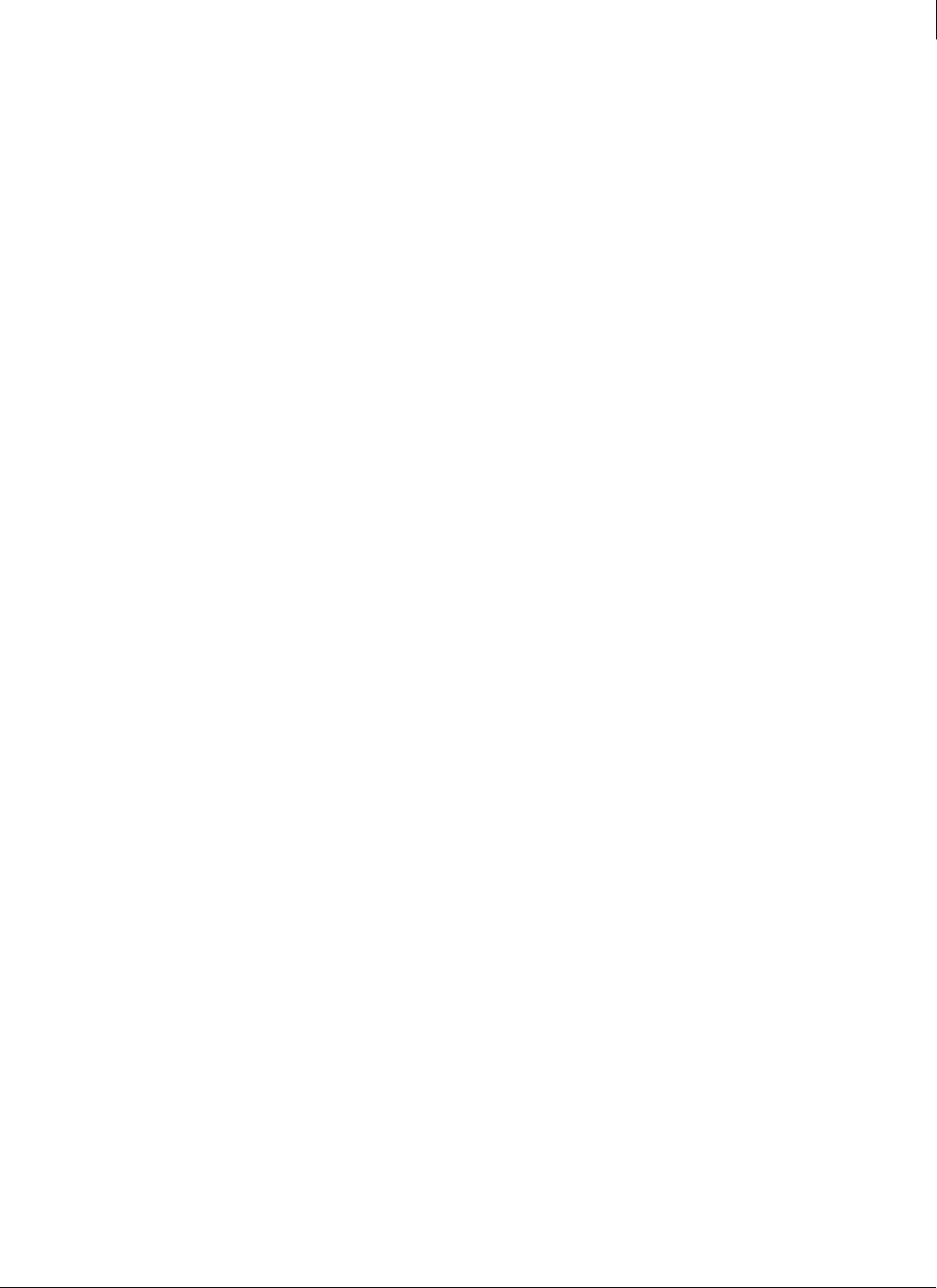
69
Enforced Client Product Guide Using Enforced Client
Managing your computers
3
View detections for a computer
Use this feature to view all the detections for a single client computer.
To view detections:
1 On the Computers page, click a quantity under Detections to display a list of detected items
and their status.
2 From the Detection List, click the name of a detection to display detailed information from the
SonicWALL Avert Labs Threat Library.
View user-approved applications for a computer
Use this feature to see which programs users have approved. Users can add approved programs
and allowed Internet applications only if their policy permits.
To view user-approved applications:
On the Computers page, click a quantity under User-Approved Applications to display a list of
potentially unwanted programs detected by the virus and spyware protection service and Internet
applications detected by the firewall protection service.
These programs were detected as potential threats, but users have approved them to run on their
computers.
To approve or allow a program:
To allow a user-approved program to run on other client computers, add it to a policy. (See
Specify approved programs on page 101 or Set up allowed Internet applications on page 121 for
more information.) Approved programs are no longer detected or blocked on any computers
using the updated policy.
Send email to computers
Use this feature to notify users about problems with their computers or tasks they need to
perform. You must have a local email application installed on your administrative computer.
To send email to computers:
On the Computers page, click an email address for a computer in the listing.
OR
Select the checkbox next to each computer you want to send email to, then click Email.
Your local email application opens a blank message, preaddressed (in the BCC field) to the
selected computers.