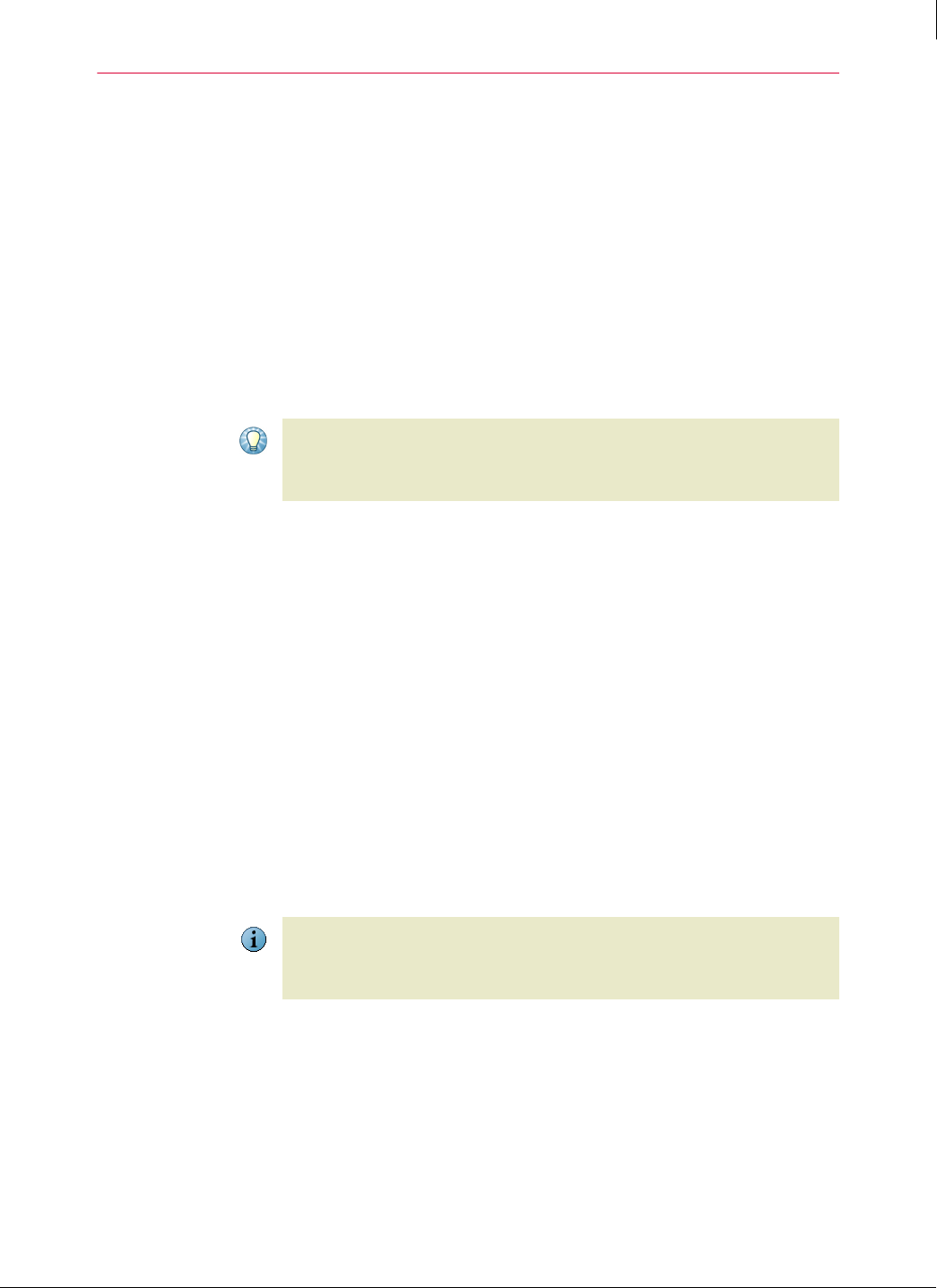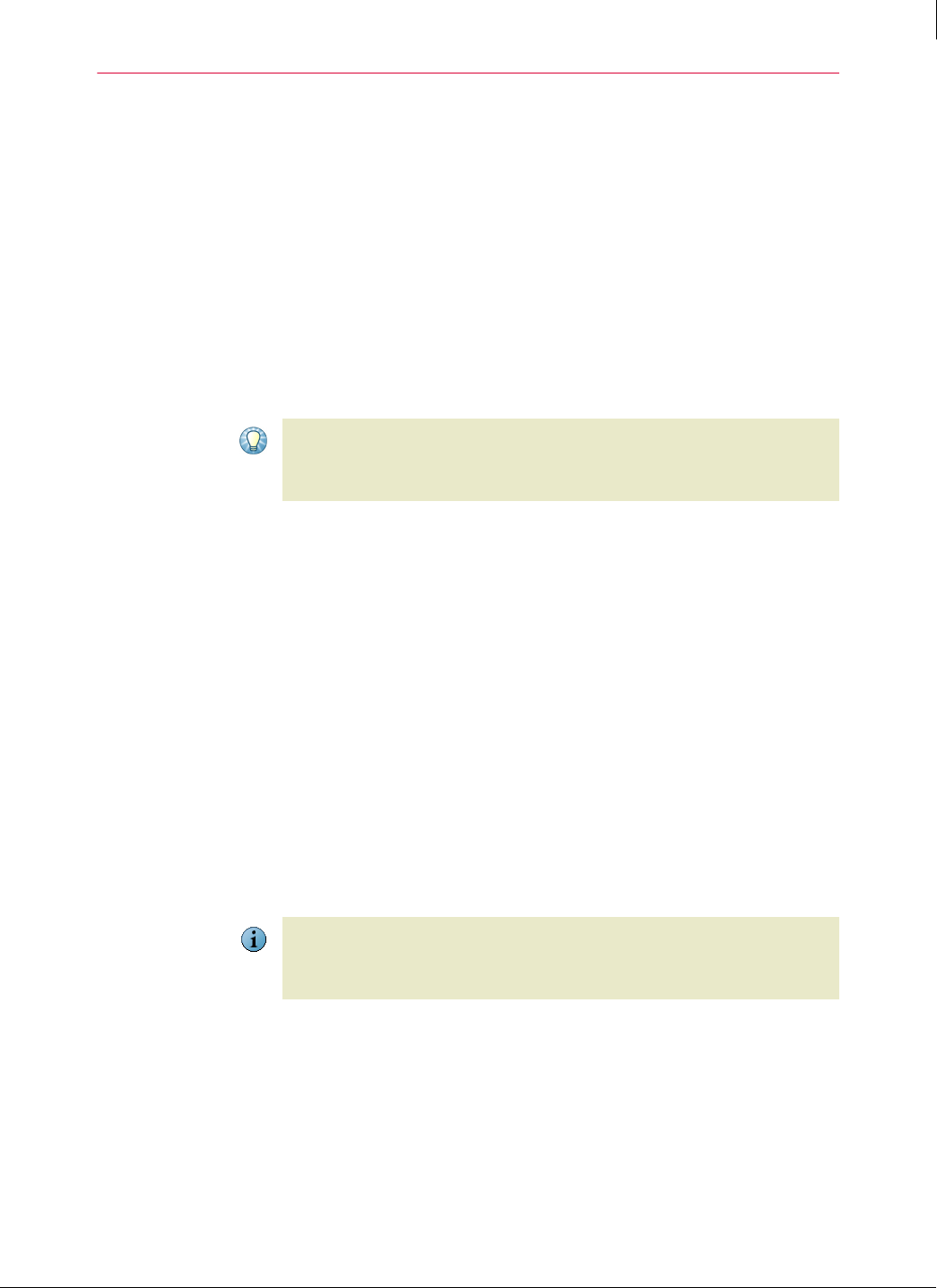
62
Enforced Client Product Guide Using Enforced Client
Setting up your account
3
Setting up your account
Configure your contact information so that you receive important notices from your service
provider.
Set up your profile
Change your SecurityCenter password
Sign up for email notifications
Set up your profile
Your profile contains the information your service provider needs to contact you about your
account. Initially, information supplied during your product purchase is placed into your profile.
It is important to keep this information up-to-date to prevent a disruption in your services.
Tip
To configure your profile:
On the My Account page under My Profile, click Edit.
Change your SecurityCenter password
We recommend that you change your password when you first visit the SecurityCenter and at
regular intervals thereafter.
To change your password:
1 On the My Account page under My Profile, click Edit.
2 Under Your Contact Information, type and confirm a new password.
Sign up for email notifications
Sign up for email notifications about your account status, service expiration, and service
utilization.
Note
To configure your notification preferences:
On the My Account page under My Preferences, click Edit.
We recommend changing the administrator’s email address that you use to access the
SecurityCenter (for example, admin@example.com), so that if the current administrator for
Enforced Client leaves the company, the administrative email address is easily transferred to the
new administrator.
Status emails keep you informed about detections and coverage for your account. It is important
to receive status emails at regular intervals that are appropriate for your account, based on the
frequency with which you need to review detection information. By default, you receive status
emails
Weekly.