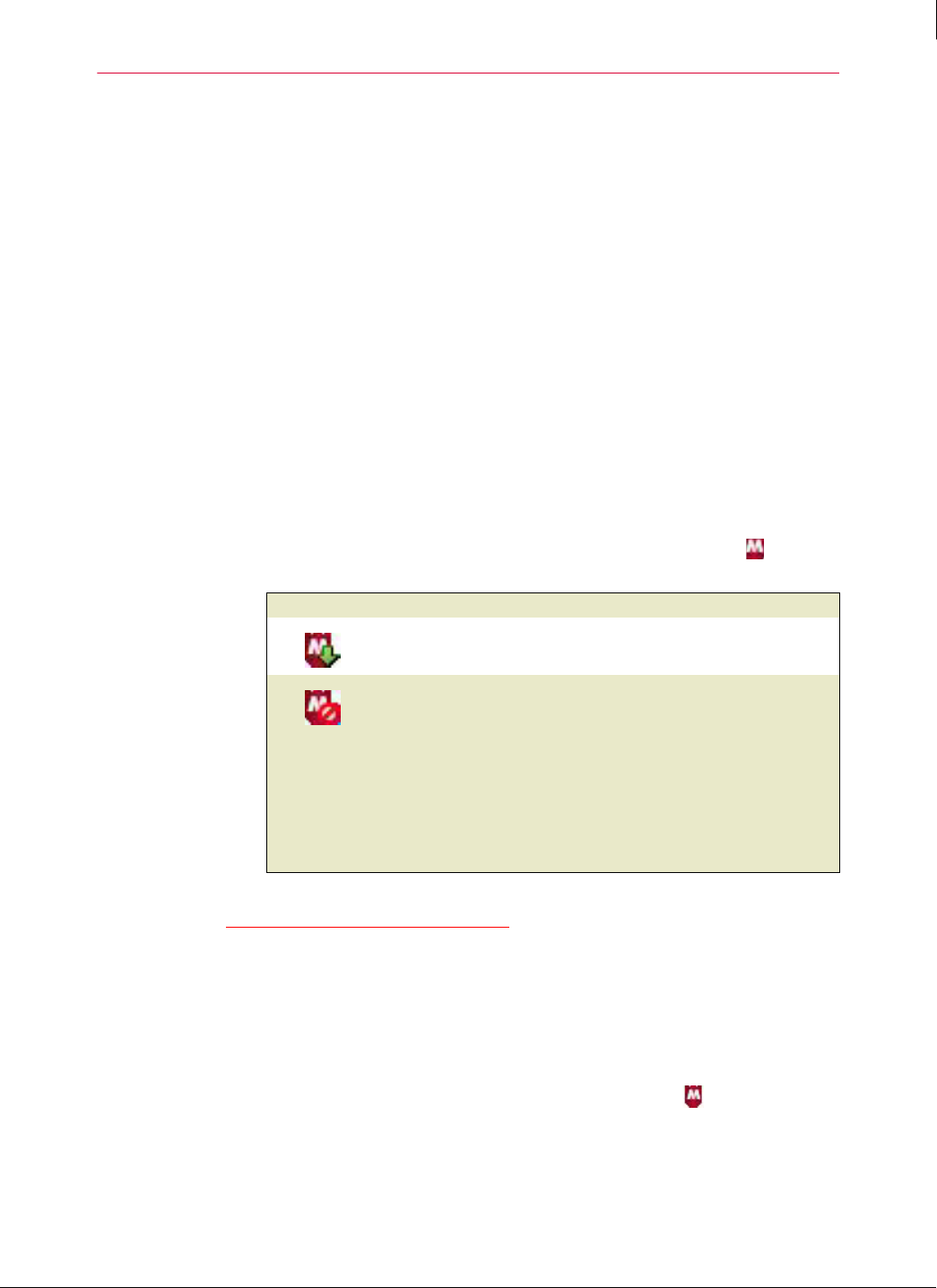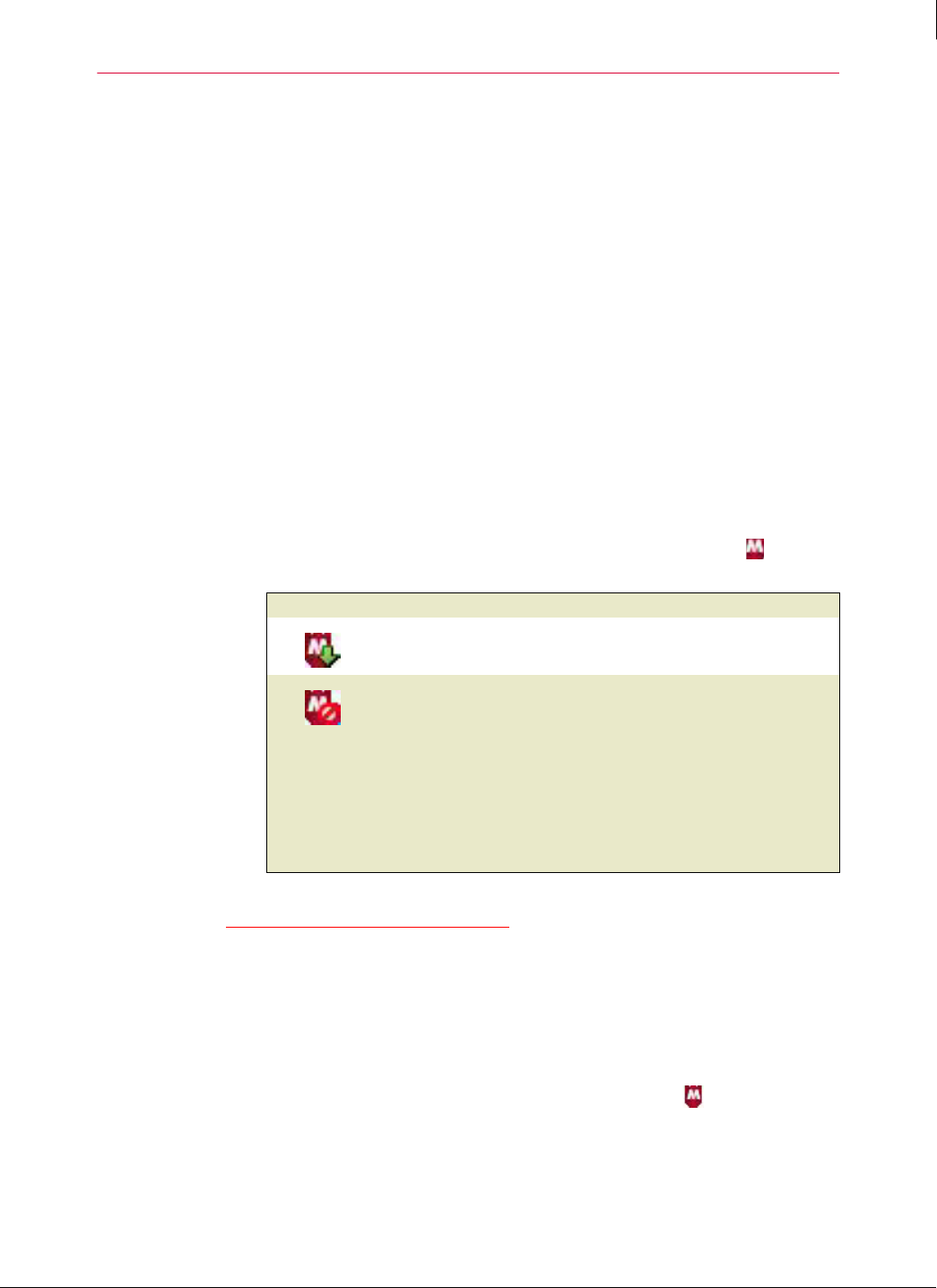
52
Enforced Client Product Guide Using Enforced Client
Using the client software
3
Using the client software
After installing Enforced Client, the software runs on each client computer to immediately
protect it from threats such as viruses and intrusions.
Typically, users have little interaction with the client software unless they want to manually scan
for threats. User tasks are documented in the online User Help on client computers.
As an administrator, you can most easily use the SecurityCenter website to configure settings
and monitor detections for client computers. Occasionally, you might work directly on a client
computer.
Users and administrators access the client software’s features through these components on a
client computer:
Enforced Client system tray icon
Client menu
Administrative menu and tasks
Enforced Client system tray icon
When Enforced Client is running on a client computer, the Enforced Client icon appears in
the system tray and indicates the status of the services.
An update is in progress. Do not interrupt the Internet or LAN connection, or
log off the computer.
Move the mouse over the icon to display which condition the icon indicates:
See Removing and displaying the icon.
Removing and displaying the icon
When you remove the Enforced Client icon, the protection services continue to protect the client
computer by blocking detections, but do not display any user prompts.
To remove the icon from the system tray:
1 On the client computer, hold down the Ctrl and Shift keys and click in the system tray.
2 Select Exit.
To display the icon in the system tray:
On the client computer, select Start | Programs | SonicWALL | Enforced Client Anti-Virus and
Anti-Spyware | SonicWALL Enforced Client
.
This icon... ....indicates:
The last update failed to complete. Check the Internet or LAN connection,
then double-click the icon to perform a manual update.
On-access scanning is disabled (see Disabling on-access scanning on
page 110).
The firewall protection service is disabled (see Enable firewall protection
on page 114).
The service subscription is expired (see Managing your subscriptions on
page 83).