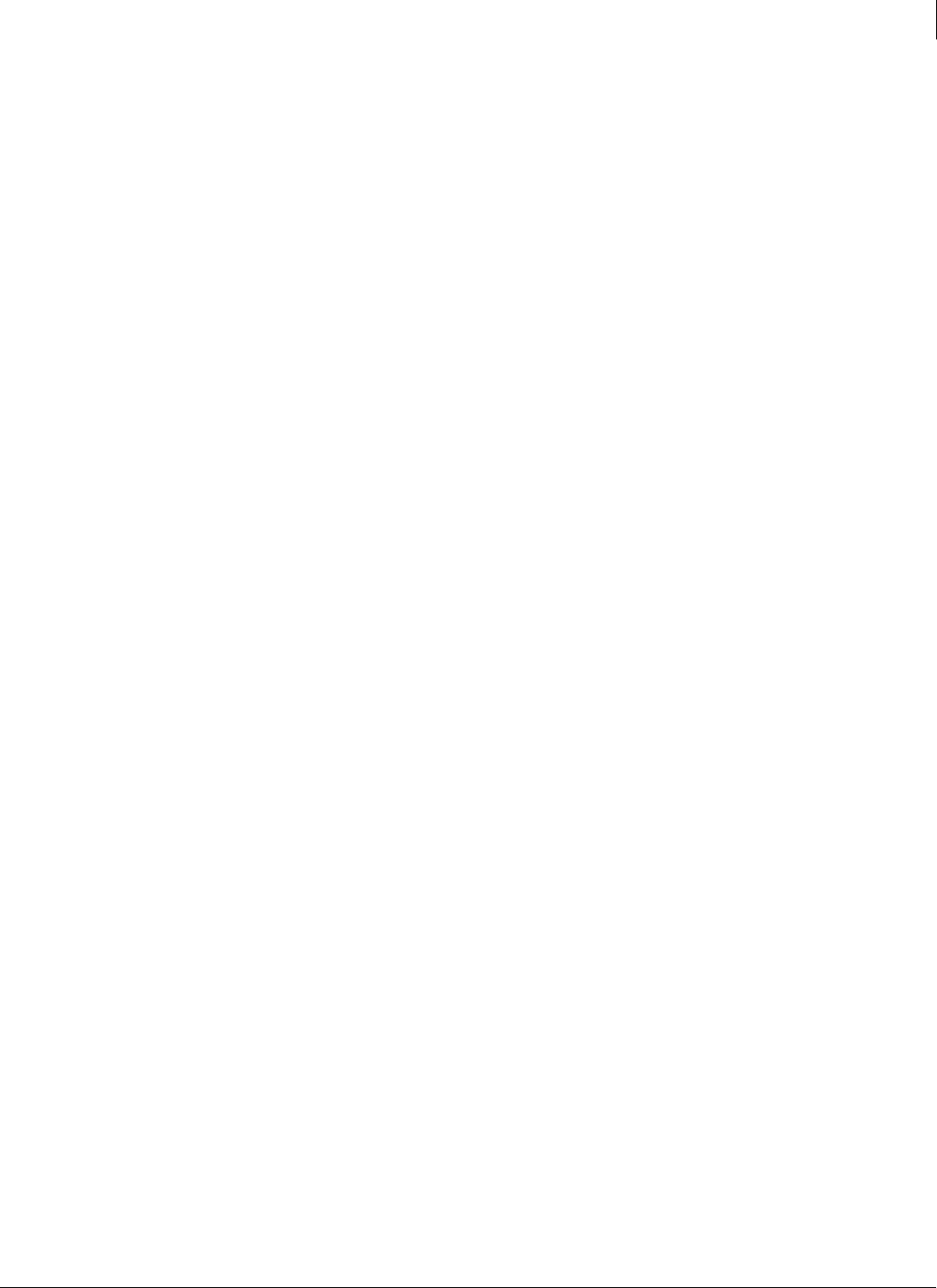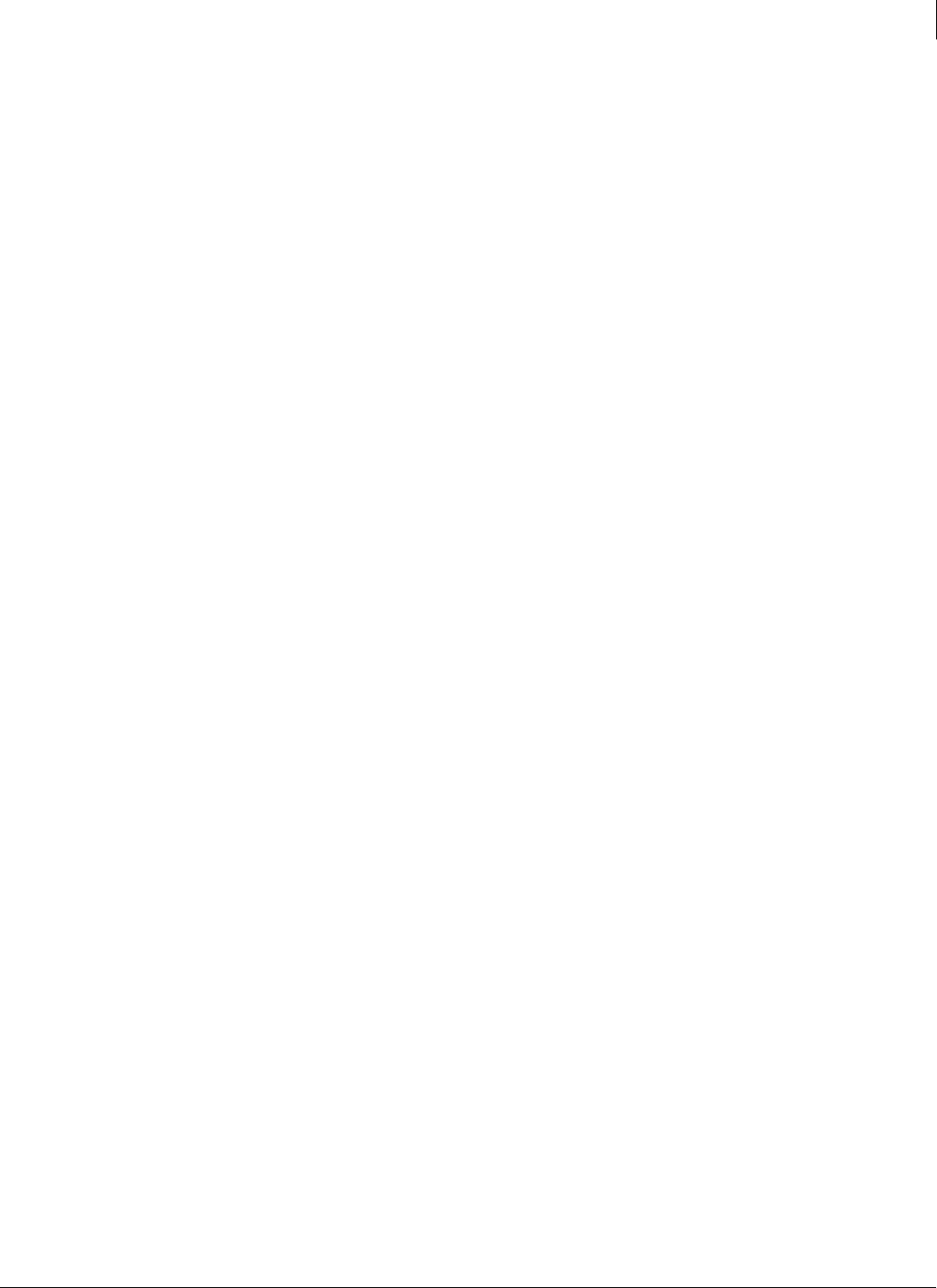
137
Enforced Client Product Guide Using the Email Security Service
Setting up your account
7
3 Set up your email server to prevent spam and viruses from circumventing the email
security service.
Some virus and spam senders specifically target email servers using low-priority DNS MX
records or by looking up a server directly with an intuitive name like mail.yourdomain.com.
To prevent them from bypassing the email security service, we recommend that you add all
your domains to the email protection service, and configure your email server to accept mail
only from the email security service.
4 Configure alerts about significant server events to be sent to your (the administrator’s)
wireless device.
To ensure that you are alerted immediately to significant server events, such as when a host
stops functioning or spooling begins, we recommend setting up alerts for both Delivery
Manager and Spool Manager. Also, it’s important to send alerts to an address at a wireless
device rather than an address routed through the data center, because the data center would
potentially be disabled by the event triggering the alert.
5 If your email server receives valid traffic from trusted relay severs, use Connection
Manager to allow those servers’ IP addresses, so their traffic is not misinterpreted as
an attack and blocked.
A trusted relay server passes significantly more traffic to your email server than other
servers. Therefore, its traffic is likely to be blocked by Connection Manager. To prevent this
from happening, specifically allow those servers’ IP addresses.
Optional customization
Answer these questions to fine-tune your email security settings.
1 Do you want to add users to the service manually, rather than having them added
automatically?
By default, users in your domains are added automatically to the email security service, using
SmartCreate (under
General Settings on the Administration tab). If you do not want this to
happen, disable SmartCreate and add users manually. You might want to do this if you do
not want all users to receive spam filtering. (Users you do not add will still receive virus
protection.)
2 Do you want to filter a specific category of spam more or less aggressively than
average?
Spam filters are initially adjusted to catch as much spam as possible without falsely tagging
legitimate messages as spam. You might need to fine tune these settings, or adjust sensitivity
of filters for individual spam categories, including sexually explicit or racially insensitive
messages, get-rich-quick offers, and special commercial offers. For example, you might want
to filter sexually explicit messages more aggressively, while allowing special offers.
3 Do you want to prevent users from delivering quarantined messages to their Inboxes?
Do you want to deny them access to quarantined messages altogether?
Initially, users receive a Quarantine Summary email listing recently quarantined messages,
and they can optionally deliver legitimate messages from their quarantine to their Inbox.
You can turn off the Quarantine Summary or block users from delivering quarantined
messages to their Inbox (in this case, users will have to contact an administrator to forward
legitimate messages for them).